In this post we will talk about what is Salesforce Experience Cloud (aka Salesforce Community Cloud), different Salesforce community license type, How to setup lightning community, navigation menu, Page Variations and Audience in Salesforce Community. We will cover some key features like community builder, audience setup, knowledge in community, snap-chat and lightning bolt solution. Elevating Customer & Partner Engagement: A Deep Dive into Salesforce Experience Cloud.
What is Salesforce Experience Cloud?
Experience Cloud is an online platform that enables institutions to connect customers, partners, and employees with each other and the data and records they need to get work done. This next-generation portal combines the real-time collaboration of Chatter with the ability to share any file, data or record anywhere and on any mobile device.
- Enables custom-branded communities
- It offers customizable templates and layouts
- Collaboration tools and access controls
- Integration with Salesforce CRM streamlines management of customer cases, leads, and opportunities.
- Scalable solution for businesses of all sizes
- Enhances engagement, productivity, and collaboration for customers, partners, and employees.
Salesforce Experience cloud is also known as Community cloud.
When should you consider community ?
- Critical use cases involving your partners, customers or employees could be performed digitally through an online experience.
- Subpar (existing) online use cases could be enhanced or streamlined.
Licensing & User types
Here are list of all Salesforce Experience cloud licensing & User types.
- Customer Community License: Designed for organizations that want to create a community for their customers. It provides users with access to self-service support, knowledge articles, and case management tools.
- Customer Community Plus License: Offers all the features of the Customer Community License, plus additional functionality such as advanced access control, custom branding and themes, integration with external systems, advanced reporting and analytics, and higher API limits.
- External App License: Designed for businesses that want to grant external users access to specific Salesforce objects and data via a custom-built app. This license is typically used by businesses that want to extend the functionality of their Salesforce CRM to external users, such as suppliers or vendors.
- Partner Community License: Designed for businesses that want to create a community for their partners. It provides users with access to collaboration tools, lead and opportunity management tools, and access to Salesforce CRM.
- Channel License: Created for when stakeholders want to create a community for channel partners to collaborate, share information, and drive business growth.
License Types Matrix
This table shows the main features available for the various Experience Cloud user licenses.
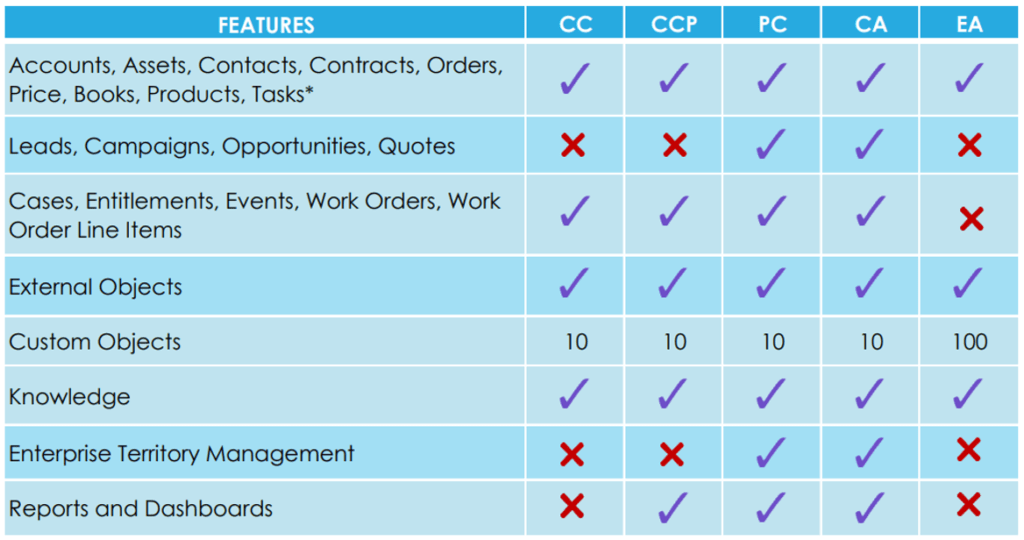
- CC – Customer Community
- CCP – Customer Community Plus
- PC – Partner Community
- CA – Channel Account
- EA – External Apps
*External App users have Read Only access to tasks. Other Licenses support Read, Create, Edit, and Delete permissions.
Learn more about Salesforce Licenses.
License Types Explained
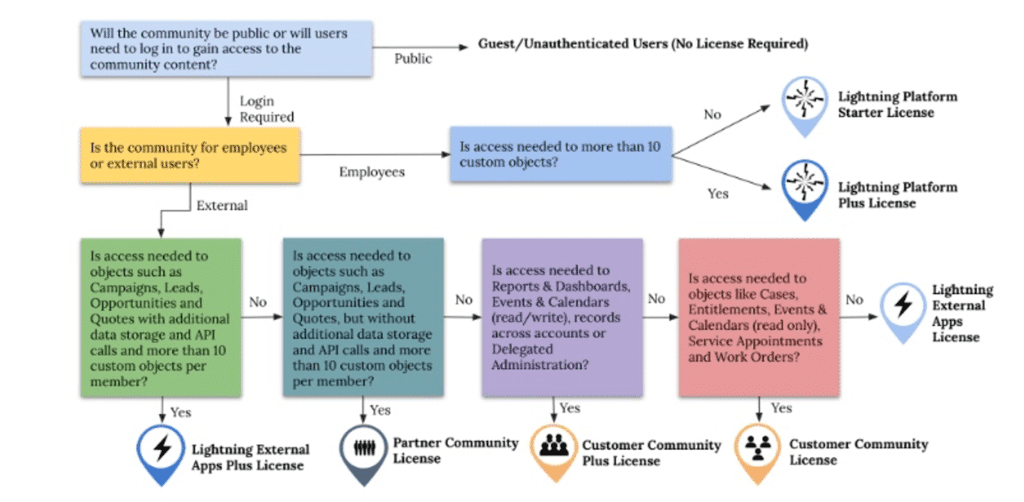
Customer Community Vs Customer Community Plus
The questions below will help you choose between Customer Community and Customer Community Plus?
- Do your users need access to Reports and Dashboards?
- Do your users need access to CRMA?
- Will your users need roles, sharing rules, and other advanced sharing features?
- Do you need access to Calendars and Events?
- Do you need access to CRM content?
Check our below video to learn more.
License Type Model Details
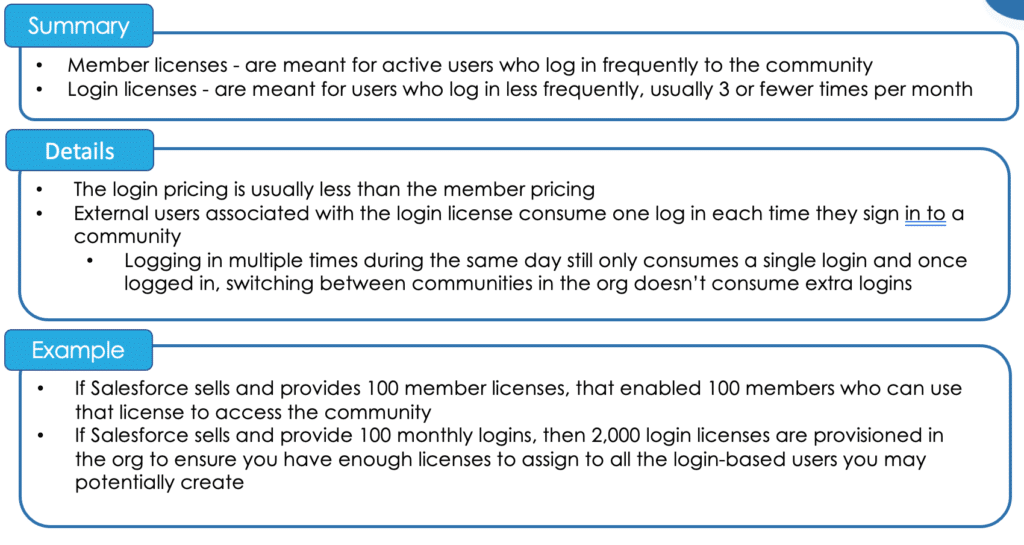
Salesforce Experience Cloud Video
Security Considerations
- Care should be taken to limit external users’ visibility into sensitive data.
- Ensuring correct access levels for Experience Cloud users is crucial for security.
- Understanding internal and external sharing rules and using role hierarchies enhances data access management.
- Different types of Experience Cloud licenses have specific security considerations.
- Understanding the distinction between authenticated and unauthenticated users helps in assigning appropriate access levels.
New Summer ‘23 Features for Experience Cloud
Aura and LWR Sites
- Page Structure panel upgrades and better empty component visibility in LWR sites.
- Search CRM objects from your LWR sites, create better redirects with improved head markup tags, and upgrade your Aura sites with improved accessibility options.
Components in Experience Builder
- Create dynamic component visibility in your enhanced LWR sites with Expression-Based Visibility
- new components, including Tabs, List, and Site Logo.
- Decide when to show or hide your components based on device type,
- Improvements to the Actions Bar and Record Detail components.
Developer Productivity
- Migrate your Aura sites to Google Analytics 4 before Summer ’23.
- Use Lightning Web Security architecture to upgrade your Aura components.
- Branded toast notifications in your LWR sites, and custom property types and editors.
Site Performance
- New guidance and expanded documentation help you more easily set up and manage the custom domain that serves your Experience Cloud site.
- Aura sites now use the same mechanism for component loading and caching as Lightning Experience, improving site performance and cache stability.
- Salesforce now notifies you when you approach your portal role limit and when a membership request successfully finishes processing.
Security and Sharing
- Prevent sending emails from an unverified guest user email address.
- Ability to disable the standard components for self-registration on Aura and LWR sites.
Learn more about Salesforce Summer ’23 Release Notes.
How to Setup Salesforce Community?
Please check below recording to learn Step by step Salesforce process to setting up a Customer Community with Customer Service (Napili) Template.
Content Layout in Salesforce Community
How to Create Custom Content Layout for Salesforce Communities with the help of lightning Component
Setup Communities Navigation Menu
Navigation bar in the Salesforce provides the liberty to go through different topics to browse and provides direction back to the home page of the community. Please check this recording to learn about “How to Setup Communities Navigation Menu”
Navigation Menu Component
- Navigation menu component extends community’s navigation beyond navigational topics
- To create or modify navigation menu items:
- Select the Navigation Menu component in the page
- To add a menu item:
- Click Add Menu Item.
- Enter the name to be used in the navigation menu
- Select the type :
- Community Page
- External URL
- Menu Label
- Navigational Topic
- Salesforce Object
- To move an item, drag the item to where it needs to appear in the menu
- To delete a menu item, click the item and click on cross icon
- Save your changes
Page Variations and Audience in Salesforce Community
Learn about how to setup Page variation and Audience in Salesforce. Audiences are sets of criteria used to define community member segments. Use them to keep your community members engaged by offering them personalized, relevant content in a customized community.
Lightning Page Variations
- Alternate versions of a page to be display page content based on logged in profile
- Every page must have one default variation, extra variations can be created by clicking on ‘New Page Variation’ button
- Duplicate page variations can also be created
- After creating page variation, assign specific audience criteria based on profile, location and record type
Knowledge In Community
Learn how to enable knowledge and how to use the same in community.
Snap in Chat in Salesforce Community
Learn about how to to enable snap in chat in Salesforce use the same in Salesforce community.
Lightning Bolt Solution
- Used to reuse templates during community creation
- Steps to use lightning bolt solution in the same salesforce org:
- Use one of the OOTB templates like Customer Service (Napili) template as base and customize it
- After customization is completed, export the template or one of its page from Salesforce Developer
- Once you export the template, it appears in the Community Creation Wizard. Installed pages appear in the New Page dialog
- Steps to use lightning bolt solution in different salesforce org:
- Create and upload a managed package, share the link with clients or partners
- Alternatively publish your custom solution as managed package to App Exchange
- Install the template in another org, it appears in the Community Creation Wizard.
If you are new to Salesforce then please check below Apex Hours playlist
FAQ’s
Salesforce Experience cloud is new name of Salesforce communities.
Salesforce experience Cloud is new name of Salesforce community cloud.
Customers with Experience Cloud licenses can access all the features included in Salesforce CMS.

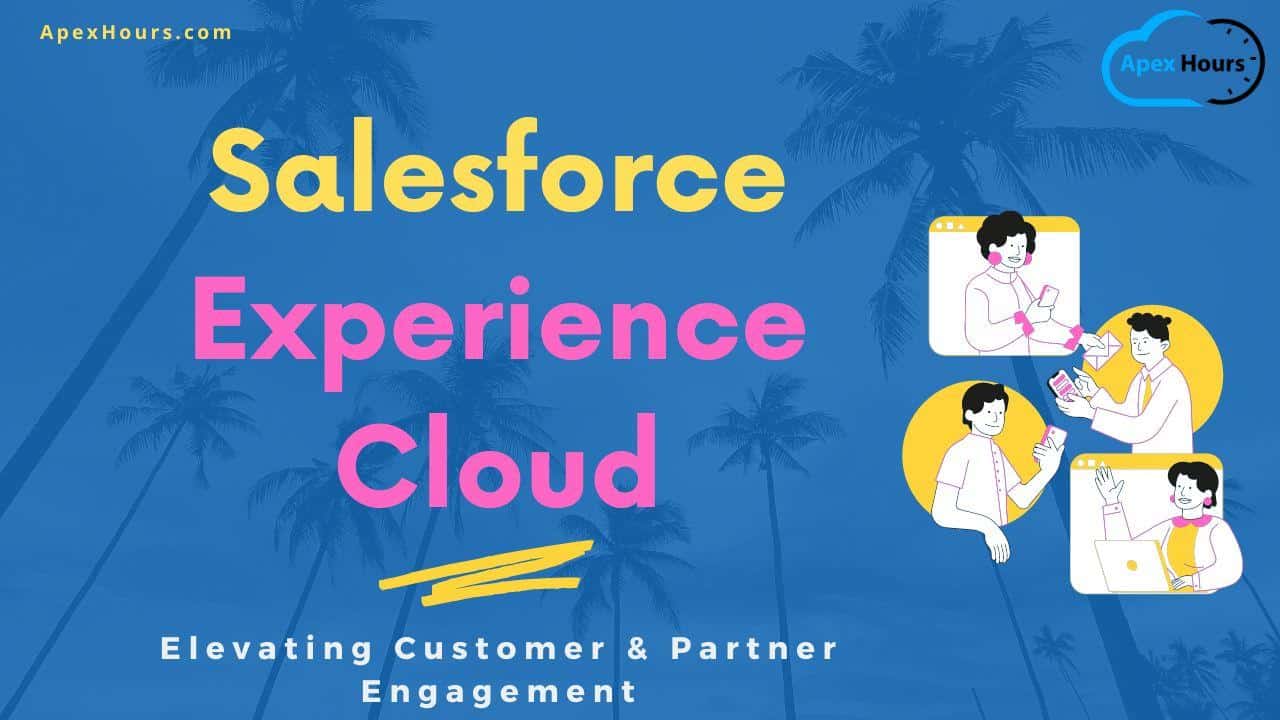




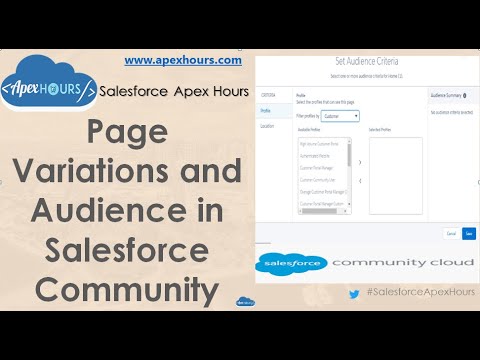






Hi, As I am using State/Province picklist in Salesforce’s inbuilt for the address section if I create manage package would that cause any impact when I deploy the code at clients instance?
Hi,
The image field in community page is not showing the correct image file, but in the org the image filed which i have created by using formula with image uploaded in static resource component.
Please help … if you can tell how to bring the correct image file in the community object? the community is not created by me in for my org.
Thanks
Hi
Very useful and well explained video. I am really enjoying learning by watching it.
Thanks
HI,
Can you please help me with how to set up CMS Connect with this Apex hours Wordpress Website.
Thanks
Reddy
How to package community built as a Mobile App ? Is it OOTB or need different coding from scratch
How to package community built as a Mobile App ? Is it OOTB or need different coding from scratch
Glad this experience cloud playlist helped you