In this episode we will unravel the mysteries around the Development tools required for developing and debugging your code in Salesforce. Join us as you embark on this wonderful journey to become a champion Salesforce developer. We will talk about different Developer tools in Salesforce.
Developer Tools in Salesforce
There are different developer tool available in Salesforce. Goal of these tools are to give developers a more modern way of creating applications on top of the Salesforce platform. Let see list of top Developer tool :-
1. Developer Console
It’s available in Enterprise, Performance, Unlimited, Developer and Database.com editions. What you can do using Developer Console?
- Debugging and Troubleshooting
- Editing and navigating Source Code
- Testing and Validating Performance
- Executing Queries (SOQL and SOSL) and etc
2. Workbench
Salesforce Workbench is a powerful, web-based suite of tools designed to interact with Salesforce.com organizations via the Force.com APIs. Learn more about Salesforce workbench here.
- It is web-based suite of tools
- Workbench includes robust support for the Force.com Partner, Bulk, Rest, Streaming, Metadata, and Apex API
- Allows users to describe, query, manipulate, and migrate both data and metadata in Salesforce
3. VS Code
Visual Studio Code is recommended IDE for Salesforce development. Please check this post to learn about how to setup VsCode. Check below recording to learn about how to setup VsCode
4. Data Loader
Data Loader is a client application for the bulk import or export of data. Use it to insert, update, delete, or export Salesforce records. Data is the fundamental constituent of all business applications. A robust data management strategy goes a long way in building trust among users and drives system adoption.
What is Debugging?
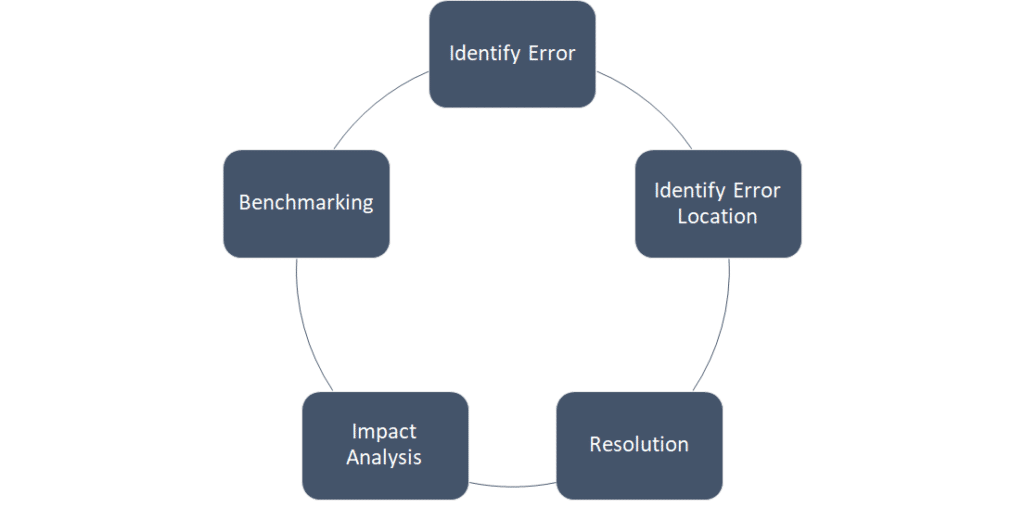
Demystifying Developer Tools in Salesforce Video
- Debugging Code in Salesforce
- Introduction to Integrated Developer Environment (IDE)
- Capabilities of various IDEs
- Demo
- Q & A
Further Learning
- Developer Console Basics
- Package.xml Metadata Management
- Org Development Model
- Quick Start: Visual Studio Code for Salesforce Development
Assignment
Complete below assignment to win $1000 Salesforce Voucher. Click here for rule.
| •Install VS code on your local machine along with Salesforce Extension. •Create Project for Assignment you had created yesterday(Introduction to Apex-Part 2). •Fetch MathCalculator class on your local machine using VS Code •Add subtract() method which will accept 2 integer as parameter and return subtraction. •Save this changes to your Salesforce org using VS code. (Hint: Implement subtract() as private static methods invoked by a public instance doMath() method. The doMath() method will be invoked from the Execute Anonymous window) |
Don’t forget to to check our next session on SOQL and SOQL. Check this post for all other session detail.
Summary
I hope session will help you to demystifying developer tools in Salesforce. Use above tool to increase your development power.

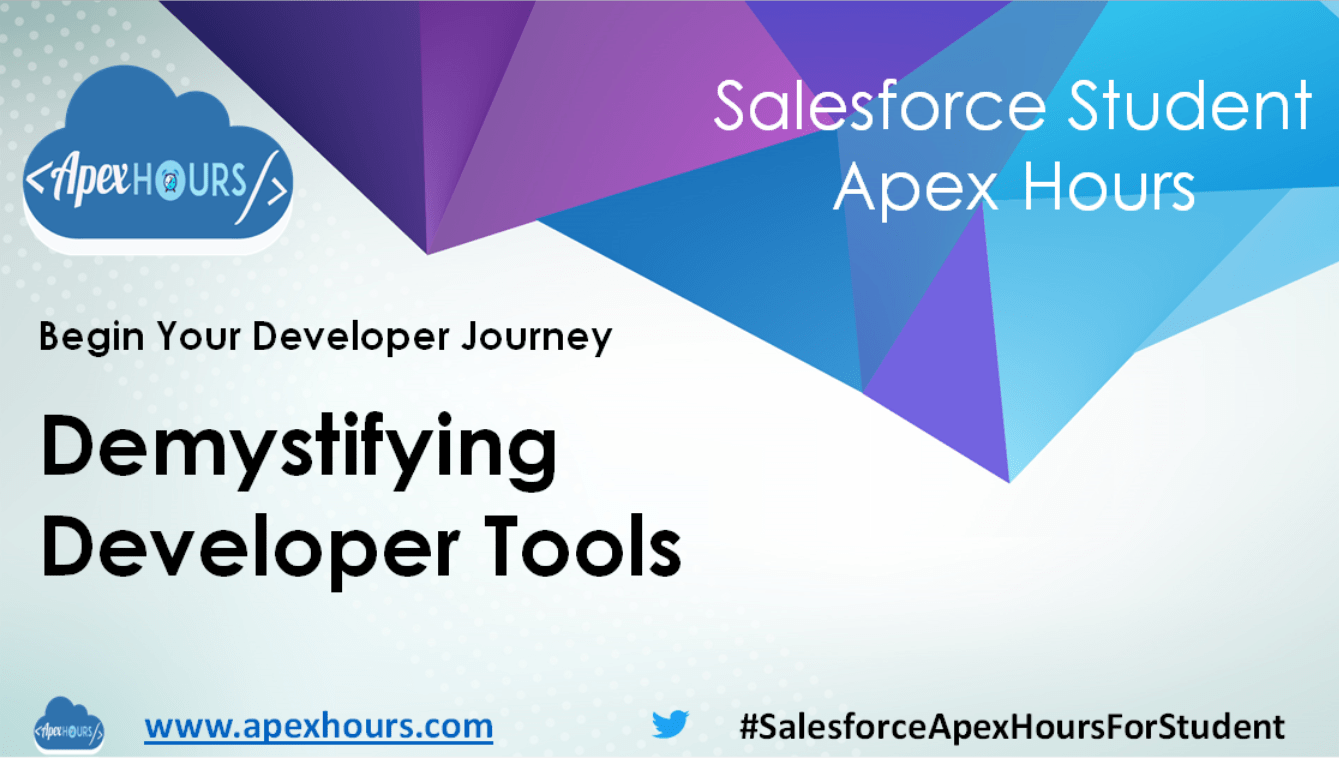


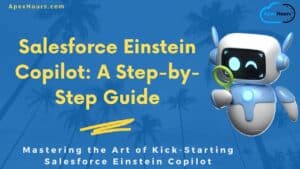


Completed Day-3 assignment.
Day 3 assignment is completed!
Completed Day 3 Assignment.
Done with assignment 3
Day 3 – Completed assignment
Completed Day 3 Assignment.
Episode 3 – Demystifying Developer Tools Assignment completed!
Day 3 completed Assignement
Day 3 completed
Completed Assignment for Day 3
Completed Assignment for Day 3
Completed Assignment 3
Day3 : Assignment done
Day 3 Assignment Complete
Day3 assignment complete
# ApexHoursDev
Completed Day 3 assignment
Completed Day-3 assignment.
Completed Assignment 3
Assignment 3 Completed.
Day 3 assignment is completed!
Day 3 – Assignment complete.
Solution:
public class MathCalculator {
private static integer add ( integer a, integer b ) {
return a+b;
}
private static integer multiply ( integer a, integer b ) {
return a*b;
}
private static integer subtract ( integer a, integer b ) {
return a-b;
}
public MathCalculator() {
}
private static void printOutput ( integer output ) {
system.debug(output);
}
public void doMath ( integer a, integer b, string operator ) {
integer value = 0;
if(operator == ‘+’) {
value = add ( a, b );
}
else if(operator == ‘*’) {
value = multiply ( a, b );
}
else if(operator == ‘-‘) {
value = subtract ( a, b) ;
}
MathCalculator.printOutput(value);
}
}
Code for Assignment Day 3
——————————–
public class MathCalculator {
private static Integer add(Integer a, Integer b){
return a+b;
}
private static Integer multiply(Integer a, Integer b){
return a*b;
}
private static Integer subtract(Integer a, Integer b){
return a-b;
}
private static void printOutput(Integer a, Integer b){
System.debug(‘Summation of 2 values:’ + add(a,b));
System.debug(‘Multiplication of 2 values:’ + multiply(a,b));
System.debug(‘Substraction of 2 values:’ + subtract(a,b));
}
public void doMath(Integer a, Integer b){
printOutput(a, b);
}
}
In Developer Console –> Open Execute Anonymous Window
————————————————————————
MathCalculator mathCalculator = new MathCalculator();
mathCalculator.printOutput(5,3);
Completed Day 3 Assignment
Did some one try it vs code?? I am not sure how we should run the below code.
MathCalculator mc = new MathCalculator;
mc.doMath(8,4);
I am trying it from execute anonymous Apex with currently selected.
It throws an error unexpected token ‘mc’.
Simply call method using class name