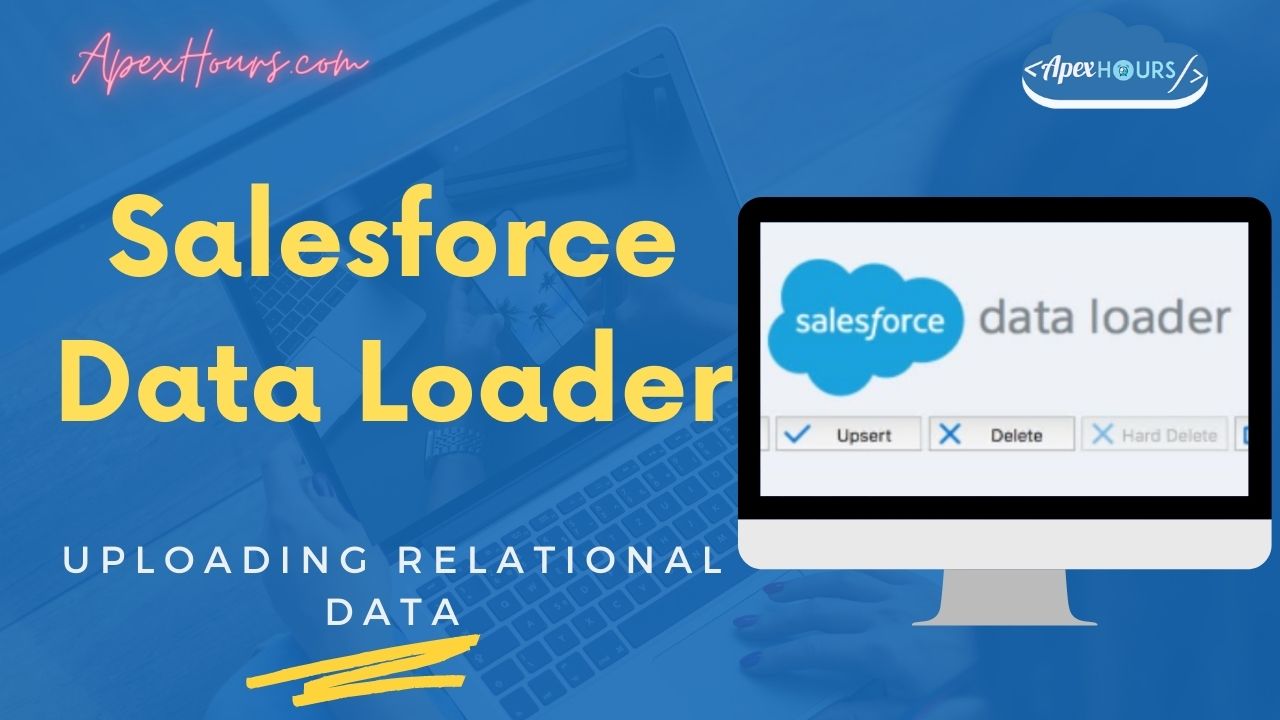Data is the fundamental constituent of all business applications. A robust data management strategy goes a long way in building trust among users and drives system adoption. In this post, we will talk about Salesforce Data loader and uploading relational data in Salesforce with Best practices for data Management. Let’s start our beginner guide for Salesforce Data Loader.
What is Salesforce Data Loader?
Salesforce Data Loader is a client applications for the bulk import/export of data. Use it to insert, update, delete or export Salesforce records. Input to & Output from is comma separated values(CSV) files. It provides a user-friendly UI or command line access. You can also use it for moving large amounts of data around, such as between orgs.
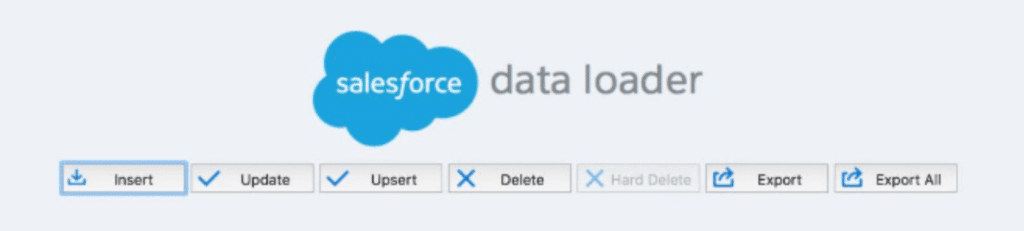
If you are new to Salesforce then please check our FREE Salesforce Admin training.
How to use Salesforce Data Loader
Please check the record below for step-by-step instructions on the process to use the data loader.
How to use Apex Data Loader
There are two ways to use an apex data loader.
- User interface: When you use the user interface, you work interactively to specify the configuration parameters, CSV files used for import and export, and the field mappings that map the field names in your import file with the field names in Salesforce.
- Command line (Windows only): When you use the command line, you specify the configuration, data sources, mappings, and actions in files. This enables you to set up Data Loader for automated processing.
Key Features of Salesforce Data Loader
Let’s see the key features of Salesforce Dataloader.
- Easy-to-use: Easy-to-use wizard interface.
- Command line interface: An alternate command line interface for automated batch operations.
- Millions of Records: Support for large files with up to 5 million records.
- Field mapping: Drag-and-drop field mapping.
- It supports all objects, including custom objects.
- Detailed success and error log files in CSV Format
- Support for Windows and Mac.
Data Loader vs Import Wizard
Let see the difference between Data Import Wizard and Data Loader.
| Data Import Wizard | Data Loader | |
| User Relevance | Admin, End Users | Admins |
| Data Processing Volume | Up to 50,000 | Up to 5 Millions |
| Object Supports | Few Standard & All Custom | All Standard & Custom |
| Export Delete | Not available | Available |
| Catches Duplicates | Yes | No |
| Installation | No | Yes |
| Internal/External | Internal | External |
| APIs Used | NA | SOAP, Bulk Data |
| User Friendly Results | No | Success & Error File |
| Workflow Invocations | Yes | No Must turn off workflow in setup |
| Persist Mapping | No | Yes |
Key Consideration for Data Loader
- New Values for picklists and multi-Select picklists: for an unrestricted picklist, that data Import wizard uses the value that’s in the import files. For a restricted picklist, the data import wizard uses the picklist’s default value.
- Mutli-Select Picklist: Separate the values by a semicolon in your import file.
- Checkboxes: To import data into a checkbox field use 1 for checked values and 0 for unchecked values
- Default Values: For picklist, multi-select picklist and checkbox fields.
- Date/Time Fields: Ensure that the format for any date/time fields you are importing matches how they display in Salesforce per your location setting.
- Formula Fields: Formula field cannot accept imported data because they are read-only.
Interview Question for Data Loader
Here are some interview question for Apex Data Loader.
- What is Difference between Bulk Api Vs Data Loader?
- Can we import history objects in Salesforce using data loader?
- Difference between Data loader and import wizard.
- What is Serial mode for Bulk API option?
- How assignment rule is added in data loader?
- Upload related record by data loader.
Check Salesforce Interview questions.
Data Loaders tools for Salesforce
- Data Import Wizard
- Salesforce Data Loader
- DataLoader.io
- Salesforce workbench.
- XL-Connector
- Jitterbit
- and more.
FAQ’s
There are different type of data loaders.
-Data Import Wizard
-Salesforce Data Loader
-DataLoader.io
-Jitterbit
-Salesforce workbench.
-XL-Connector
-and more
You can uploaded up to 5 millions records.
Further learning
Check this Salesforce document and learn about Salesforce Data Migration – Tips & Tricks. Check out the our YouTube, and don’t forget to subscribe to our channel, so that you’re notified right away when a new video is available. I hope this beginner guide for Salesforce Data Loader will help you.