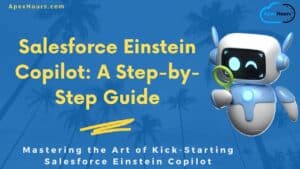When dealing with Large Data your SOQL query may return so many Objects that the limit on heap size is exceeded and an error occurs. In this post we will talk about Apex SOQL best practices in Salesforce and how important is when you’re dealing with large databases. We will also see How Lightning Platform Query Optimizer works for LDV.
1. Building Efficient & Selective Queries
For best performance, SOQL queries must be selective. You may receive an error message when a non-selective query in a trigger executes against an object that contains more than 100,000 records. To avoid this error, ensure that the query is selective. A query is selective when one of the query filters is on an indexed field and the query filter reduces the resulting number of rows below a system-defined threshold.
For all standard and custom tables, certain fields are automatically flagged to be indexed. These fields include the following:
- Id
- Name
- OwnerId
- CreatedDate
- SystemModStamp
- RecordType
- Master-Detail Fields
- Loopup Field
- Unique Fields
- External ID Fields
Anytime you use one of above indexed fields in your query’s WHERE clause, you’re increasing the chance that your query is considered selective and an index used as opposed to a full table scan. Salesforce.com Support can add custom indexes on request for customers.
2. Common Causes of Non-Selective SOQL Queries
Using an indexed field in your query doesn’t always make it golden. There are several factors that can prevent your SOQL queries from being selective. When building your queries always strive to avoid these things.
Querying for null rows
Queries that look for records in which the field is empty or null. For example: SELECT Id, Name FROM Account WHERE Custom_Field__c = null
Negative filter operators
Using operators such as !=, NOT LIKE, or EXCLUDES in your queries. For example: SELECT CaseNumber FROM Case WHERE Status != ‘Closed’ Please use like this SELECT CaseNumber FROM Case WHERE Status IN (‘Open’ , 'In Progress')
Leading wildcards
A LIKE condition with a leading % wildcard does not use an index. such as this: SELECT Id, LastName, FirstName FROM Contact WHERE LastName LIKE ‘%smi%’
Text fields with comparison operators
Using comparison operators, such as >, <, >=, or <=, with text-based fields. For example: SELECT AccountId, Amount FROM Opportunity WHERE Order_Number__c > 10
3. Query Optimizer
Developer Console contains a neat little tool to speed up your queries. It gives you a behind-the-scenes peek into how the Query Optimizer works. The Query Plan tool isn’t enabled by default. Enable it by doing the following.
- From Setup, select Your Name > Developer Console to open Developer Console.
- In theDeveloper Console, select Help > Preferences.
- Select Enable Query Plan and make sure that it’s set to true.
- Click Save.
- In the Query Editor tab, confirm that the Query Plan button is now next to the Execute button.
4. Avoiding querying on formula fields
Avoid filtering with formula fields that contain dynamic, non-deterministic references. By default, formula fields don’t have underlying indexes, so they require full scans to find target records. Since the Winter ’13 release, you have been able to contact salesforce.com Customer Support to create a custom index on a formula field, provided that the function that defines the formula field is deterministic.
But here are examples of common non-deterministic formulas. Force.com cannot index fields that:
- Reference other entities (i.e., fields accessible through lookup fields)
- Include other formula fields that span over other entities
- Use dynamic date and time functions (e.g.,
TODAY,NOW)
5. Custom Indexes Containing null Rows
You can connect with salesforce.com customer support to create custom indexes that include null rows. Even if you already have custom indexes on your custom fields, they need to be explicitly enabled and rebuilt to get the empty-value rows into index tables. Note that this option does not apply to picklists, external IDs, and foreign key fields. If you need to query on a null external ID field, you can work with salesforce.com Customer Support to create a two-column (compound) index instead.
6. Delete Record from Recycle Bin
Don’t Forget about delete records in your recycle bin. Did you know that deleted record can effect your query performance? There are two way to resolve this issue.
- Add IsDeleted = false to your queries.
- Empty your recycle Bin.
7. LastModifiedDate vs SystemModStamp
There are differences between SystemModStamp and LastModifiedDate that go beyond just being two separate system fields.
| LastModifiedDate | SystemModStamp |
| LastModifiedDate is automatically updated whenever a user creates or updates the record. LastModifiedDate can be imported with any back-dated value if your business requires preserving original timestamps when migrating data into Salesforce | SystemModStamp is strictly read-only. Not only is it updated when a user updates the record, but also when automated system processes update the record. Because of this behavior, it creates a difference in stored value where ‘LastModifiedDate <= SystemModStamp’ but never ‘LastModifiedDate > SystemModStamp’. |
| LastModifiedDate is not indexed | SystemModStamp is indexed |
8. SOQL injection
- Avoid using dynamic SOQL where possible, instead use static queries and binding variables
- If you must use dynamic SOQL, use the
escapeSingleQuotesmethod to sanitize user-supplied input.
Learn more here.
9. SOQL Vs SOSL
Using the most appropriate language, SOQL or SOSL, for a given search
| SOQL | SOSL |
|---|---|
Uses query() call on Database | Uses search() on Search Indexes |
| use when we know which sObjects and Fields the data resides. | Use When we don’t know which sObjects and Fields the data risides and want to find it in the most efficient way possible |
However, for each Apex transaction, the governor limit for SOSL queries is 2,000; for SOQL queries it’s 50,000. So if you need to retrieve more than 2,000 records, SOQL is the better choice.
10. Avoid SOQL inside FOR Loops
Avoid SOQL Queries or DML statements inside FOR Loops to avoid Salesforce governor limits.