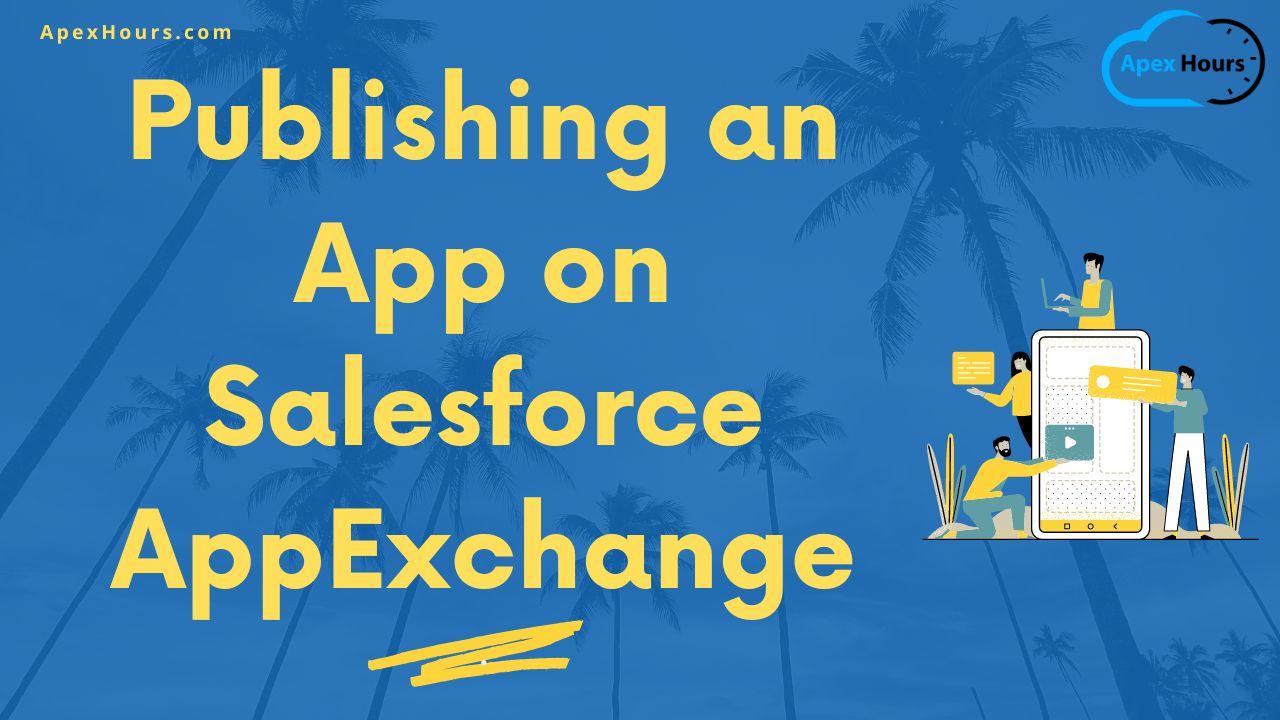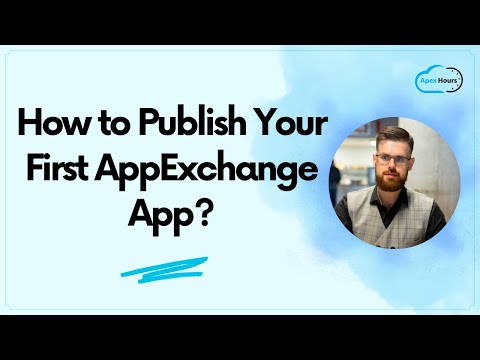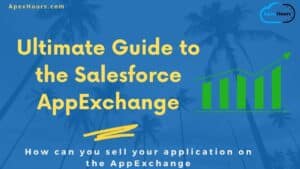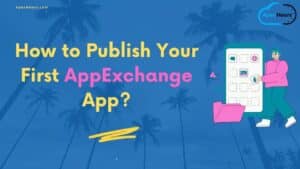The Salesforce AppExchange is the world’s leading business app marketplace. AppExchange apps are customized for Salesforce and extend Salesforce to every department and every industry under the sun. Do you have an idea for building a Salesforce product and want to publish it on AppExchange? Let’s see how to publish an app on Salesforce AppEchange.
Process for ISV Product Lifecycle
Here are 6 steps that you should follow before planning the product to be published on appExchange.
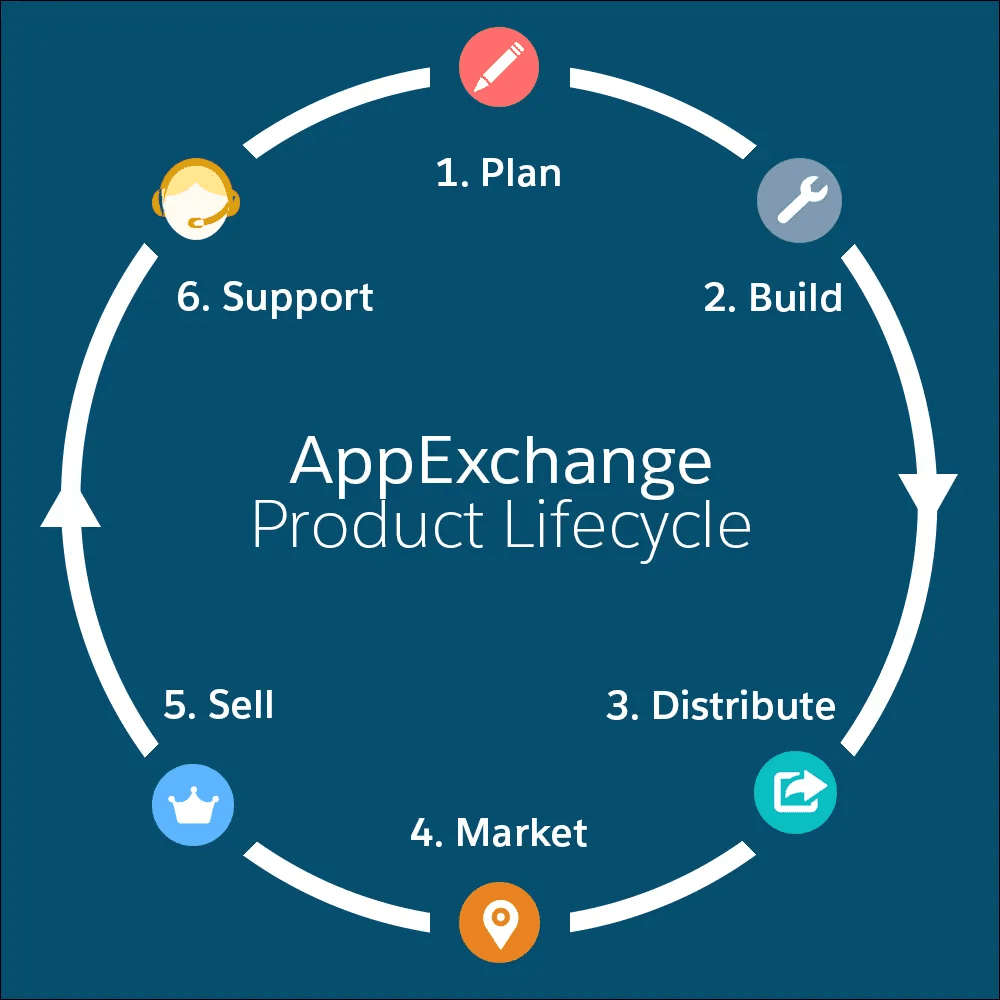
Source: AppExchange Partner Basics
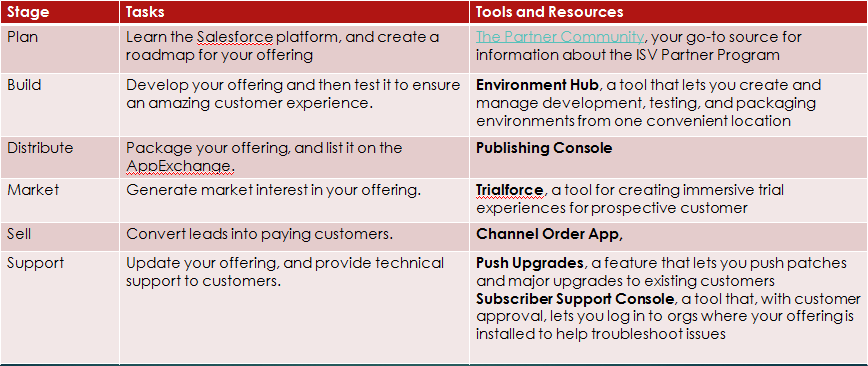
Step to publish an App on AppExchange
Here is a step by step guide to publish the app on AppExchange.
1. Create a partner login
What Partner Community? The Partner Community is the online home of the ISV Partner Program. Foremost, it’s a meeting place a community where ISV partners and Salesforce experts gather to share knowledge. It’s also a resource where you can get training, support, and manage your ISV partnership.
Go to partnersignup.salesforce.com.
(After you request your ISV Partner Program account, it takes about 2 to 3 business days for the approval process. When approved, you receive an email inviting you to log in to the Partner Community).
2. Request for Environment Hub for business org (Option Step)
After getting partner login access. Request for Environment Hub for business org (Option Step) from partner org. This is option step. With Environment Hub you can manage all of your existing Salesforce orgs in one place.
3. Start Development.
You can start development on your developer org, or you can create a developer org from Environment Hub. After that, once your application is made, then, you can create the Beta package in your org.
3.1 Create namespace and manage package
To Create the package you need to enable the namespace in your org. Then you can install that beta package on one of test org to do the testing. If all look good then you can create the Golden Package org.
Once your package is ready then you can you submit your app on Salesforce AppExchange.
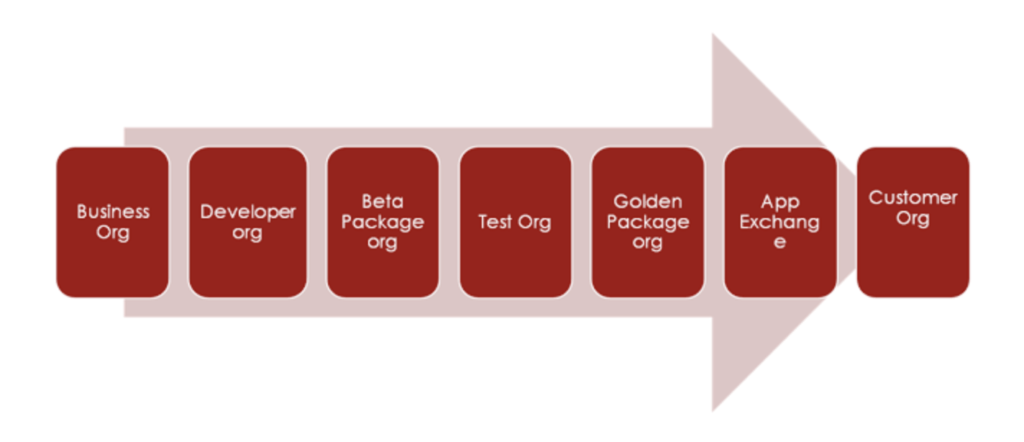
4. Create a listing in the partner portal
It is not time to go to the partner portal and create a listing.
4.1. Login on the partner portal and find the publishing tab.

4.2. Then click on the Listing tab and click on New Listing from the partner console. Select Package solution. Then select the solution Type.
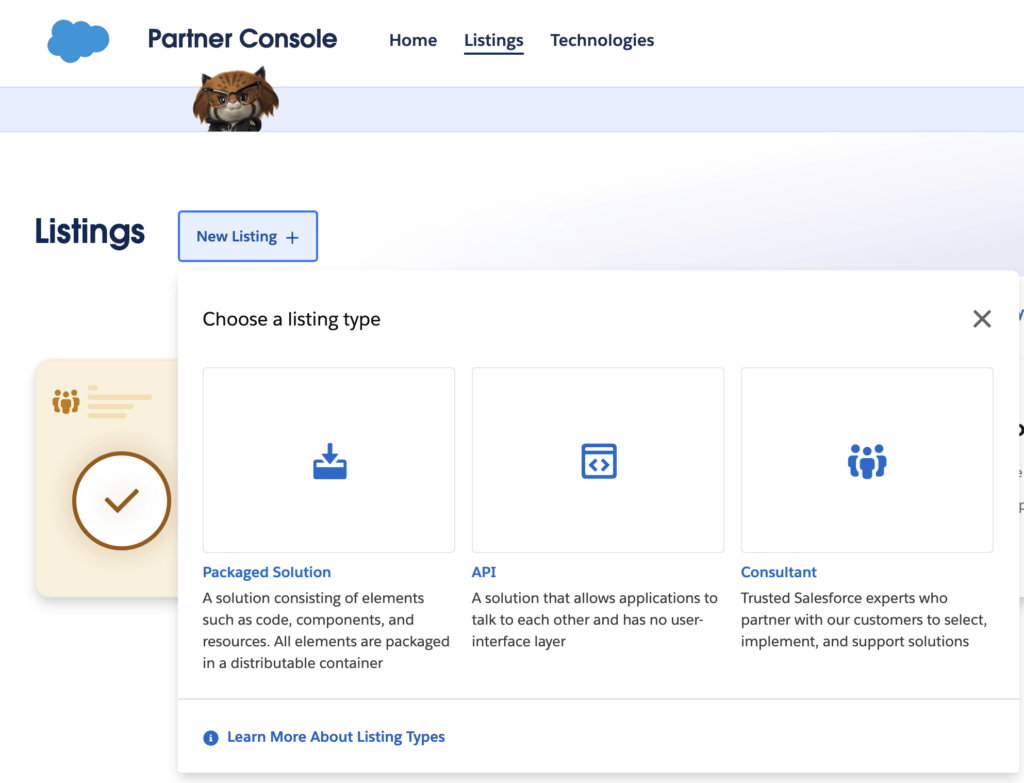
Follow the complete form and fill.
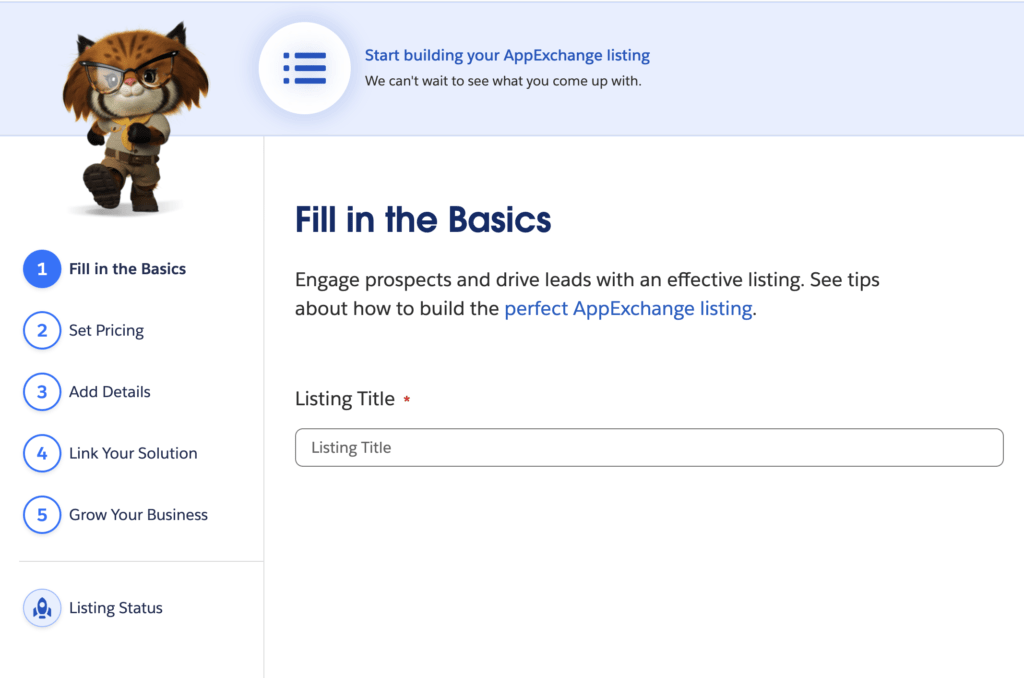
5. Submit code for Security Review
A Salesforce Security review is about building trust between your app and clients. You can only listed your app on AppExchange after a Salesforce security review by adopting Salesforce best practices. Cost depend on type of paid offering.
- FREE to free App
- $2700 for a paid app.
Learn more about Salesforce Security Review.
6. After getting approval publish app on appExchange
Once you get security approval from Salesforce, then, you can publish your app on Salesforce AppExchange.