In this session we will demonstrating the Basics of Salesforce Service Cloud and Case Management. Will cover the how to create cases from Email-to-case and Web-to-case in Salesforce.
What is Case?
Cases are the foundation of the Service Cloud and are used to track customer issues and inquiries. Cases are typically used to track and manage Customer’s question, feedback, or issue.
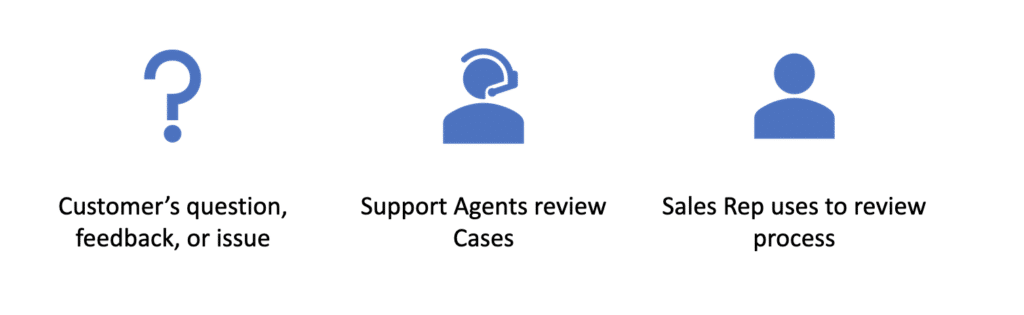
What is Salesforce Case Management ?
As described in Service Cloud Introduction session, Salesforce Case Management allows us to record, track and solve customer issues by sales, service and support. It includes the ability to create cases either from an email (email to case), from a web form (web to case), or manually. Cases can be managed in queues and assignment rules and escalation rules can be defined.
Case Life Cycle
Cass can be created from multiple channel in Salesforce Service cloud like log a case online, Case Support (CTI), Email Support and Email Support. Once Case is created then next step is to assign the case to Sales agent or Queue. Another key feature of service cloud is Entitlements Management to verify the SLA. Then sales agent can use Salesforce Solution to suggest solution to client and communicate solution by email, phone or customer portal.
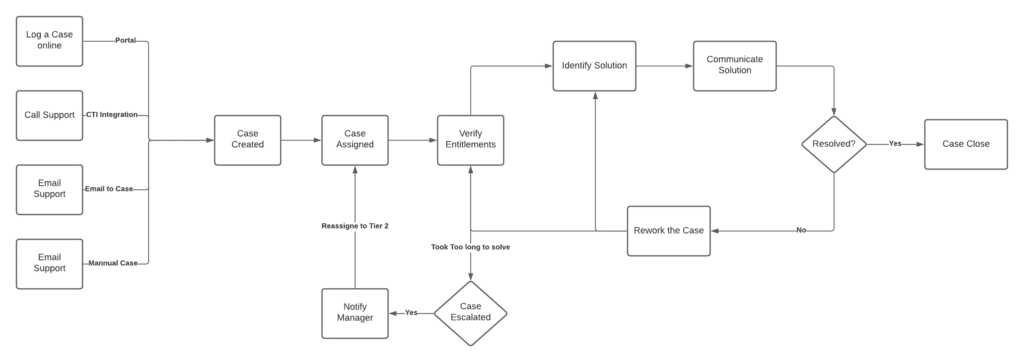
Once Solution is provided, It time to check case is resolved or not? If resolved on time then close the case. Else reassign it to another agent. We can also check the SLA as well base on that case can be escalated to manager ans assigned to tier 2 for help.
Basic Set Up?
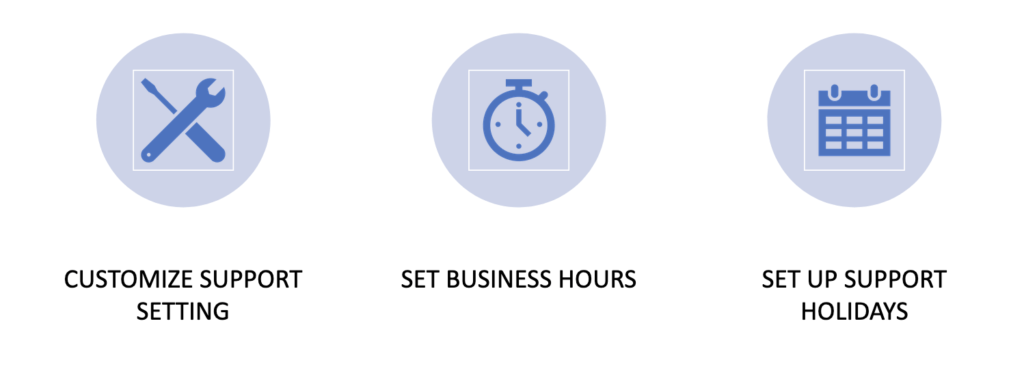
Set Business Hours?
Specify the hours when your support team is available to serve customers. Helps to apply Timezones to:
- Milestones in entitlement processes
- Entitlement processes
- Cases
- Case escalation rules
Set Up Support Holidays
Specify the dates and times your customer support team is unavailable. Associate it with business hours to suspend business hours and escalation rules.
Case Creation Options
Following are option to create cases in Salesforce.
- Email-to-Case
- Web-to-Case
- Manual
- Automated
- Answer site – Escalate unanswered question to case
- Turn Emails and Social Media Posts into Cases
- Convert Customer Interactions(Phone,Chat,Messaging)
Email-to-Case
Salesforce automatically creates cases and auto-populates case fields when customers send messages to the email addresses you specify.
Key features and benefits of Email-to-Case
- Customer responses regarding a case are automatically associated with the original case, including any attachments the customer sends.
- Case reporting measures both inbound and outbound emails by case so that you can see how many emails are exchanged before an issue is resolved.
- Routing addresses allow you to create multiple email addresses from which the contents of customer emails can be converted to case fields.
- Assignment Rules, Escalation Rules, Workflow Rules and Auto-Response Rules all work seamlessly with Email-to-Case.
Email-to-Case – Considerations
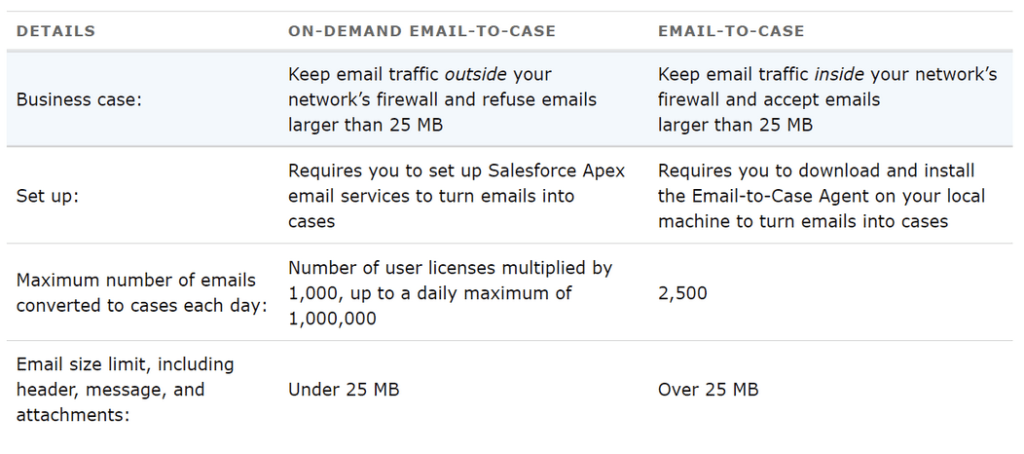
Learn more about Email-to-case in Salesforce.
Web-to-Case
Gather customer support requests directly from your company’s website and automatically generate new cases with Web-to-Case. How to set up?
- Enable the feature
- Create and customize your web form
- Add the form to your website
Initial Set-up
- Choose case fields to be included
- Select email Template for notification
- Set up required queues for assignment
- Decide on case ownership
Web-to-Case – Considerations
- Unsupported Content Types
- Attachments
- Rich text area (RTA) fields—If you use these fields on your forms, any information entered in them is saved as plain text when the case is created.
- Multipart/form-data—Cases aren’t created for forms that use this content type.
- Script tags—When script tags are submitted in Web-to-Case forms, the tags are saved as plain text in the case detail
- 5,000 cases in a 24-hour period
Recording
Check this post for all other service cloud Training content.
Summary
Case Management in very important part of Salesforce Service Cloud. I hope this session helped you to understand the basic of Case Management in Salesforce and different way to creating cases like manual, email to case and web to case. In next session we will learn about case lifecycle and case resolution process.

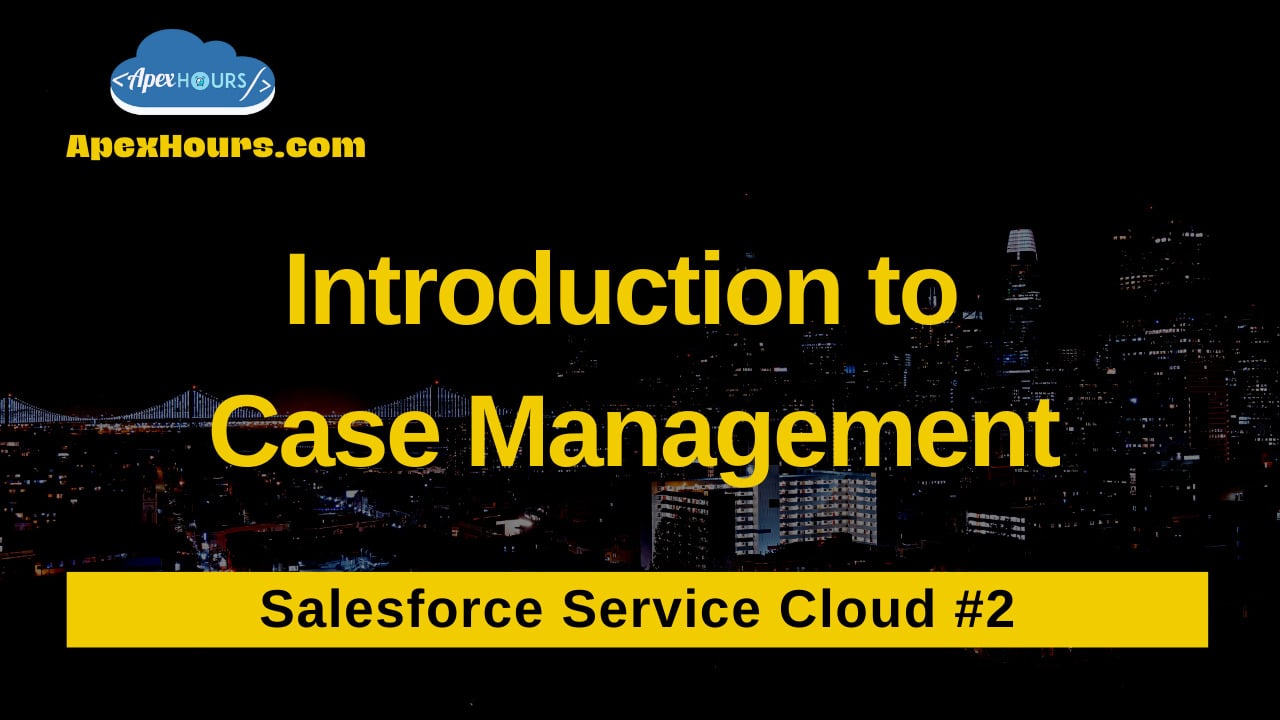




thanks for illuminating very important topic
Glad you like Case management session
Thanks for explaining the topic in detailed way..
Good session and informative. These sessions help us updating ourselvs with latest salesforce features.
Thanks for the detailed walk through of the set up of Service Cloud. I had a couple of questions. First, isn’t Case Comments something that Salesforce is not really promoting (it’s an old feature that they keep going because many people still have it). Wouldn’t Chatter Posts be the preferred method? Or do you see some benefit to Case Comments?
And Second, is there a reason why you are not walking people through the Service Setup Assistant? This is where Salesforce is putting its effort now, to make it easier for people setting up Service Cloud for the first time. They have been adding features to the assistant in the past few releases.
Hey Fred. Yes Salesforce is promoting chatter and is more cleaner. Case Comments are preferred to log critical things specific to the Case and (for)Case Owner. For communicating things with other colleagues, Chatter is preferred way. So, you will still see lot of people stick to the Case Comments. Even in my Project, they like Case Comments. Easy to track.
With Service Setup, yes, I agree. Since we use that more often should be demoed from Service Setup.
Thank you Amit for organizing these. Really helpful.
Thanks for nice session. Brief, very interesting and capturing content delivery.
Great work by Meera, Amit and Team.
I have a question on business hours. Some customers are premium which are under 365X24X7 support, others customers may be with relaxed SLA NBDX8 (Next Business Day only working hours). How we implement this in salesforce.
If query is going to be covered in future video, no need to explain repeat here.
Thanks for the session.
Thanks for very informative session Meera , Amit and Team.
Thanks Meera & Amit for Case Management session .. it covers regular business cases and configuration used in Service Case management .
Glad you like it
Thanks Meera, Amit & Entire Team for the session on Case Management where it made very simple to understand the Case types with an walkthrough on each kind.
Nice demo, Meera.
Thanks for all
Meera You Explained Case Management Very well, I understand Case Mgmt.
Once Again Thank You Both Of Amit and Meera.
Thanks Apex Hour Team for this wonder full session.
Thanks for the demo .
Glad you like it