Can I send an outbound message in a Salesforce flow? Yes, you can send Send Outbound Message From Flow in Salesforce. Outbound messages can be used to connect or pass the data from Salesforce to any other external system using SOAP API. Today we will learn about how to trigger the outbound message from the record Trigger flow.
What is an Outbound message in Salesforce?
An outbound message is an action that sends information to external servers from Salesforce. The outbound message is an action that sends data in SOAP format to external servers. Outbound messaging uses the notifications() call to send SOAP messages over HTTP(S) to a designated endpoint when triggered by a workflow rule or Salesforce flow.
Can we send an outbound message with the flow?
Yes, Outbound messages are available as a core action element in Flow Builder. We can use outbound messages with workflow rules and approval processes but now (Winter ’22 Release) it is available for record-triggered flows that run after the record is saved.
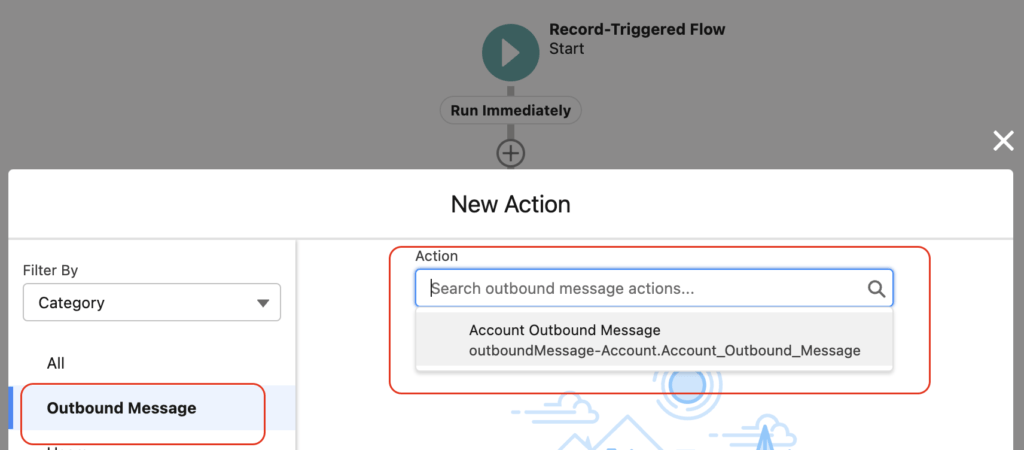
Send an Outbound message from your record-triggered flow
Let’s see the step-by-step process to send an Outbound message from your record-triggered flow.
- Create Outbound message
- Create Salesforce Flow and select the outbound message element.

New to Salesforce Flow builder? Check out our FREE Flow Training.
#1. Create An Outbound Message In Salesforce
1.1. Get the URL for the outbound message. For the demo, we will use https://requestbin.com/.
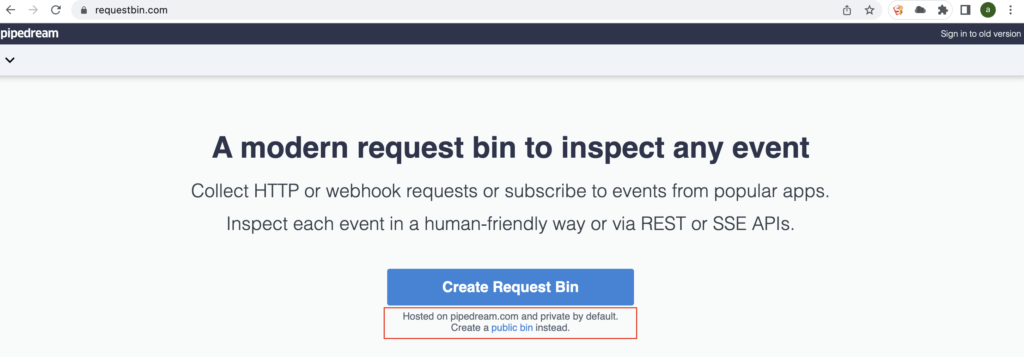
1.2. Create public bin and copy URL
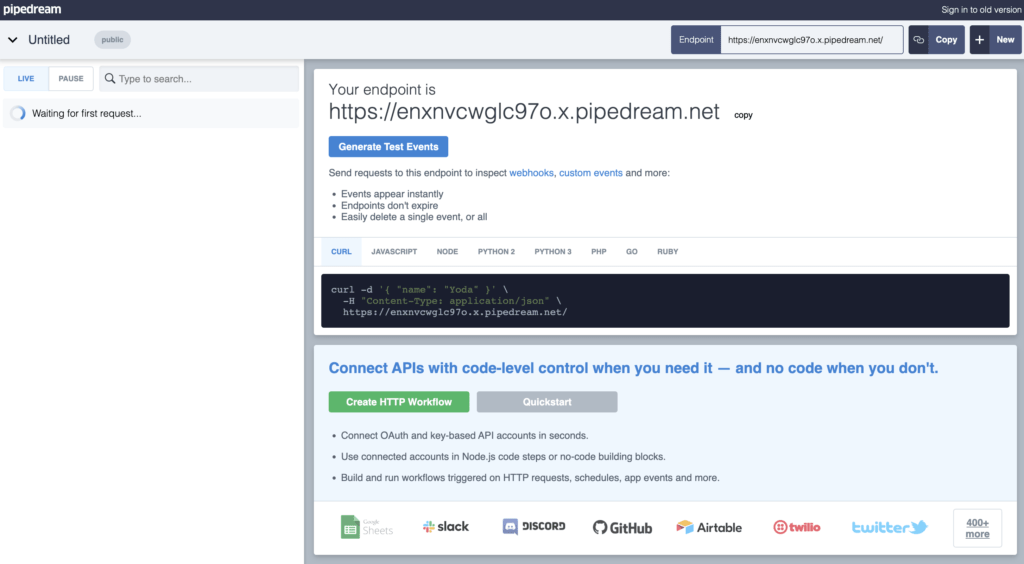
1.3 Create Outbound message in Salesforce.
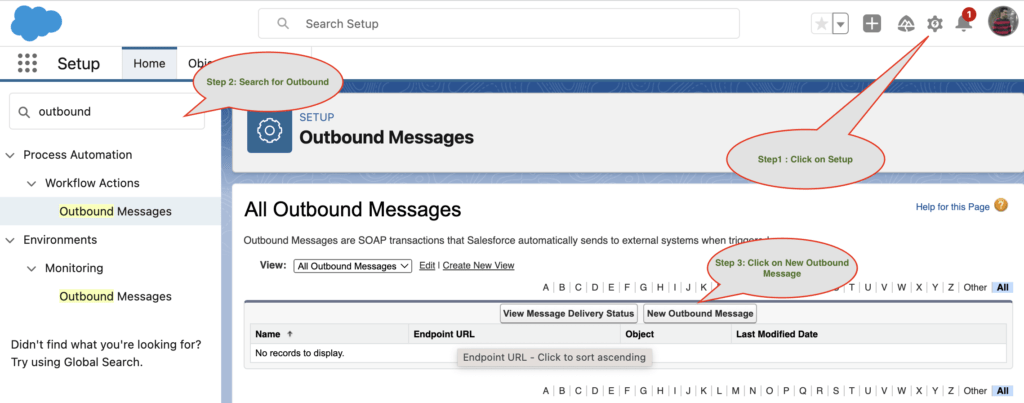
1.4. Select the Object on which you want to execute it. Then select the Account object.

1.5. Configure New Outbound message for flow. Then save.
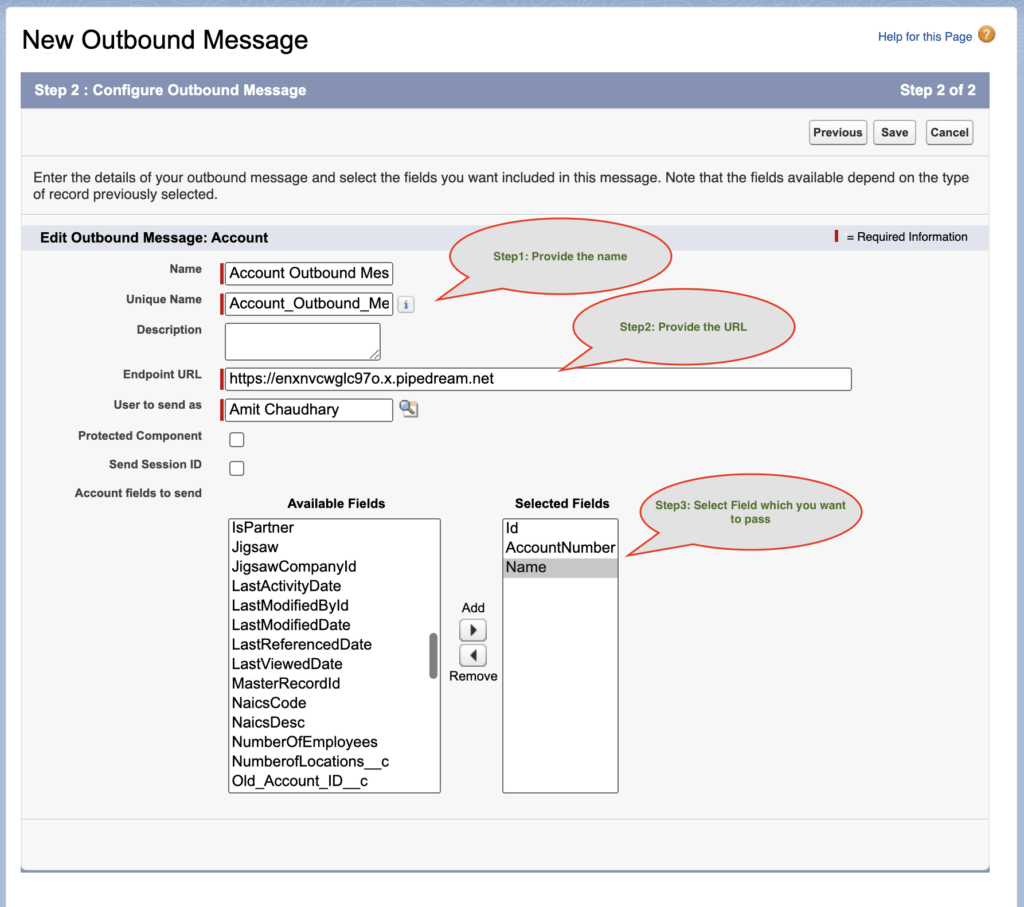
#2. Send Outbound Message From Flow in Salesforce
2.1 Got to setup-> Flow-> Then click on New Flow button
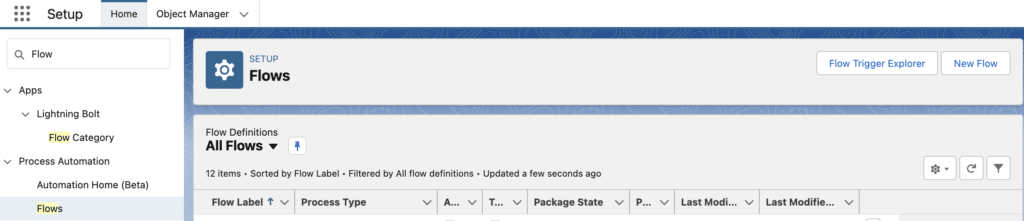
2.2 Select Flow Type as “Record-Triggered Flow”. Then provide the flow name and select an after event.
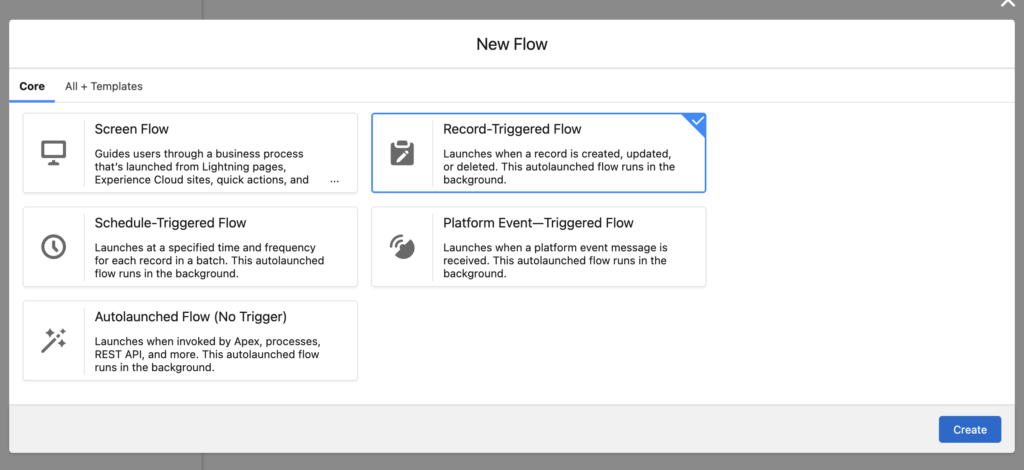
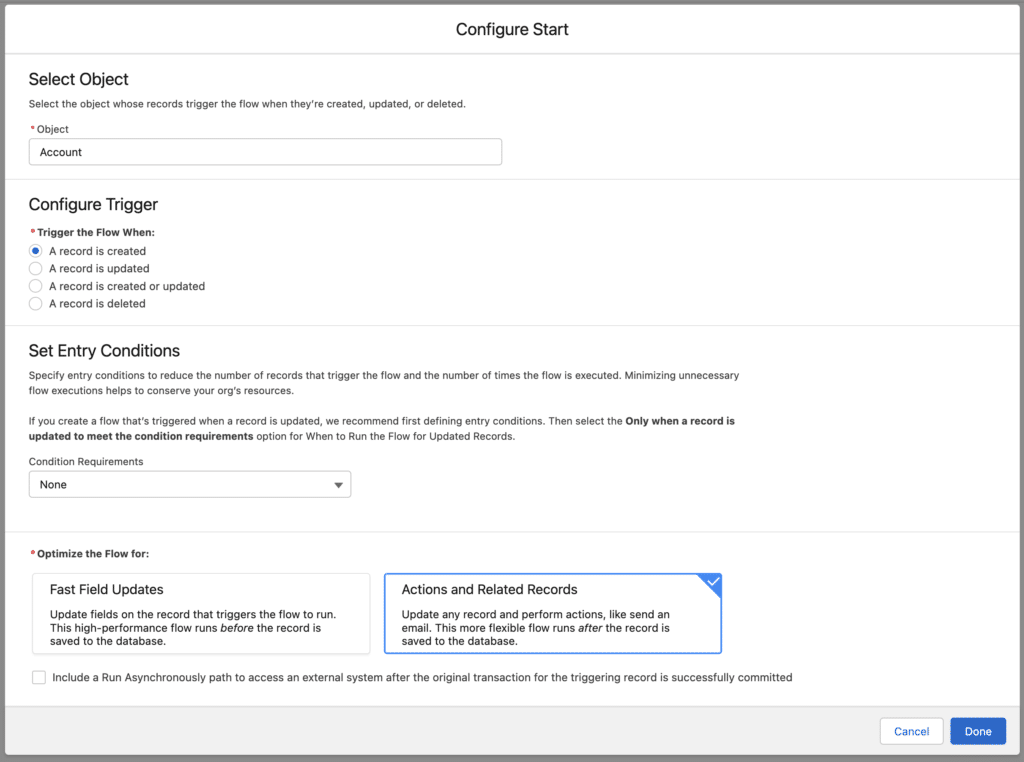
2.3. Now it is time to create an outbound message element in flow. For the same click on add an element and select action.
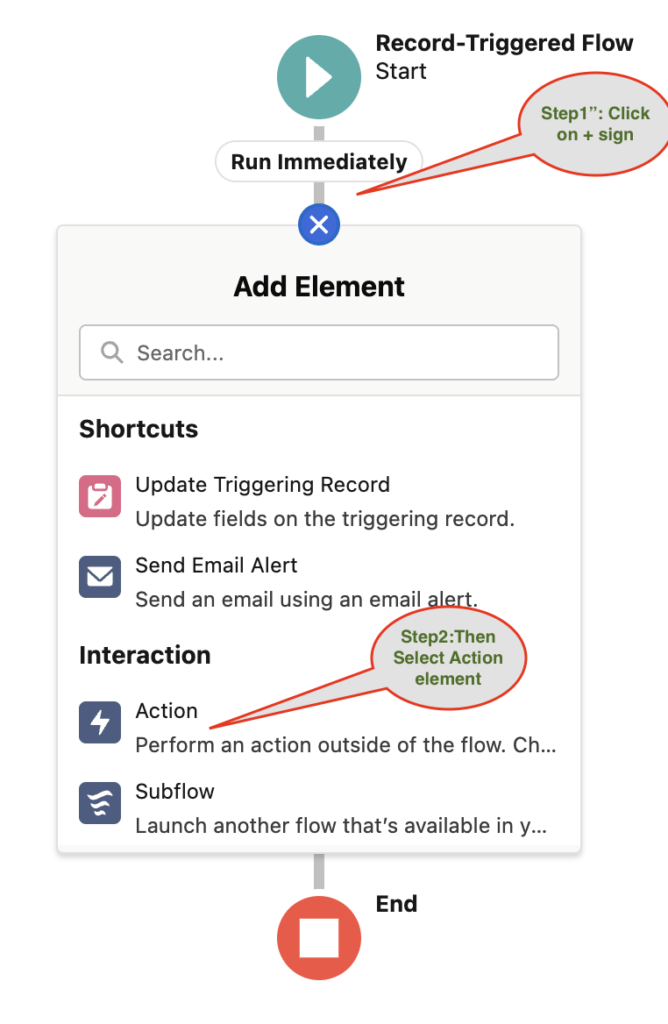
2.4. Click on Outbound message element and search for outbound message which we created in step 1.
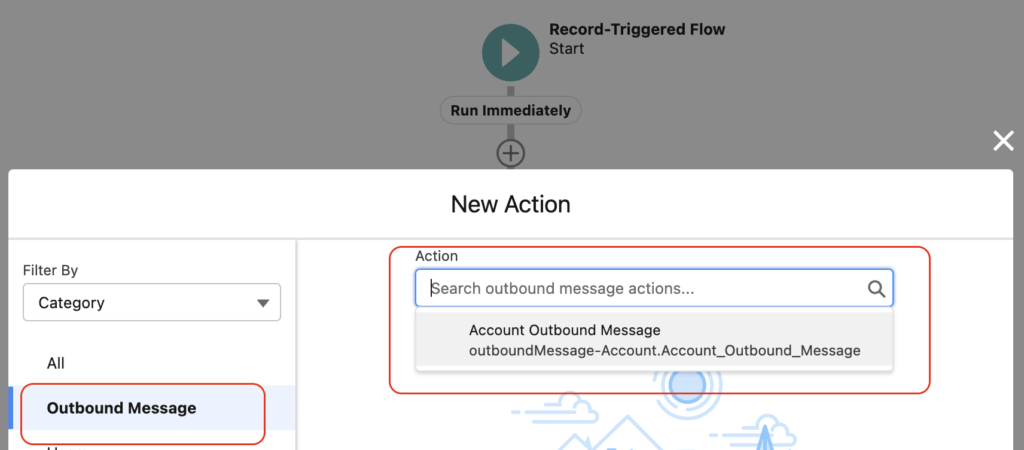
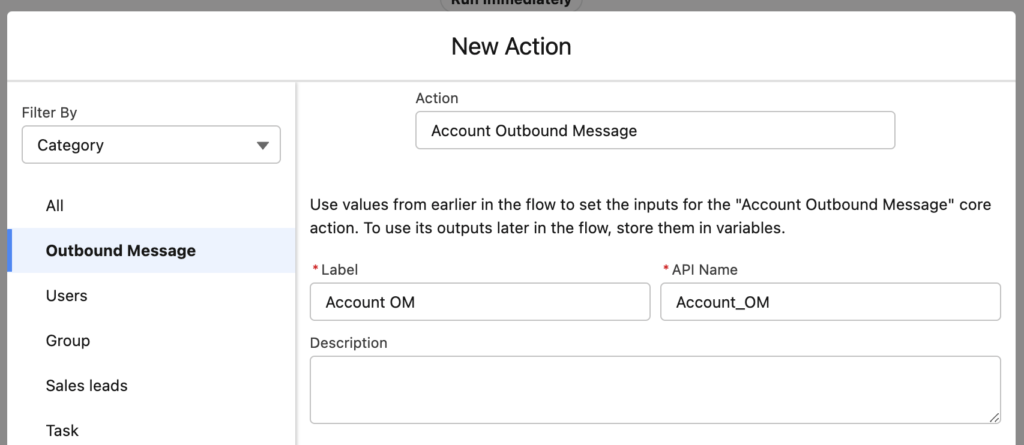
You don’t need to enter input parameters when you configure an outbound message action. The triggering record’s ID is passed implicitly to an outbound message action, which is different than other flow core actions.
2.5. Now Save the flow and activate it.

Congratulation your Flow with Outbound message is ready. It time to test it
3. Test Flow Outbound messages
3.1 Got to Account tab and create a new account.
3.2. Now got back to request bin and see the incoming request
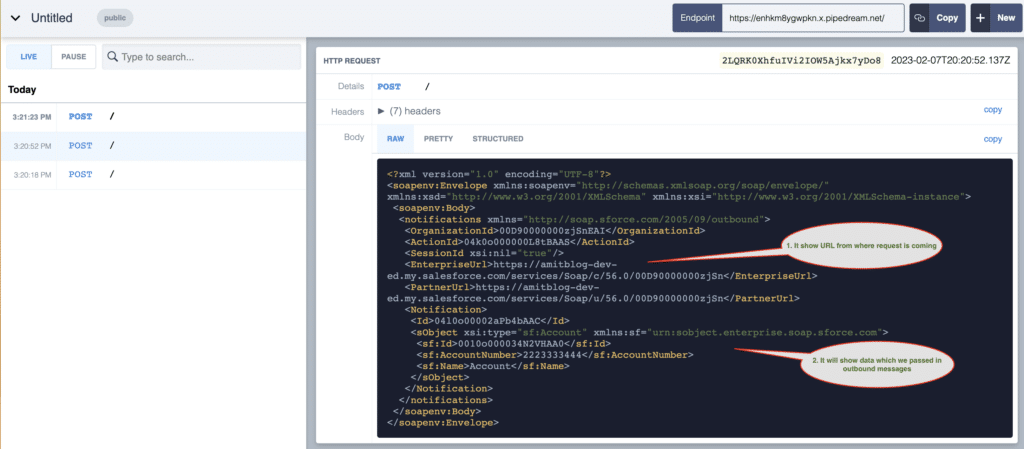
3.3 Track Outbound Messaging Delivery Status in Salesforce
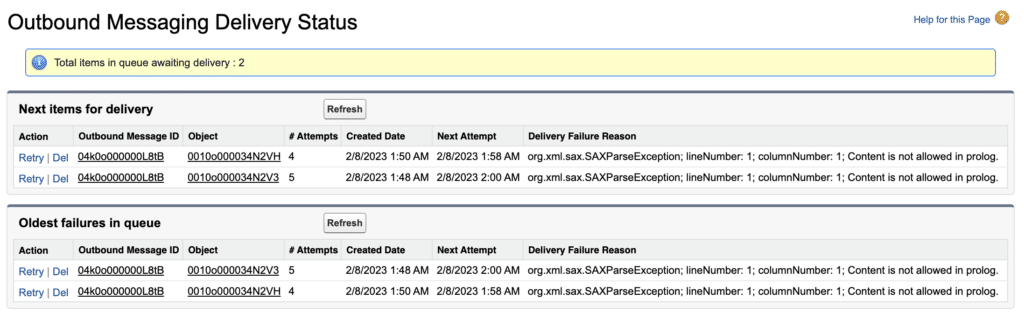
You can work on fixing that failure with API Team.
Summary
Now is the right time to migrate your workflow outbound message into a flow outbound message. Do we have any other use case where we can think about using Workflow not flow?





Great Amit!