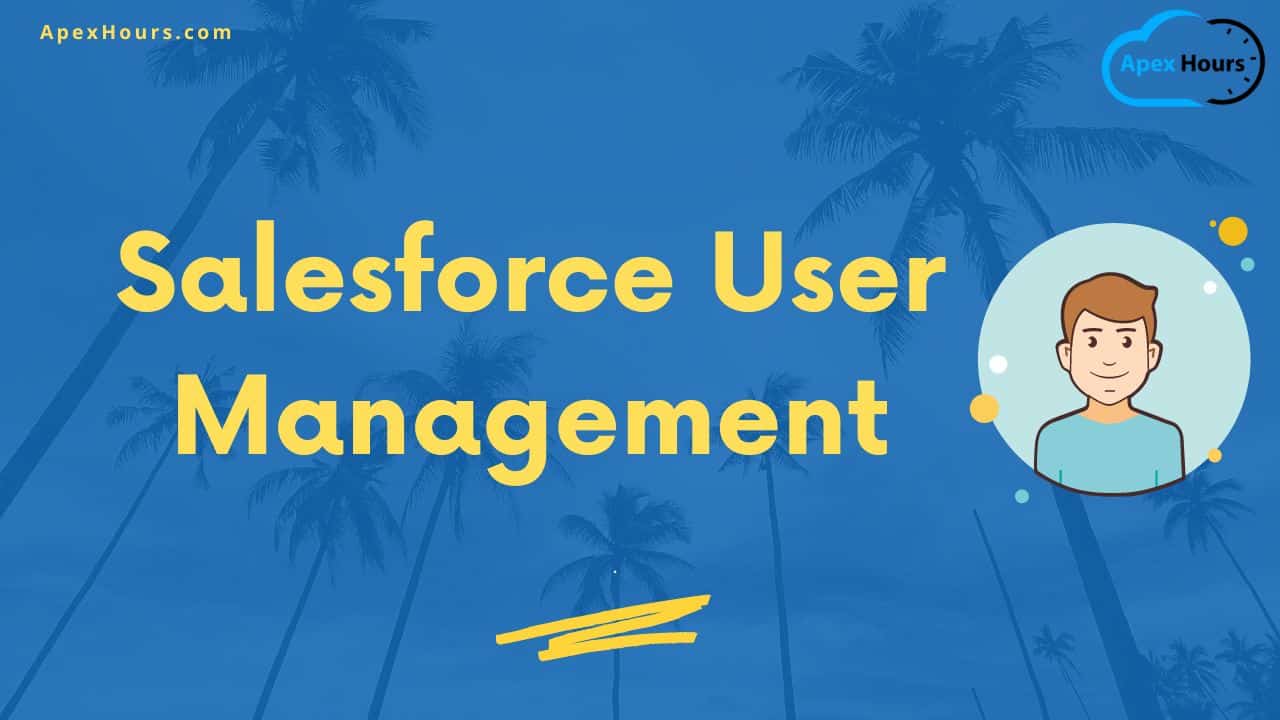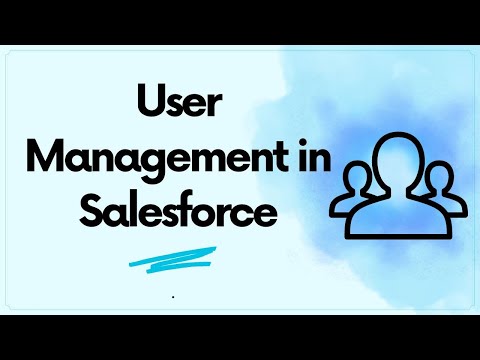Join our complete guide to Salesforce User Management. In this post we will learn about what is user in salesforce, how to create User in Salesforce and When to deactivate user or Freeze.
What is User Management in Salesforce?
As a System Admin, you need to perform user management in Salesforce like creating and editing users, resetting passwords, configuring data access, and etc. In this unit, you will learn about users and how you add users to your Salesforce org.
What is a user?
A user is anyone who logs in to Salesforce. Users can be employe of your company, customer, partner who need to access the data from your Salesforce org. A user can be a human or non-human user.
Some time we user Salesforce Integration user as non-human user for automated work.
User Creation
As user can be human or non-human user in Salesforce. You need 1 license for each user. We need to define the profile and role to user. 1 user can have only 1 role and 1 profile. Once user create it can’t be deleted. Each user account contains at least the following:
- Username
- Email Address
- User’s First Name (optional)
- User’s Last Name
- Alias
- Nickname
- License
- Profile
- Role (optional)
Click on Setup-> Search Users-> Then click on New user button
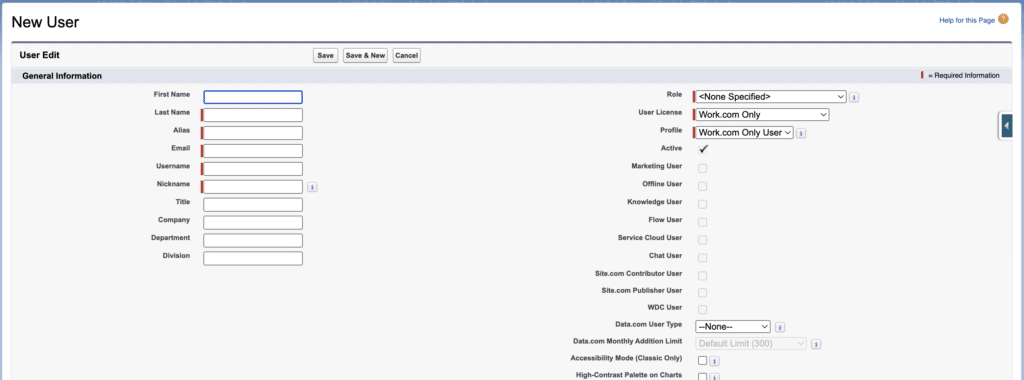
Add Multiple User
You can add multiple user in Salesforce using two way
- Use Add Multiple user Button
- Data Loader
Add Multiple user Button
10 users can be created using add multiple user button. No matter if we have more licenses available.
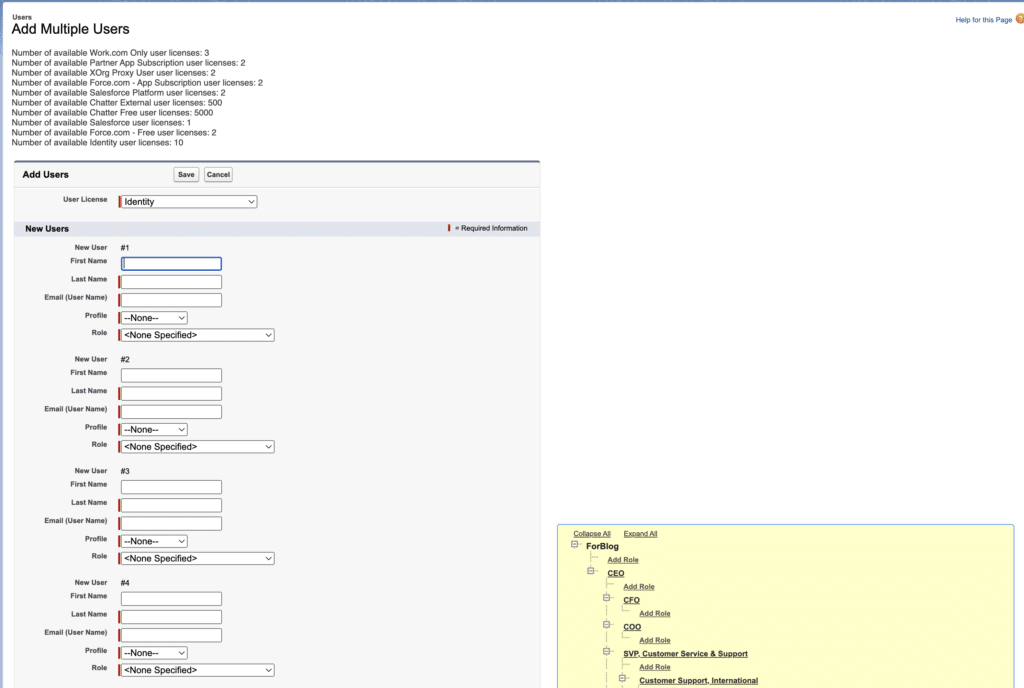
Login History
- Place to see all the login attempt of user.
- If a user complaint about not able to login , login history is 1st place to check if user is an active user.
User Deactivate/Freeze
Sometimes if we do not want a user to login into Salesforce we can deactivate the user or freeze the user. In both, the user will not be able to login.
- Freeze user only disable user from login.
- Deactivation of user will release the license also and we can use that license to create another user.
- Sometime we can not deactivate a user eg.
- Default owner of leads
- Default or automated case owner
- Default lead creator or owner
- Default workflow user
- Recipient of workflow email alert
- User selected in custom hierarchy field
User Management in Salesforce Video
Summary
I hope this post helped you to understand the basic concept of Salesforce User Management.