Join us to learn about the Salesforce Prompt Builder Guide. The Salesforce Prompt Builder is a powerful tool that can help businesses improve customer engagement, reduce support costs, and increase customer satisfaction.
What is Salesforce Prompt Builder?
Salesforce Prompts Builder is a way to communicate with a large language model (LLM) and use generative AI, such as ChatGPT, in the backend. A good Salesforce prompt makes a night and day difference in generating relevant and effective output based on your intent.
Create Prompt Templates
Let’s start out Salesforce Prompt Builder Guide with step by step process.
- Go to Prompt Builder from Quick Find. Then click on “New Prompt Template“.

2. Then provide the prompt template details like below details.

3. Now provide the Prompt. Then, Save and Activate your prompt.

Configure a Field to Connect Field Generation Prompt Templates
Now, it is time to add a prompt template to the case field. To do that, you need to upgrade your page layout to a dynamic form.

Click on the field, then select the prompt template like on the above screen.
Test Your Prompt Template
Now select any case record and try to edit the field. You will be able to see the AI icon next to the field. Click on the same to see the magic.
That will open the Einstine prompt template, which will generate the text for you. You can use the same by using the use button.
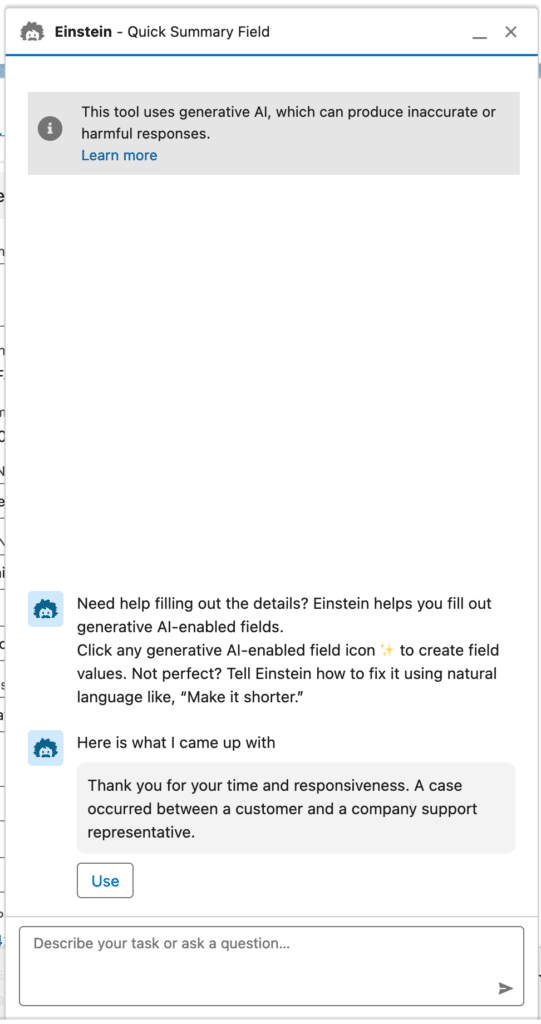
Click on the use button to use the auto-generated text.

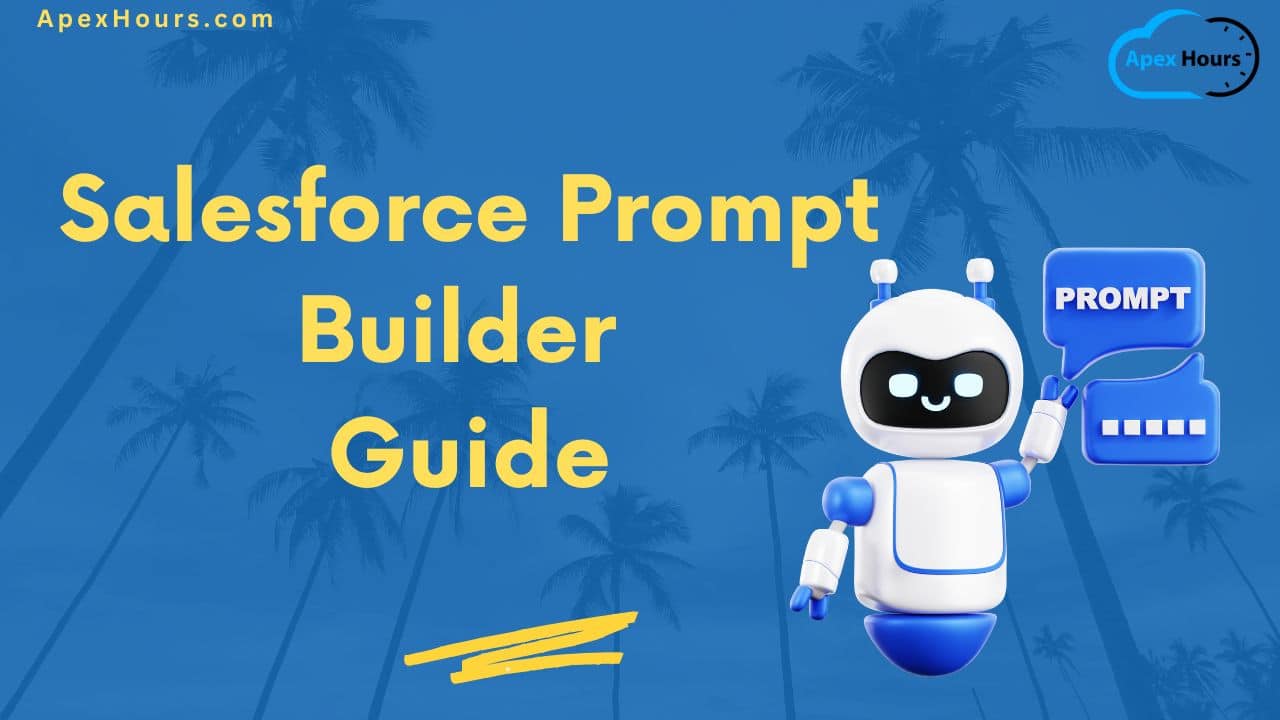

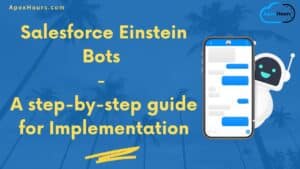
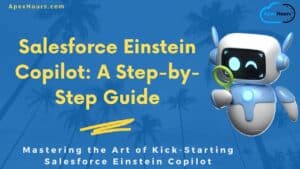
Is it easy or difficult
Implementation is very easy
Hi Amit,
I don’t see that option under Einstein Generative AI in Production and Sandbox. I have enabled the Einstein Generative AI though.