In the last session, we learned about the basics of OmniStudio OmniScript. Today we will talk about OmniStudio OmniScript advanced concepts like Types of OmniScript Components Available, Troubleshooting Tips, OmniScript Lightning Web Components and Remote Action.
Creating an OmniScript
When you create an OmniScript, you specify: Type, SubType, Language, name, LWC Enabled OmniScript. Combination of Type, SubType, Language is the unique identifier (not the OmniScript’s name). We need to drag components from the Build Panel to the Canvas and configure
them in the Properties Panel. Series of elements execute on the server in the specified order. Runtime Document Object Model (DOM) maintained in JSON format and updated at each element execution.
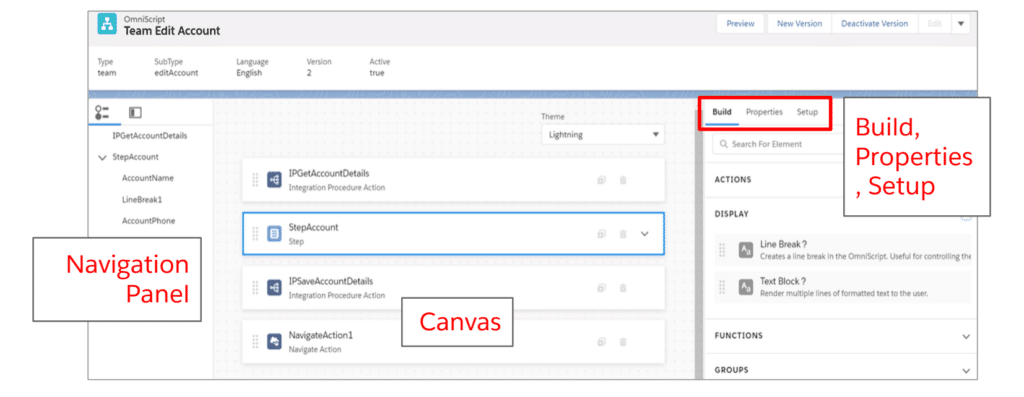
Types of OmniScript Components Available
Available components are listed by type based on the kind of functionality they perform.
| Element Type | What is it for? |
| Actions | To call on other tools to perform various actions such as getting or saving data, calculating, sending an email, and so on |
| Display | To enhance the usability of the UI, including text and images to display on the screen |
| Functions | To perform calculations within the OmniScript, show conditional messages, and provide geolocation |
| Groups | To group items together on the UI |
| Inputs | For system or user input or selection |
| OmniScripts | For reusable OmniScripts |
Troubleshooting Tips
There are two way to troubleshooting the OmniScript in OmniStudio.
Data JSON
Use Data JSON tab to view the data structure formed by JSON code. From here you can confirm keys and their values. You can use icon to copy entire JSON code. If you want to reset the data then refresh the page.
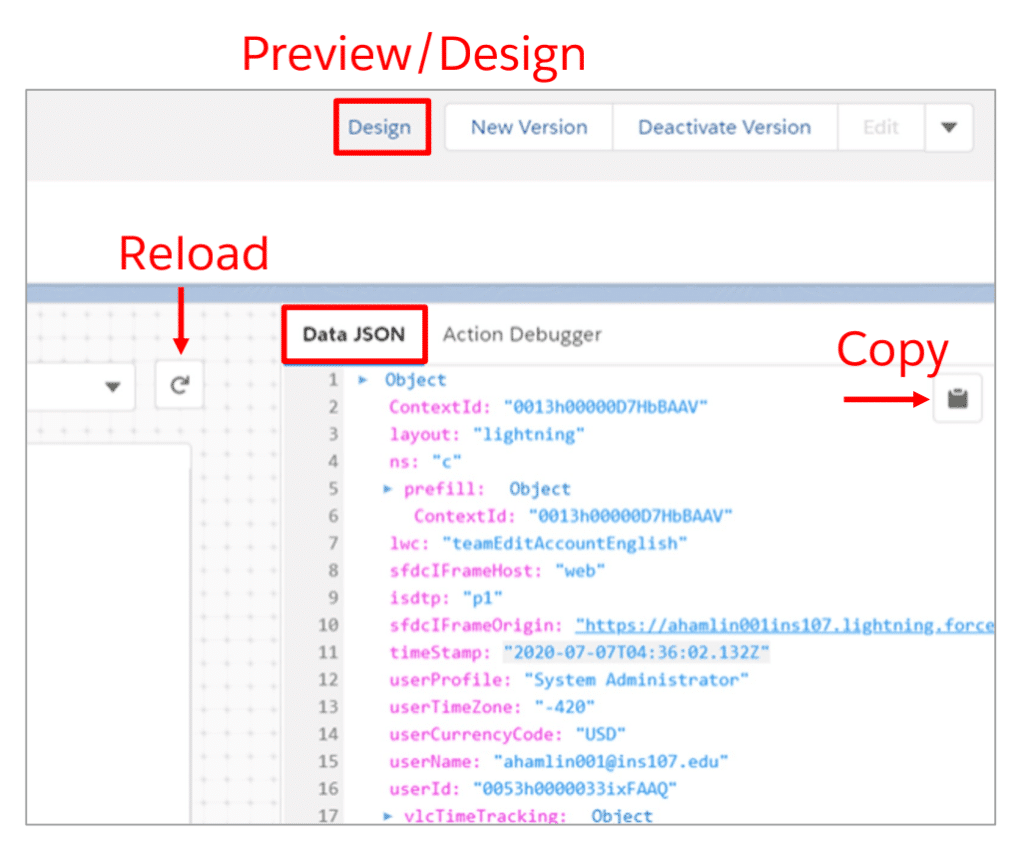
Action Debugger
Action Debugger displays a searchable log of every action that runs. Expand nodes to see the data
being sent to and returned from the Salesforce or external server. Copy icons can be used to copy
JSON for pasting into a JSON editor.
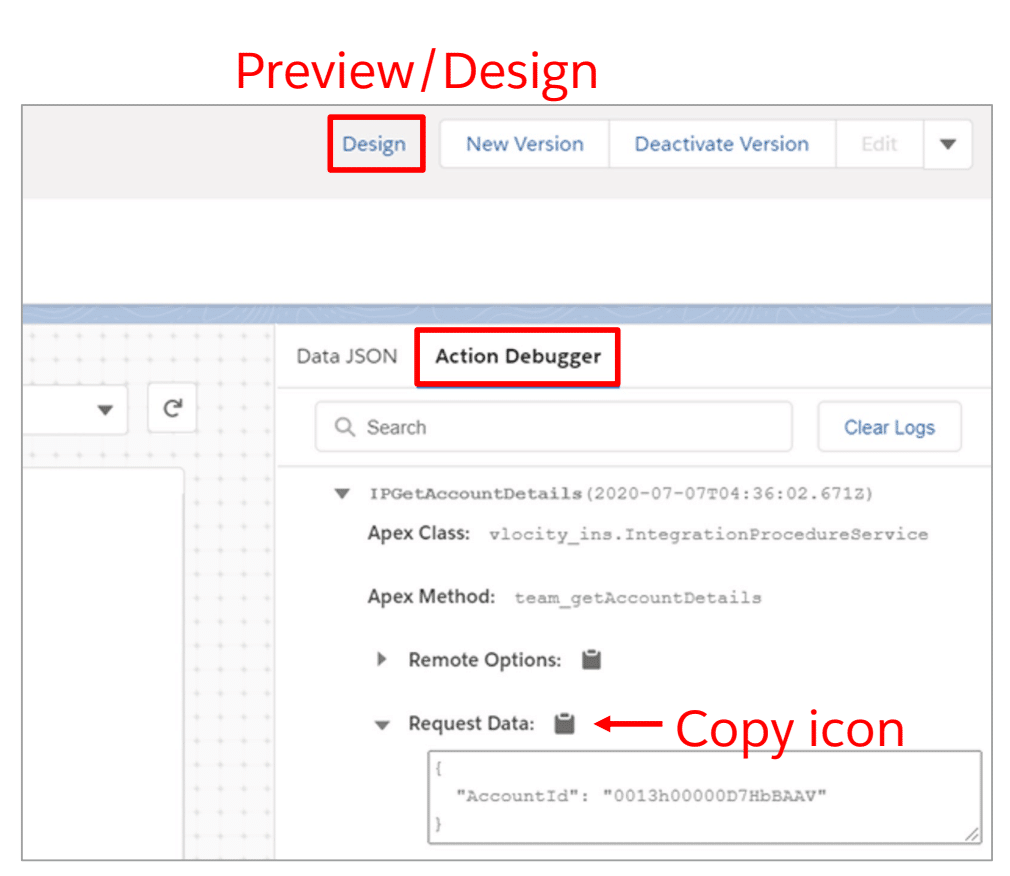
You can use the Action Debugger to check each service call is being sent the correct data and
confirm the results are as expected.
The JSON shows the values sent to the service. For example, the option may be set to get the value dynamically. In the debugger, you can confirm the actual value sent at runtime in the preview
Remote Action
Remote Action is used to call a desired provided service in OmniStudio. We used to send data JSON as input. For this element, the signature goes into Remote Class, Remote Method, and Remote Option Key/Value pairs.

Specifying a Lightning Web Component in OmniScript
Add Custom Lightning Web Component (Custom LWC) component in a step
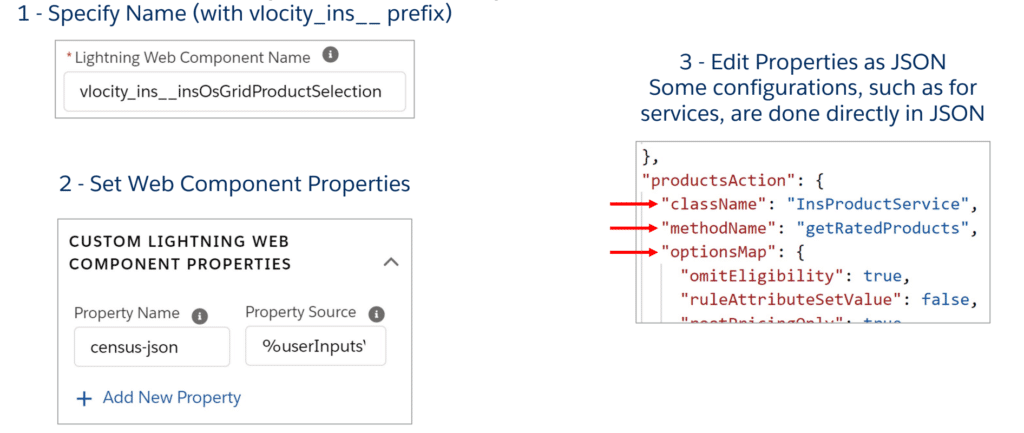
OmniStudio OmniScript Advanced Concepts Vide
Summary
I hope this session/post helped you to understand the OmniStudio OmniScript Advance concepts like debugging the omniscript and remote action. If you are new to OmniStudio then check our complete free Training on Salesforce OmniStudio.

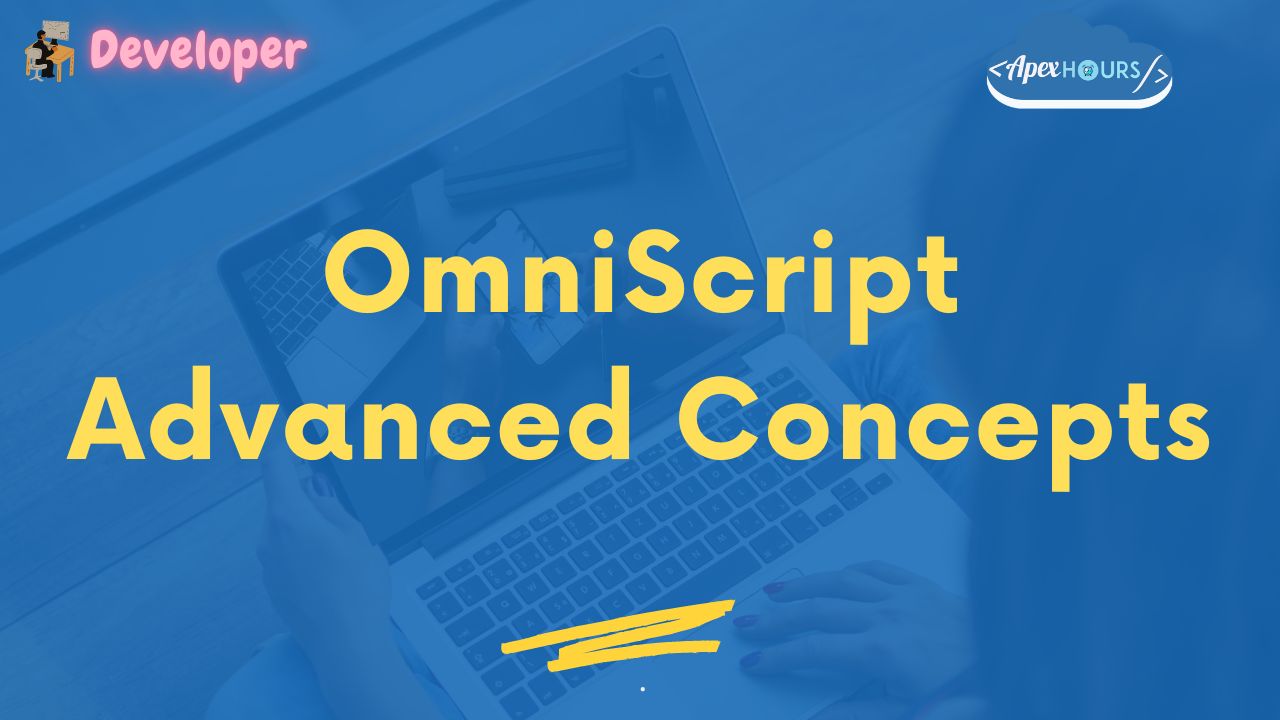




We are considering the use of Omni Studio. We also use Social Studio which as we all know will be phased-out in next 2 or 3 years. Would it be logical/anticipated that Omni-Studio would take on the functionality of Social Studio as a replacement?
Hi Frederick,
The social studio is a social media management tool in the marketing cloud. In contrast, Omnistudio is a tool to build digital experience (business process, UX and services) on the Salesforce platform.
These tools address different use cases and are not interchangeable.