Salesforce provides many objects around the Messaging functionality related to the OmniChannel. Through this post, I will focus on only two objects to keep it simple in reaching the goal of this article. Join us to learn about Messaging for InApp and Web (MIAW) How to retrieve the logged in user details without ‘User Verification’.
- MessagingEndUser: Messaging end user records represent a link between a messaging channel and a user.
- MessagingSession: Represents a session on a Messaging channel.
(Source: Salesforce)
Messaging for InApp and Web (MIAW)
The OOTB behavior is that the MessagingEndUserId field will be populated with the Guest user Id, instead of the actual site user who initiated the chat message. The ‘User Verification’ option will not work with experience sites yet. For now, it is only for the external websites and the mobile apps.
Then how to retrieve the Id of the experience site user who initiated the chat?
Well, there is a simple and intuitive workaround. Salesforce provides a way to retrieve the logged-in user based on the component type the user is interacting with, such as VF page, Aura, and LWC. The MIAW is built on the Aura framework, Hence, we use ‘$SObjectType.CurrentUser.Id’ to retrieve the userId.
In this illustration, I am assuming that the MIAW is enabled in the experience site. If you are reading this, I assume that you already have knowledge on Messaging Settings, Embedded Service Deployments, Pre-chat and Hidden fields. If not, I will explain them in another write-up. Here are the steps to achieve the purpose of this article
Step 1: Add Custom Parameter
Setup – Messaging Settings – Your Messaging Channel – Custom Parameters. Create a custom parameter as shown below
Step 2: Add Parameter Mapping
The parameters mapped here are available in the Omni-channel flow
Step 3: Update the OmniChannel flow
Head to the Omni-channel flow which you are using for routing or any custom logic execution. Add a Get element and Select User object. The UserId field we setup in the above steps will be available here. Use this Id to update the associated MessagingSession and the MessagingEndUser records.
You might be wondering, how the UserId field is fetching the experience site logged in UserId. You will find the answer in next steps which fulfills the objective from the backend.
Step 4: Select the Hidden field
Setup – Embedded Service Deployments – PreChat
Under the available hidden field section you will find UserId which we just created. Add it to the Selected field section
Step 5: Add Custom JavaScript to the experience site
All Sites – Builder – Settings – Advanced – Header Markup. Add the following code snippet
<script>
var userId;
function callPrechatAPI() {
// get UserId of the logged in Experience Site User
userId = $A.get('$SObjectType.CurrentUser.Id');
console.log('Passing UserId = userId (currently Logged In User Id, or ' + userId + ')');
// Send it!
embeddedservice_bootstrap.prechatAPI.setHiddenPrechatFields({
"UserID": userId
});
}
//just incase
function trapButtonClick() {
console.log('Looking for embeddedMessagingConversationButton...');
var b = document.getElementById('embeddedMessagingConversationButton');
if (b != null) {
console.log('Found it, attaching to onClick event');
b.addEventListener('click', callPrechatAPI);
} else {
console.log('No button yet; wait a second and try again');
setTimeout(trapButtonClick, 1000);
}
}
window.addEventListener("onEmbeddedMessagingReady", () => {
console.log('Received the onEmbeddedMessagingReady event...');
callPrechatAPI();
});
window.addEventListener("load", trapButtonClick);
</script>
Now, It makes sense why I discussed the ‘$SObjectType.CurrentUser.Id’ above.
Voila!!, log in to the experience site and verify the MessagingEndUserId value is populated.

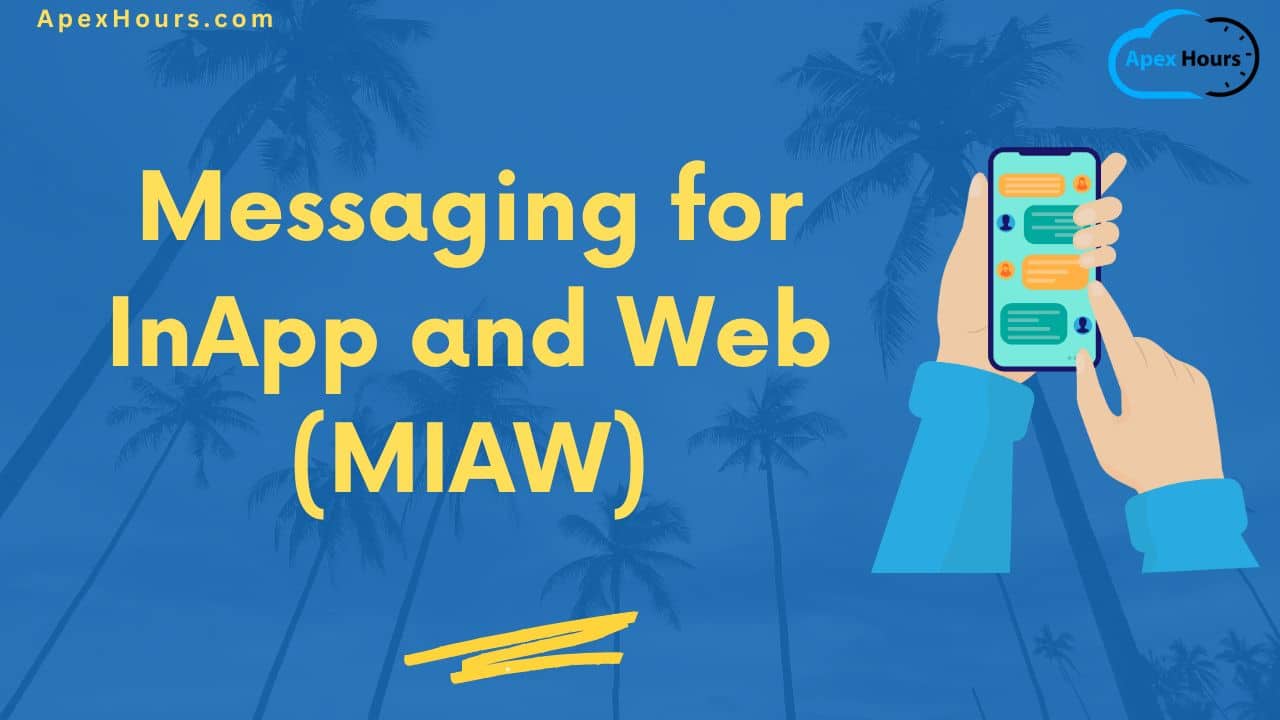
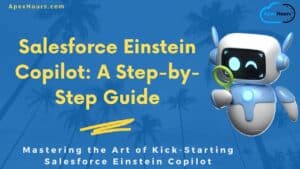


Very nice and detailed explanation.
Is there anyway we can also get user’s first, last name and email id along with just ID?
Hi Vinod,
Yes, In the step 3 Omni Channel flow we already retrieving the user record meaning all the information is available.
I am confused, does the Messaging Settings – Messaging option need to be enabled? I see all the sObjects that are supposed to be created with this enabled. I am in a developer org.
Yes, Darrell Gallegos,
Yes, the Messaging Settings toggle button should be enabled and a New Channel should be created.
Navigation: Setup – Messaging Settings – Toggle button ON
New Channel button – Follow the On-screen instructions
Thanks for helping
Hi,
Would this only work if we have log in functionality enabled on our experience site? or can it work without it as well?
Because we dont have it enabled and I am getting undefined when I click it.
How can we embed MIAW on experience site using LWC ? In Salesforce documentation, it’s mentioned to drag and drop standard ‘Embedded Messaging’ component on page and put rest of the logic in head markup.
My use case is that , I need to launch the chat on a case detail community page.