
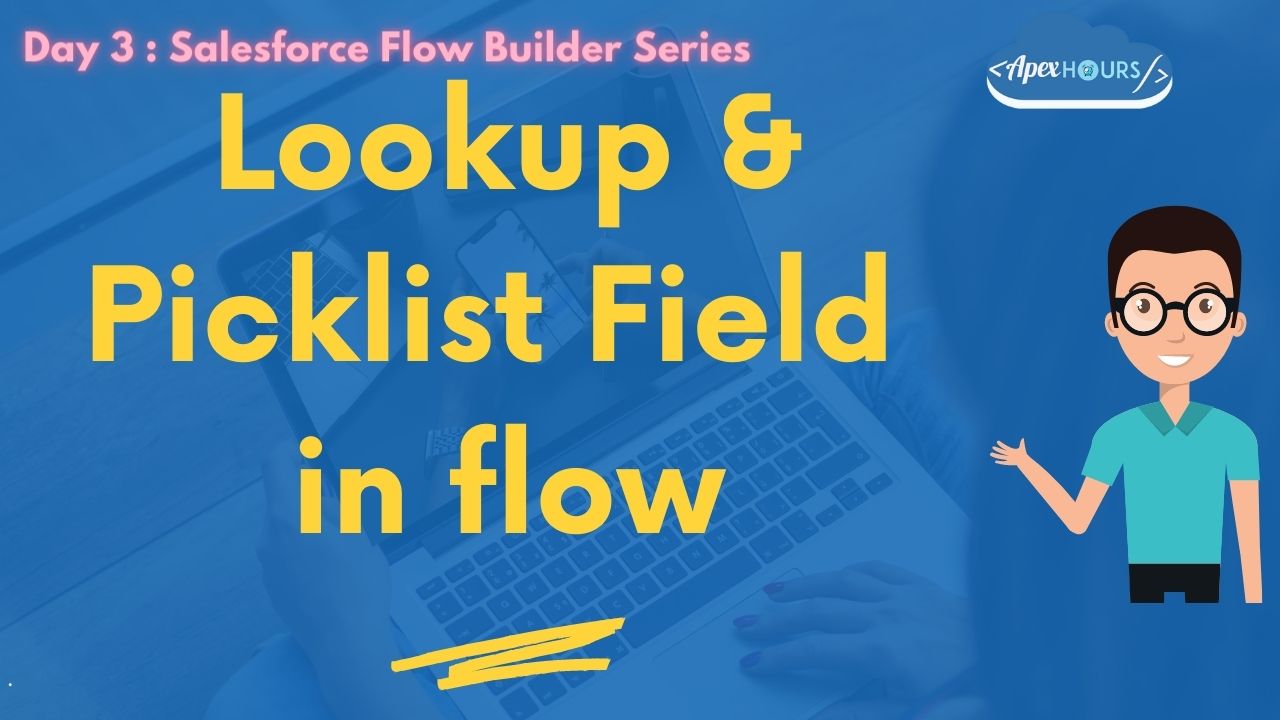
Creating Lookup Field in Flow
So far we learn about what is Salesforce flow builder and screen flow. In this session we will learn about how to create lookup field and Picklist field in flow. Lookup is one of the Flow Screen Input Component and Picklist let users choose from a list of options in a picklist format. Let see how Creating Lookup Field in Flow.
Lookup Screen Component in Salesforce Lightning Flow: Salesforce has released (Spring 20) a new screen component – Lookup. As the name suggests, this new screen component lets users search for a record in a flow just like a lookup field in Salesforce.
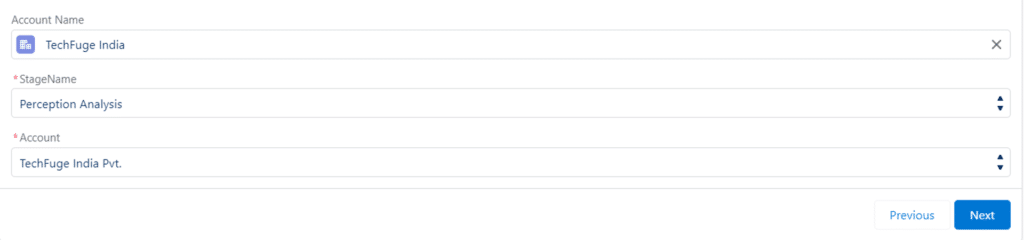
Scenario
Create Opportunity Record using Screen flow which will have following fields
- Name
- Account Name
- Close Date
- Stage Name
- Description
- Lead Source
- Type
Creating Lookup Field in Flow Video
How to Use the Lookup Screen Component in Salesforce Lightning Flow. Lets see the below sessions.
- Lookup Field in Flow
- Picklist field in flow
- Record Choice Set in flow
Check our complete Salesforce Flow Builder Training here.
Further learning
If you are new to Salesforce then please check our Salesforce Admin Training here. Check out the our YouTube, and don’t forget to subscribe to our channel, so that you’re notified right away when a new video is available.

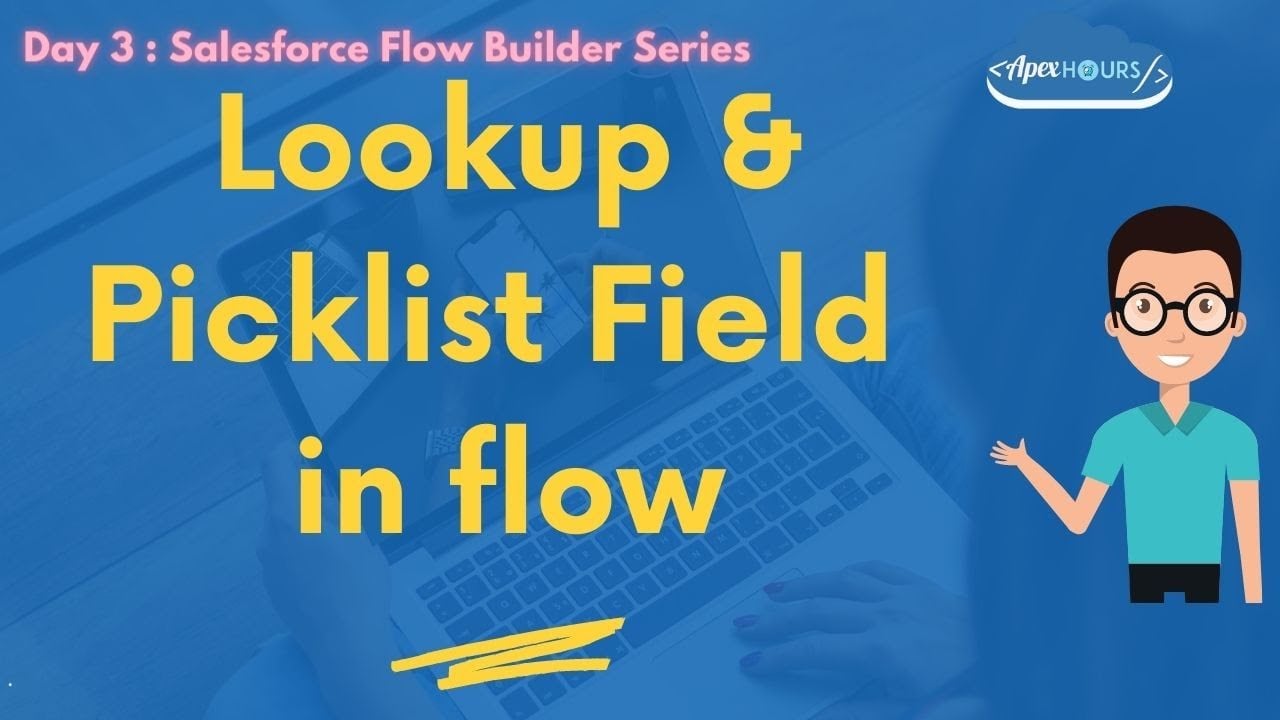
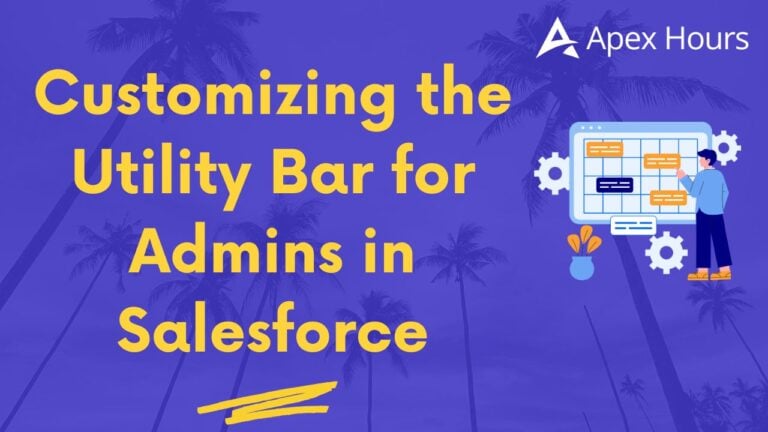

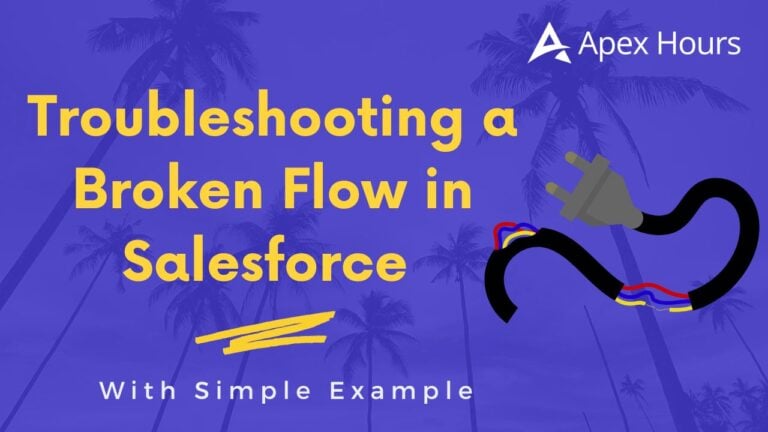
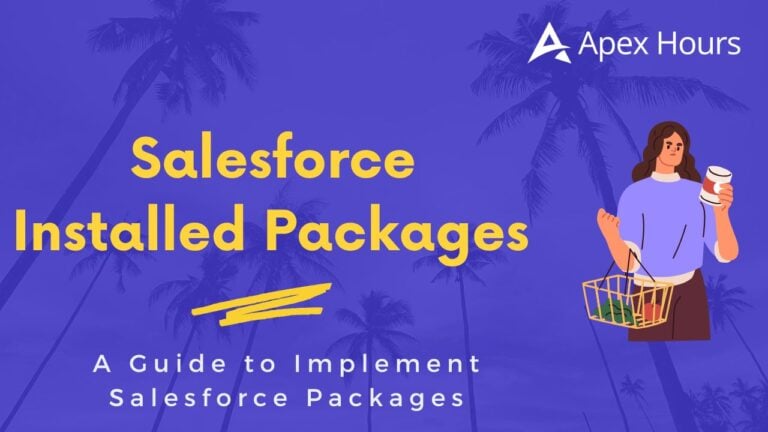
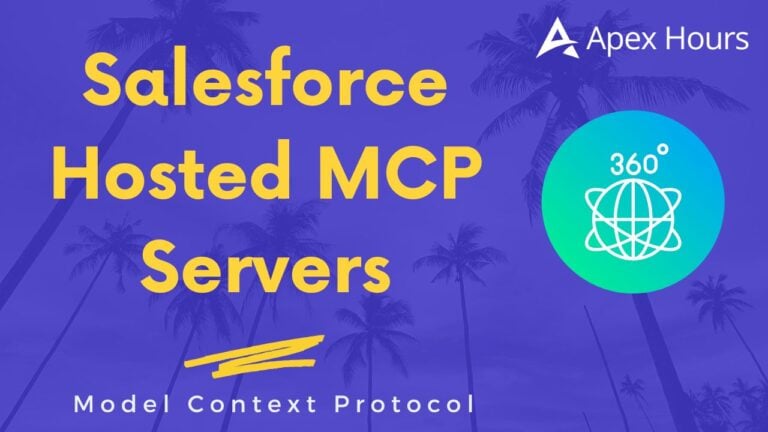
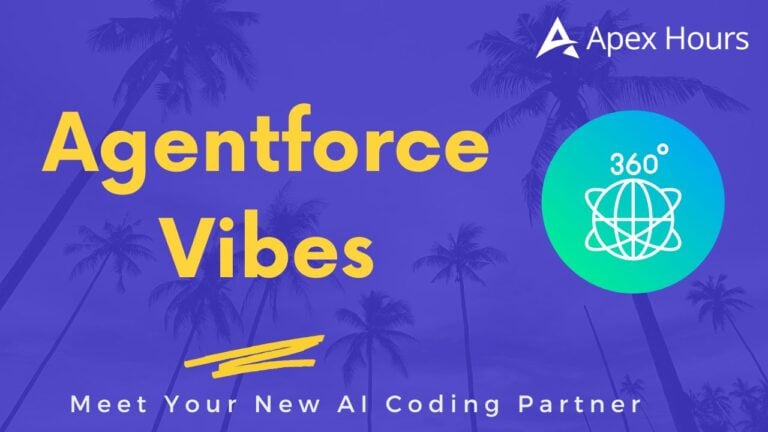
Session completed
Great session related to loop fields in flow
Thanks Amit
Great, I love the way you explain.
Thanks Amit
This requirement can be fulfilled by going to New action button on account and directly create child object on the screen by choosing any related object.
*************Do you have any idea that is there any way to create the new Account from the lookup field on the screen? ************
Thank you for the overview. This was exactly what I needed! It seems obvious after listening, but I was scratching my head for so long while receiving a permissions error.