Can you assign a contact to multiple accounts in Salesforce? People often work with more than one company. The key point is that one of the Individuals you work with come across your business in many ways that may need to be tracked in Salesforce. (Multiple relationships or affiliations).
Contact Management
How to model a Contact on the Salesforce Platform? By default Contacts are linked to a single Account. Question to solve: how do we manage a Person wearing multiple hats?
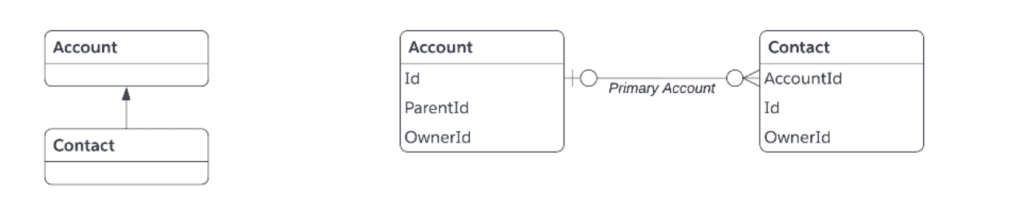
How to Relate a Contact to Multiple Accounts in Salesforce
Now let see how to Multi-Account Assignments in Contact Management. These are different standard approaches to manage multiple account assignment in Salesforce.
1. Create multiple Contacts
Before to Account and contact relationship feature. We use to create custom object to make Many to many relationship between account and contact. But some time you might see client create the duplicate contacts to associate with account.
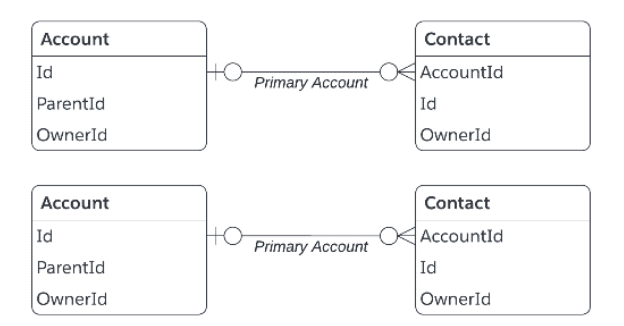
Create multiple Contacts Pros
- Simple to maintain different data points (different email address, phone, address per contact).
- Easy to change account assignments.
- Simple to convert Leads.
Create multiple Contacts Cons
- Replicates data across the system when having the same person (i.e. search by name, consider, change of maiden name, email opt out, etc.)
- Creates duplicate Contact data when re-using the same phone number or email.
- Need for analytics strategy to report across Contacts for 360 view.
2. Account Contact Relationship
The Account Contact Relationship (AccountContactRelation) is a Standard object like a junction object between Account and Contact. It enables the creation of many-to-many relationships between account and contact.
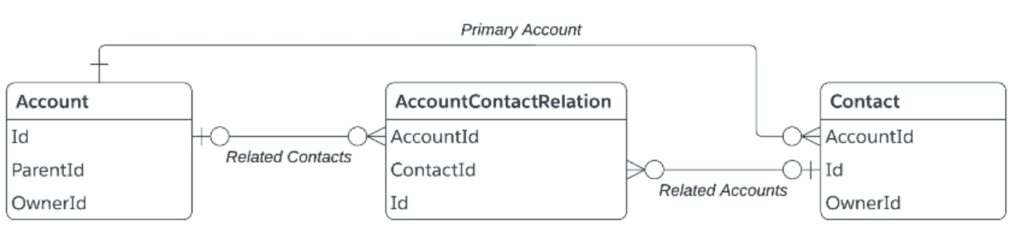
Account Contact Relationship Pros
- Single source of truth: Contact 360 view with all related information
- Integrates well with portals (Salesforce Experience Cloud).
Account Contact Relationship Cons
- Requires training/change management to explain ‘primary’ concept to customer.
- Does not natively cater for different data points (email, phone, address etc).
3. Individual Object
In some cases it is not possible to maintain one single contact. You can use Individual object. The Individual object lets you store details about Data Privacy and Protection preferences.
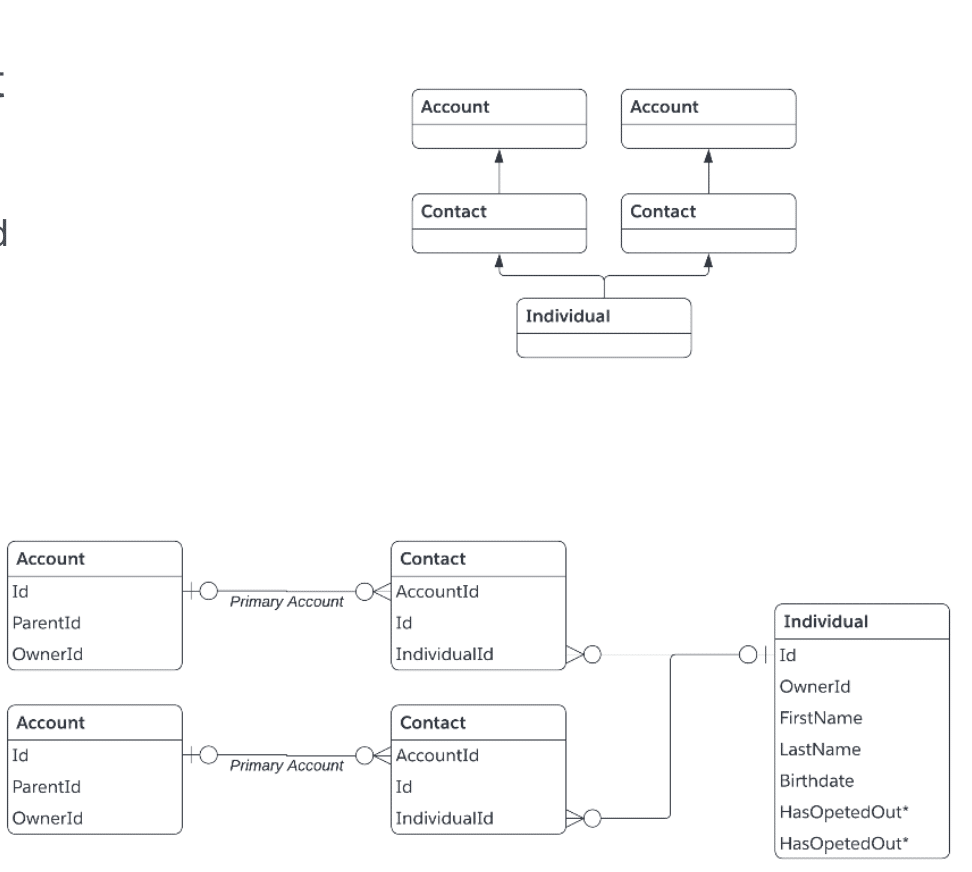
- Great for
- When security requirements require for information to be fully siloed.
- When there is technical constraints that required separated records.
- To manage duplicates that are hard to merge.
- Considerations
- Minimise the number of records as much as possible.
- Identify one master contact (Individual) and build automation to surface key information.
- Solution
- Salesforce standard object: Individual (object reference)
- Each individual records represents one person (Contact & Lead
standard lookups to the Individual object) - Introduced as part of the 2018’s data privacy push (CCPA, GDPR, etc.)
Step to Configure Account Contact Relationship.
1. Enable Account Contact Relationship
Click on Setup Enter “Account Settings” and then click on “Allow users to relate a contact to multiple accounts” then click on save button.
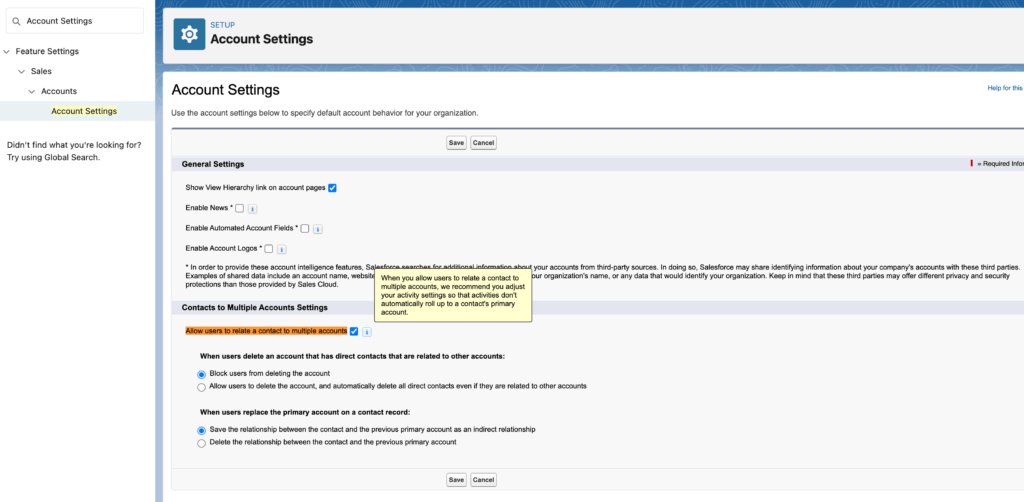
2. Custom fields for Account Contact Relationship
You can use custom fields to capture unique information about relationships. You can find the Account Contact Relationship (AccountContactRelation) object from object manager.
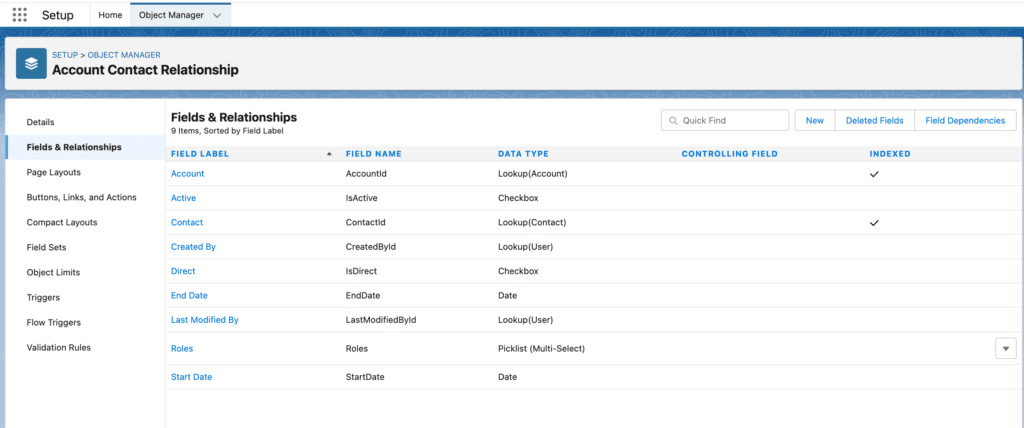
3. Add the Related Contacts related list
Add the Related Contacts related list to the account page layouts your reps use.
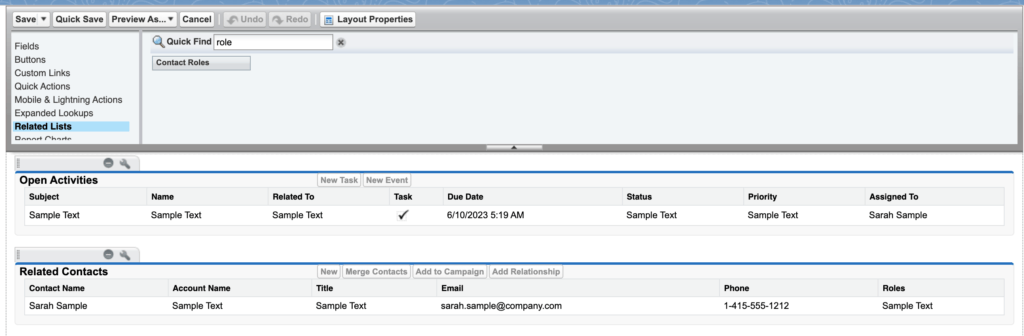
Now you can add the Related Accounts related list to the contact page layouts your reps use.
4. Add Related Contact.
You can add related contacts from account related list using “Add Relationship” button.
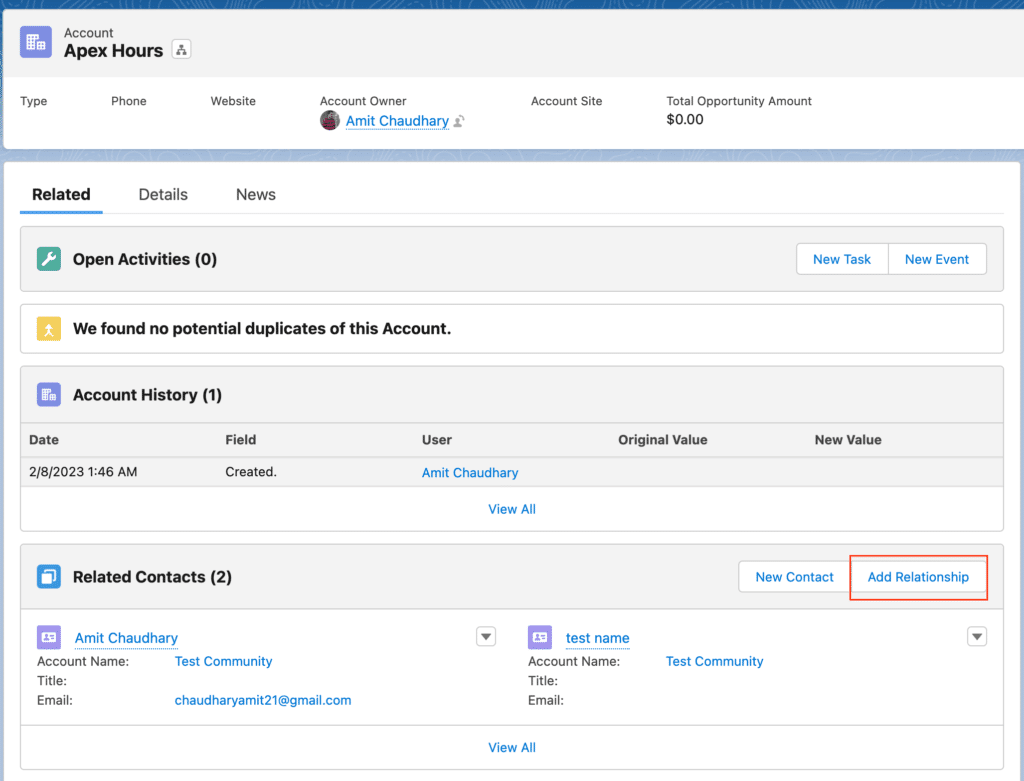
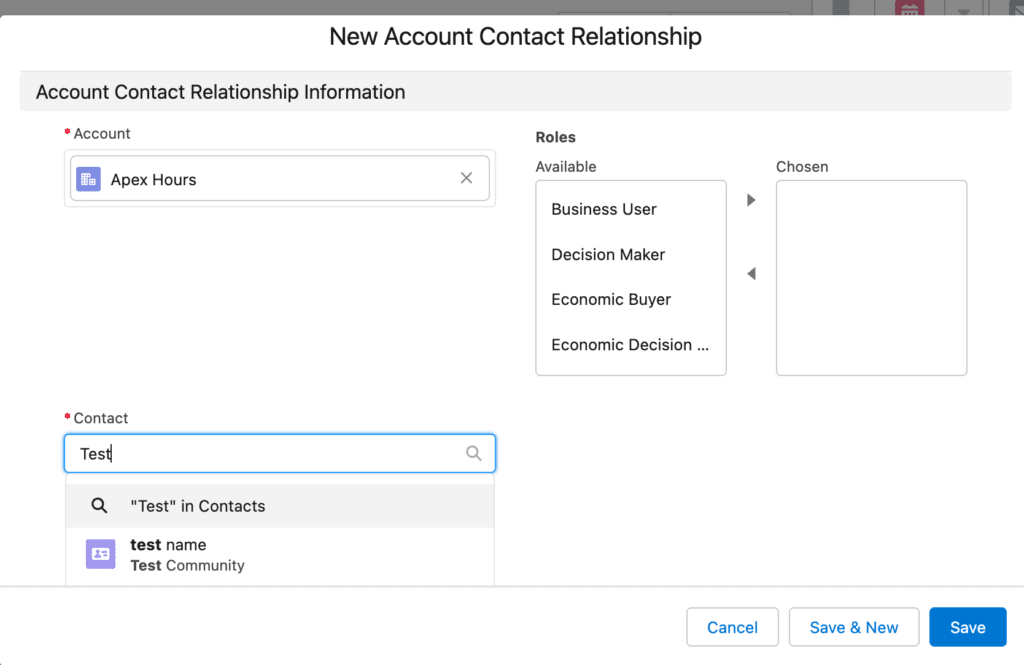
Summary
In this post you learned about 3 different way to create many to many relationship using account contact relationship, duplicate contact and Individual object. Let us know which option you are using in you project.

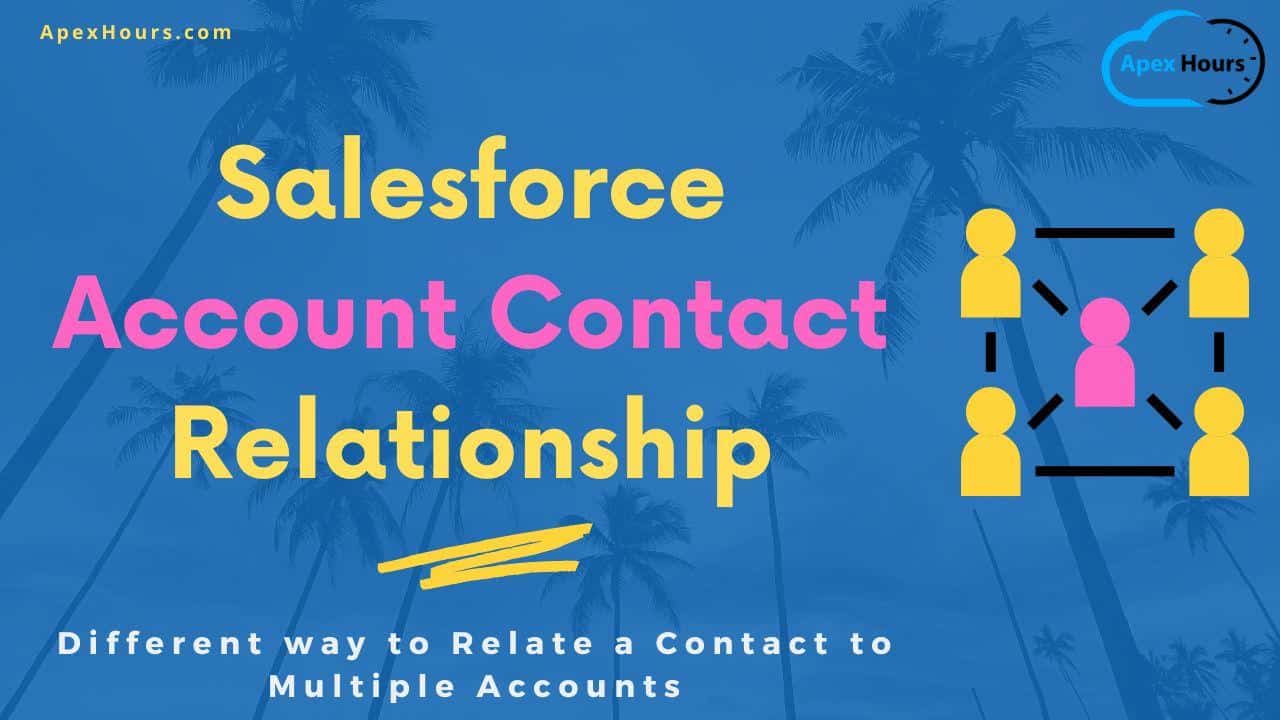


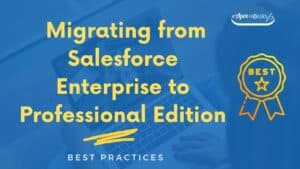
Excellent post. Also, we can’t create a report type directly on AccountContactRelationship object.
Thanks for sharing the points
Thank you for sharing I just have a question, in the page layout of account , I have in the related tab ; contacts and related contacts,
I am asking if the button add relationship in the related contacts can be added to the page layout of contact?