This session will teach us how to create Multi Step Screen flow in Salesforce. In Multi Screens in Flow Builder, we can collect data for different objects in a single wizard or step-by-step process.
Scenario
ApexHours is facing some issues as users are creating Opportunities but not associating the Contacts with Opportunities. Create a screen component by which a user can create the Account, Contact, Opportunity, and Opportunity Contact Role at once.
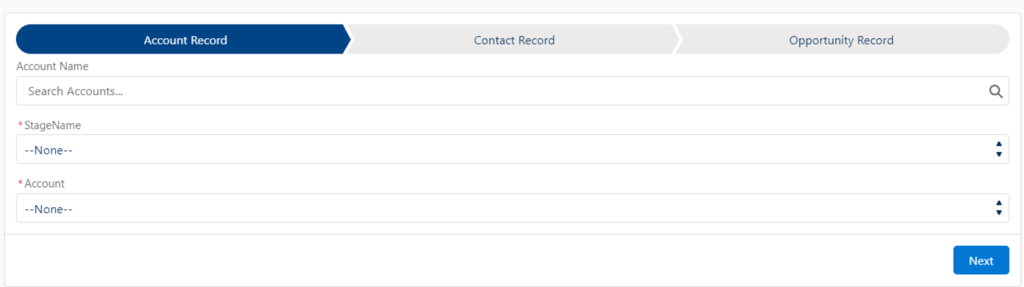
- Contact
- Opportunity
- Opportunity Contact Role
Further Learning
If you are new to Salesforce, then please check our Salesforce Admin Training here. Check out our YouTube, and don’t forget to subscribe to our channel, so that you’re notified right away when a new video is available.





Awesome session by Amit related to Multiple Screen Slow
Session completed
Glad you like it
Unfortunately, I don´t get the “Connect to Element” on the +
Hi Amit,
Awesome learning I had in all the past 4 sessions of screen flows. One question, if you can answer, I have still not understood the benefit of creating contact, opportunity, account, etc via flow when we can directly create them through object page. Why would a Admin want any of its user to create all these records via flow instead of object page when we have to meet all the validation rules via flows as well.
Good question. Yes you can do by standard page layout. We used this example to explain the multi-screen concept for demo. But in real time if you want to create some UI experience for your end user to create all record in wizard kind of screen then its a good example.
Hi Amit, Unfortunately, I was not able to see “Connect to Element” on the click of ‘+’ in auto layout. any workaround for this amit?
I hope you are able to see + sign now
Cannot play this session video.
Is this an out of date feature now or is the video just not up for this one?
We removed the video because quality issue