In this post, we will talk about how to create a modal/Popup in Lightning web Component (LWC). There are two ways to create show modals and popups are through styling and making a custom HTML modal or you can use the Winter ’23 Modal Component feature overlays Library called lightning-modal tag.
What is Modal / Popup in Lightning Web Component
Modals/Popup Box are used to display content in a layer above the app. Mostly used to creation or editing of a record, as well as various types of messaging and wizards. Modal/Popup Lightning Web Component(LWC) Salesforce looks like following image.

1. Modal / Popup Example Lightning Web component(LWC)
You can take a help from SLDS for creating the modals. Code has following three main part
- section
- header
- footer
Create Lightning web component in your sandbox or developer org.
modalDemoInLWC.html
<template>
<lightning-button variant="success" label="Open popup"
title="Open popup" onclick={showModalBox}>
</lightning-button>
<!-- modal start -->
<template if:true={isShowModal}>
<!--
I Used SLDS for this code
Here is link https://www.lightningdesignsystem.com/components/modals/
-->
<section role="dialog" tabindex="-1" aria-labelledby="modal-heading-01" aria-modal="true" aria-describedby="modal-content-id-1" class="slds-modal slds-fade-in-open">
<div class="slds-modal__container">
<!-- modal header start -->
<header class="slds-modal__header">
<button class="slds-button slds-button_icon slds-modal__close slds-button_icon-inverse" title="Close" onclick={hideModalBox}>
<lightning-icon icon-name="utility:close"
alternative-text="close"
variant="inverse"
size="small" ></lightning-icon>
<span class="slds-assistive-text">Close</span>
</button>
<h2 id="modal-heading-01" class="slds-text-heading_medium slds-hyphenate">Welcome in Apex Hours</h2>
</header>
<!-- modal body start -->
<div class="slds-modal__content slds-p-around_medium" id="modal-content-id-1">
<p>Modal/Popup in Lightning Web Component (LWC) Demo</p>
</div>
<!-- modal footer start-->
<footer class="slds-modal__footer">
<button class="slds-button slds-button_neutral" onclick={hideModalBox}>Cancel</button>
</footer>
</div>
</section>
<div class="slds-backdrop slds-backdrop_open"></div>
</template>
<!-- modal end -->
</template>- Enable and disable the modal with template if:true
- Use section role=’dialog’
modalDemoInLWC.js
import { LightningElement,track } from 'lwc';
export default class ModalDemoInLWC extends LightningElement {
@track isShowModal = false;
showModalBox() {
this.isShowModal = true;
}
hideModalBox() {
this.isShowModal = false;
}
}
modalDemoInLWC.js-meta.js
<?xml version="1.0" encoding="UTF-8"?>
<LightningComponentBundle xmlns="http://soap.sforce.com/2006/04/metadata">
<apiVersion>48.0</apiVersion>
<isExposed>true</isExposed>
<targets>
<target>lightning__AppPage</target>
<target>lightning__RecordPage</target>
<target>lightning__HomePage</target>
</targets>
</LightningComponentBundle>
2. Create Overlays with the New Winter ’23 Modal Component
Salesforce introduce a new overlay tag in winter 23 for LWC called lightning-modal. To create a modal component in LWC, You need to import LightningModal from lightning/modal in your JavaScript file. Then, create a component class that extends LightningModal
import { api } from 'lwc';
import LightningModal from 'lightning/modal';
export default class MyModal extends LightningModal {
handleOkay() {
this.close('okay');
}
}
This component doesn’t use a lightning-modal tag. Instead, the modal’s HTML template uses helper lightning-modal-* components to make the modal’s header, footer, and body. The lightning-modal-body component is required, and the others are optional
<!-- c/myModal.html -->
<template>
<lightning-modal-header label="My Modal Heading"></lightning-modal-header>
<lightning-modal-body>This is the modal’s contents.</lightning-modal-body>
<lightning-modal-footer>
<lightning-button label="OK" onclick={handleOkay}></lightning-button>
</lightning-modal-footer>
</template>Summary
Learn more about model in lightning web component from here. Default modals are used in the vast majority of cases. They are as wide as 50% of the viewport, but include a minimum and maximum width to avoid going too narrow or too wide.

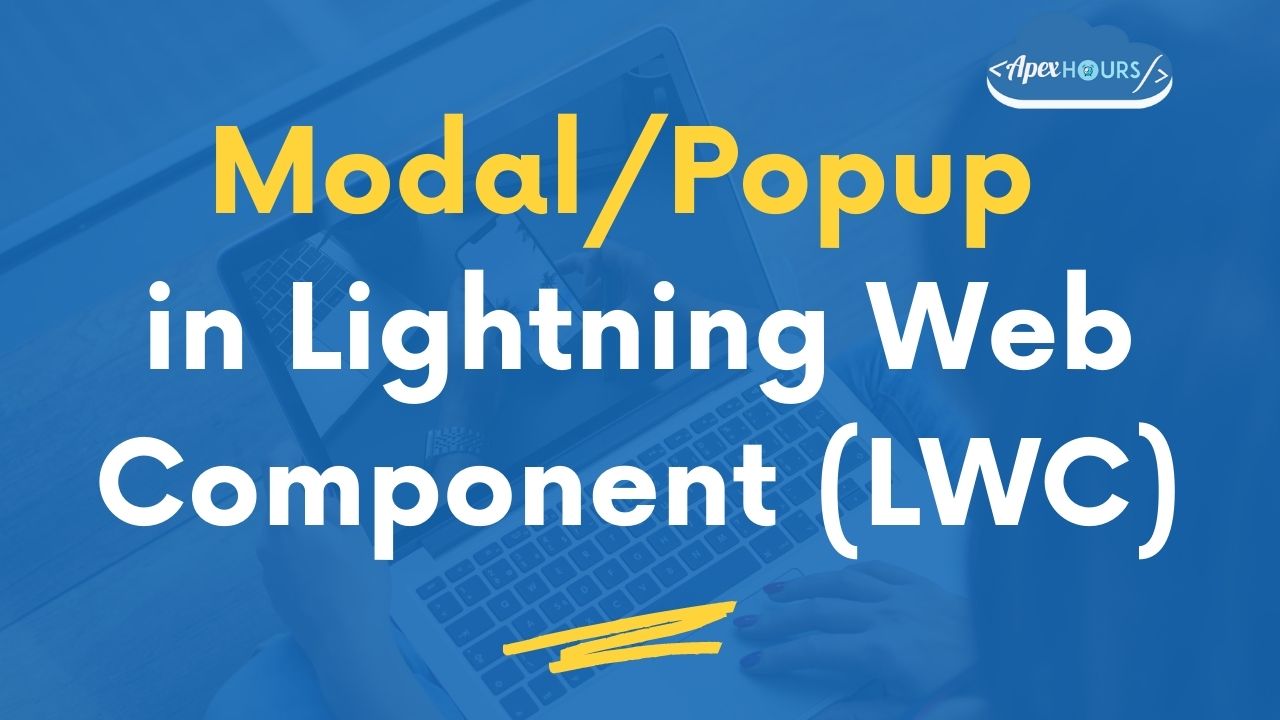
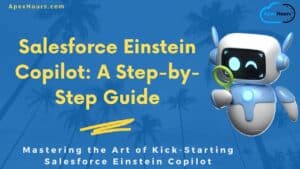


I need a pop up with selection where it will be anything other that radio type to achieve single selection with bg color changing on selection ..any idea ?
What if we need Navigation and Modal both together,how will we extend both of them.
Can you please help in providing the jest unit test for the same, thanks!
We will write one post on same soon
B2B and B2C buttons, two buttons are there lwc components , those are popup window needs to be opened in a new screen or window. please let me know the solution