Join us and learn 20 Tips for Lightning Web Components (LWC) in Salesforce. In this post we will talk about Salesforce lightning web components best practices for naming conventions, calling apex, LDS and events in lightning web components.
Tips & Trick for Lightning Web Components
Here are 20 Tips and Trick for Lightning web components with examples.
1. Be careful while naming variables
Be careful while naming variables: Do not start a property name with ‘on’, ‘aria’, ‘data’. Also do not use reserved keywords like ‘slot’, ‘part’, ‘is’.
2. Avoid prefixing custom event names with ‘on’
Avoid prefixing custom event names with ‘on’: The event handler names start with on. So, adding an additional ‘on’ at the start of the event name would create confusion. So,
Instead of the below:
sendData(){
const customEvt = new CustomEvent('onselect');
this.dispatchEvent(customEvt);
}Use this:
sendData(){
const customEvt = new CustomEvent('select');
this.dispatchEvent(customEvt);
}3. LWC follows kebab-case naming convention
LWC follows kebab-case naming convention: Be extremely careful while naming Lightning Web Components. Similar to kebab-case format, each capital letter is represented as hyphen(-) followed by the lowercase version.
For example, if the component name is myCompLWC, it is referred as:
<c-my-comp-l-w-c></c-my-comp-l-w-c>Also as a best practice, start the component name with lowercase. If we start with an uppercase it will eventually be replaced with lowercase. For example, if we keep the name as MYComp it will be saved as mYComp.
And one more point, we need to mention the closing tags explicitly for lightning tags as well as while referencing components.
4. Use spread operator for adding additional attributes in data returned from apex
Use spread operator for adding additional attributes in data returned from apex: Many times we have some requirement where we need to add additional attributes to the data returned from apex. Suppose, we are getting the list of account records in LWC from apex. Now, we need to add an extra boolean attribute based on the type of account record to each of the account records.
For this kind of scenario, make use of map() function and spread operator like this:
@wire(getLatestFiveAccounts)
accountRecords({data, error}){
if(data){
this.accountList = data.map(record=>({
...record,
'flag': record.Type==='Prospect' ? true : false
})
)
}
}Learn more about how to call apex class from LWC.
5. Be mindful of case sensitivity
Be mindful of case sensitivity: LWC deals with case sensitivity. So, while writing codes we need to be extra careful.
For example, ‘message’ and ‘MESSAGE’ are two different properties.
Similarly, while accessing Salesforce object fields, we need to mention the exact api name. For example, {account.Name} will return data but {account.name} won’t.
6. Always use dynamic field import in LWC
Always use dynamic field import in LWC: If you are importing any custom field in LWC, always use dynamic import. Because static imports are not referenced during field deletion, but dynamic imports are referenced. For example,
Instead of the below:
import { LightningElement, api, wire } from 'lwc';
import { getRecord, getFieldValue } from 'lightning/uiRecordApi';
const fields = ['CustomField1__c'];
export default class TestFieldAccess extends LightningElement {
@api recordId;
@wire(getRecord, { recordId: '$recordId', fields})
accountRecord;
get customFieldValue(){
return getFieldValue(this.accountRecord.data, CUSTOM_FIELD1);
}
}
Use this:
import { LightningElement, api, wire } from 'lwc';
import { getRecord, getFieldValue } from 'lightning/uiRecordApi';
import CUSTOM_FIELD1 from '@salesforce/schema/Account.CustomField1__c';
const fields = [CUSTOM_FIELD1];
export default class TestFieldAccess extends LightningElement {
@api recordId;
@wire(getRecord, { recordId: '$recordId', fields})
accountRecord;
get customFieldValue(){
return getFieldValue(this.accountRecord.data, CUSTOM_FIELD1);
}
}7. Use Getters instead of Expressions
Use Getters instead of Expressions: To compute a value for a property, use a JavaScript getter. Getters are more powerful than expressions because these are JavaScript functions and also enable unit testing, which reduces bugs and increases fun.
8. Do not forget to assign key within for:each
Do not forget to assign key within for:each: While using iteration in LWC, do not forget to assign the key attribute within the scope of the iteration. Otherwise, you will get the below error:
Elements within iterators must have a unique, computed key value.
9. Use iterator to apply special rendering to first and last elements of list
Use iterator to apply special rendering to first and last elements of list: If you want to apply special style or rendering to the first and last element of list, use iterator instead of for:each. Iterator has two more attributes: first and last.
For example, in the below example we are applying Bold styling to the first and last row.
<template iterator:it={accountList}>
<div key={it.value.Id}>
<template if:true={it.first}> <!--first element-->
<b>
Name: {it.value.Name}
type: {it.value.Type}
</b>
</template>
<template if:false={it.first}> <!--if not first element-->
<template if:true={it.last}> <!--last element-->
<b>
Name: {it.value.Name}
type: {it.value.Type}
</b>
</template>
<template if:false={it.last}> <!--if not last element-->
Name: {it.value.Name}
type: {it.value.Type}
</template>
</template>
</div>
</template>10. Make use of multiple templates using render()
Make use of multiple templates using render(): If you want to render different UI based on certain conditions, render() function would be helpful in that case. You can import different html files in order to show different UI and from the render function choose which one to show and render the same using template if:true.
11. Pass only primitive data in custom event
Pass only primitive data in custom event: As one of the best practices, pass only primitive data types in custom events. JavaScript passes all data types by reference except for primitive data types. So, any listener can mutate the actual object which is not a good practice.
If at all we need to pass an object, we need to copy the data to a new object before sending so that it does not get changed by any of the listeners.
Learn more about Events in Lightning web components.
12. Specify fields instead of layout in lightning-record-form
Specify fields instead of layout in lightning-record-form: To improve performance, specify specific fields instead of layout in lightning-record-form. If we specify layout, the component must handle receiving every field that is assigned to the layout for the context user.
13. Use LDS whenever possible
Use LDS whenever possible: Instead of making apex calls to get the data, try to use LDS. It requires no apex code and can perform Create, Read, Update, Delete operations on a single record. It also takes care of the sharing rules and field-level security.
14. use getRecord over getRecordUi
use getRecord over getRecordUi: getRecord returns record data while getRecordUi returns record data in addition to layout information and object metadata.
15. data and error property names are fixed in wire service
data and error property names are fixed in wire service: In case of wire service, the results of the apex method are provisioned to a function via an object with two property ‘data’ and ‘error’.
We cannot put other name for these two variables since it is as per the standard. So, we need to refer these two property as ‘data’ and ‘error’ only. Any attempt to use some other name will fail silently and would impact the output.
For example, the below will fail silently and won’t show the data in the UI.
@wire(getLatestFiveAccounts)
accountRecords({data1, error1}){
if(data1){
this.accountList = data1.map(record=>({
...record,
'flag': record.Type==='Prospect' ? true : false
})
)
}
}
16. Use dataset property for getting the data from selected row/record from UI
Use dataset property for getting the data from selected row/record from UI: Sometimes we get requirements where we need to get the data from a particular row which is selected from the UI. For this kind of scenario, use dataset property along with the record.
For example, we are showing a list of account records in the UI and each record has a button. If we want to get the particular record’s name on click of the button we can use dataset property like below:
<template for:each={accountList} for:item="account">
<div key={account.Id}>
Name: {account.Name}
flag: {account.flag}
type: {account.Type}
<lightning-button label="Click" data-name={account.Name} onclick={handleClick}></lightning-button>
</div>
</template>.
handleClick(event){
console.log(event.target.dataset.name);
}
17. Refresh the cache using refreshApex() and getRecordNotifyChange()
Refresh the cache using refreshApex() and getRecordNotifyChange(): To get the updated data on the UI after some operation, make use of the refreshApex() and getRecordNotifyChange() methods for wire and imperative calls respectively.
18. Use targetConfig for configuring input to LWC
Use targetConfig for configuring input to LWC: To set the input in LWC from lightning app builder/flow/community make use of the targetConfig property.
19. Include error handling in the code logic
Include error handling in the code logic: We should consider the error scenario as well and notify the user with a user friendly error message. For this, we can make use of toast message to show high level detail to user on what went wrong.
20. Avoid using hardcoding, use custom labels
Avoid using hardcoding, use custom labels: Similar to apex, avoid using hardcoding in LWC. Keep the text inside a custom label and configure as and when required without making any change to existing code.
Learn more about custom labels in lwc and Share Custom labels between Lightning Web Components.
Summary
I hope this LWC practices and 20 Tips for Lightning Web Components (LWC) in Salesforce will help you write good code and become a good Salesforce developer.

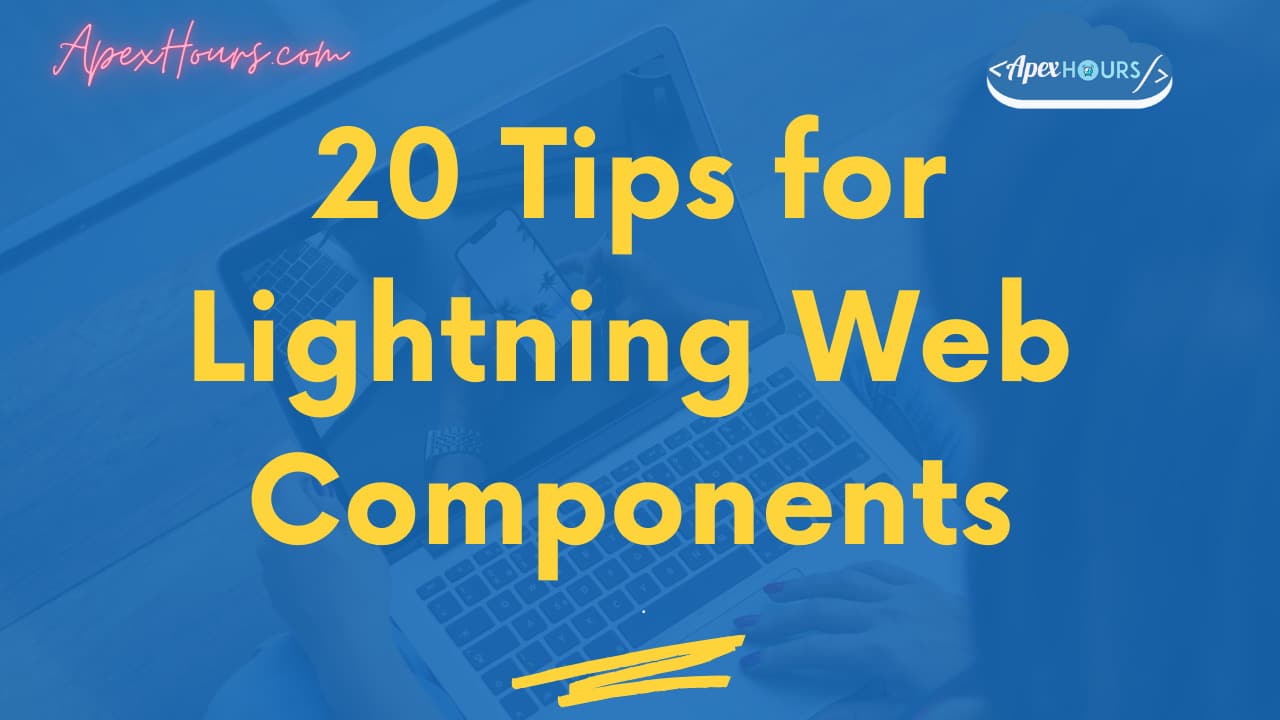
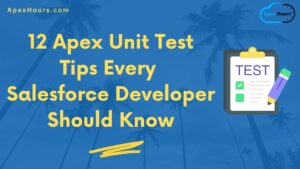


Hi , could you please explain proxy object in Lwc.
Awesome best practices while writing lwc component.
One I would like to add here is that write lwc in such a way that it should be reusable and you can use design attribute for that!