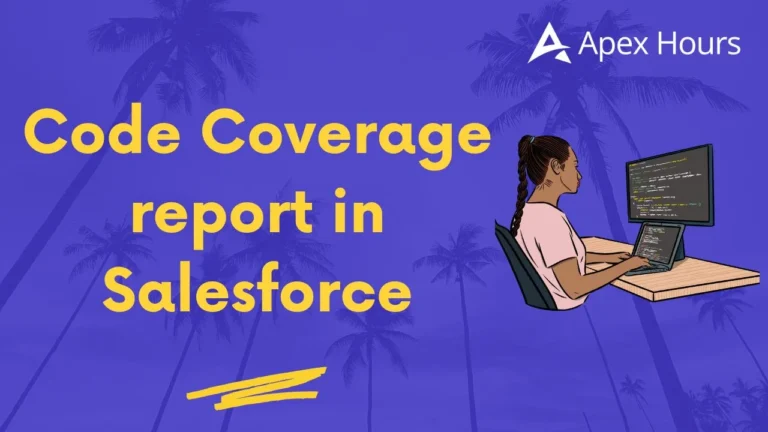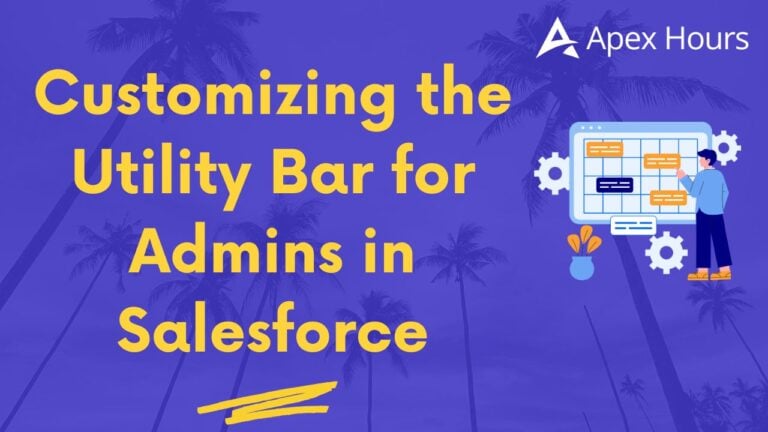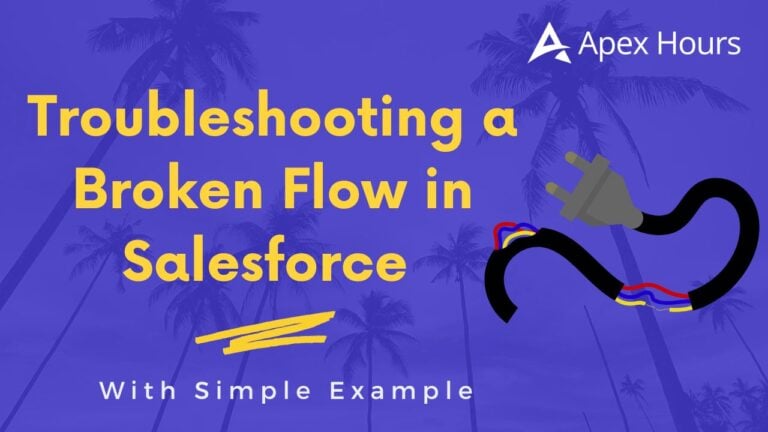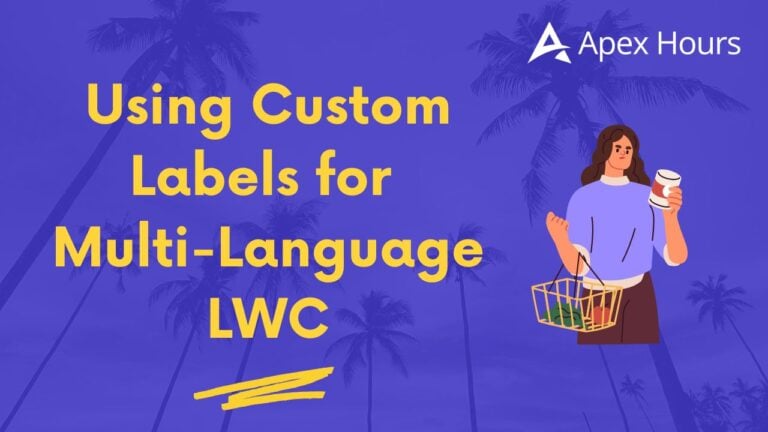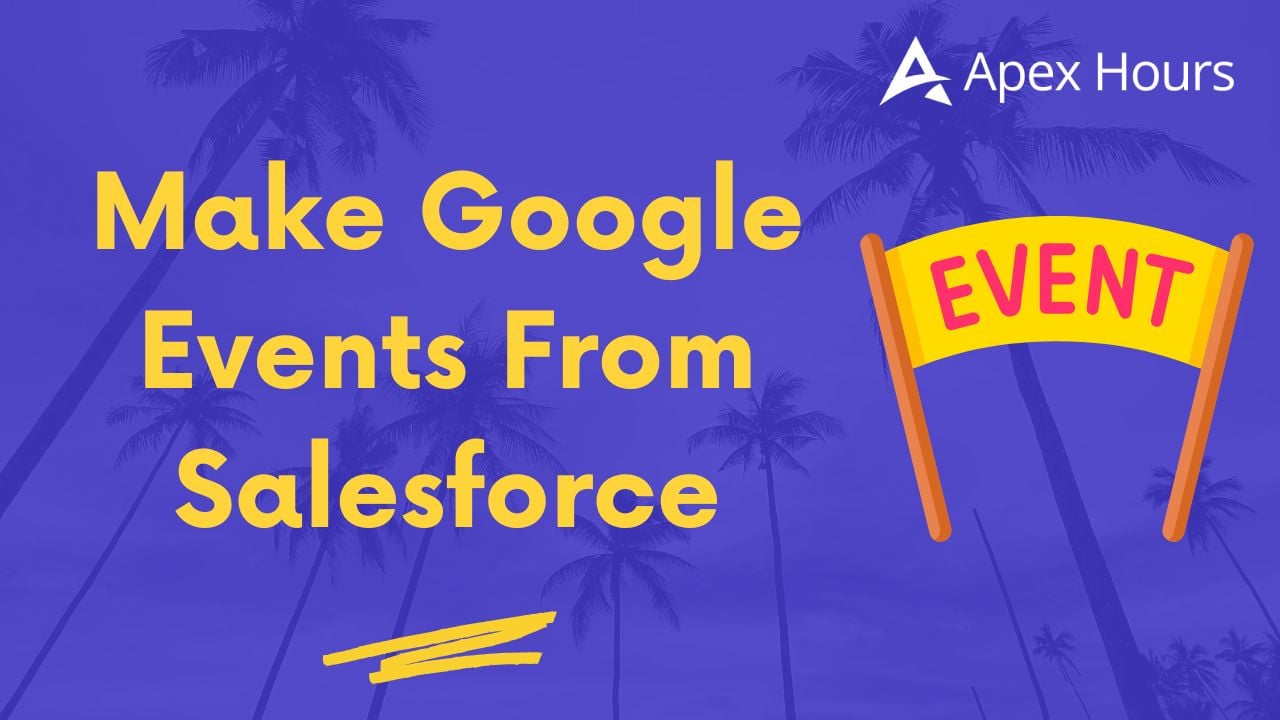
Make Google Events From Salesforce
Creating seamless connections between Salesforce and Google Calendar can save our sales team countless hours of manual data entry no coding required. In this blog, We will walk through a simple, 100% no‑code approach using Zapier to automatically mirror any new Salesforce Event into your Google Calendar. Along the way, we will also point out a few alternative tools that might be explored if Zapier doesn’t quite fit the organization’s needs or requirements.
Use of Sync Salesforce Events to Google Calendar
Most sales teams live by their calendars: a clear, up‑to‑date schedule helps reps prepare for client calls, internal reviews or strategy sessions. By default, Salesforce Events exist only inside Salesforce; the rep still has to copy meeting details into Google Calendar to get notifications or share invites with colleagues.
A no‑code sync removes that manual step. Every time someone creates an Event in Salesforce whether it’s logging a client call, scheduling a discovery meeting or blocking off time for proposal work Zapier picks it up and spins it into a standard Google Calendar event. The result is a single source of truth for everyone’s schedule, fewer missed meetings and happier reps.
A Quick Look at No‑Code Integration Platforms
Before diving into the Zapier setup, it’s worth knowing that we have options. Here are some popular, code‑free tools that let us connect Salesforce and Google Calendar (and hundreds of other apps) in just a few clicks:
- Make (formerly Integromat): Beautiful visual builder, great for conditional logic and error handling.
- Albato: Flexible field mapping, strong support for enterprise use cases.
- Klamp.io: Simple interface, prebuilt templates for common workflows.
- Automate.io: User‑friendly, fast setup for basic integrations.
In this tutorial, we are going to use Zapier, but the overall logic trigger on the new Salesforce Event, action create Google Calendar event translates easily to any of these platforms. If anyone is already invested in Make, Albato or another tool, feel free to follow the same steps within that chosen interface.
Business Use Case in a Nutshell
Imagine our team schedules dozens of sales calls every week in Salesforce. Without an automated sync, reps have to:
- Open Salesforce, create an Event record.
- Switch to Google Calendar and manually copy title, date/time, attendees and notes.
- Repeat for each meeting, sometimes duplicating errors or forgetting details.
By automating the sync:
- Speed: Meetings created in Salesforce instantly appear in Google Calendar.
- Accuracy: Fields map directly no more typos or missing info.
- Visibility: Reps and their guests get calendar invitations and reminders automatically.
Step‑by‑Step: From Zapier Signup to Live Sync
Below is the exact process we can follow in the org, using only Salesforce’s standard Event object and Google Calendar’s builtin fields, no custom fields or Apex code involved.
1. Sign Up for Zapier (Home | Zapier)
- Head to zapier.com and click Sign Up.
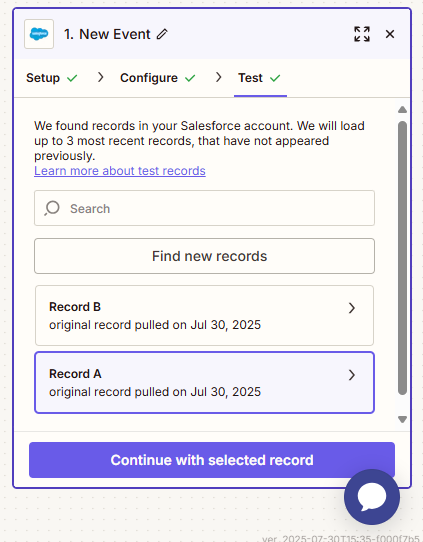
- Create an account with work email (or Google/Slack/OAuth login).
- Verify email address if prompted.
Once signed in, it will land on the Zapier dashboard the launching point for all the automations (a.k.a. “Zaps”).
2. Create First Zap
- Click the big Create Zap button.
- Give the Zap a descriptive name, like “Salesforce Event → Google Calendar”.
Naming is optional but helps once you have dozens of Zaps running.
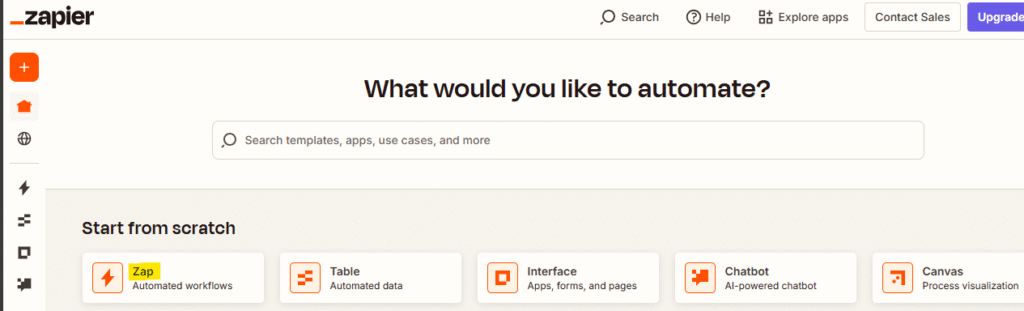
3. Connect Salesforce as the Trigger
- In the Trigger section, search for and select Salesforce.
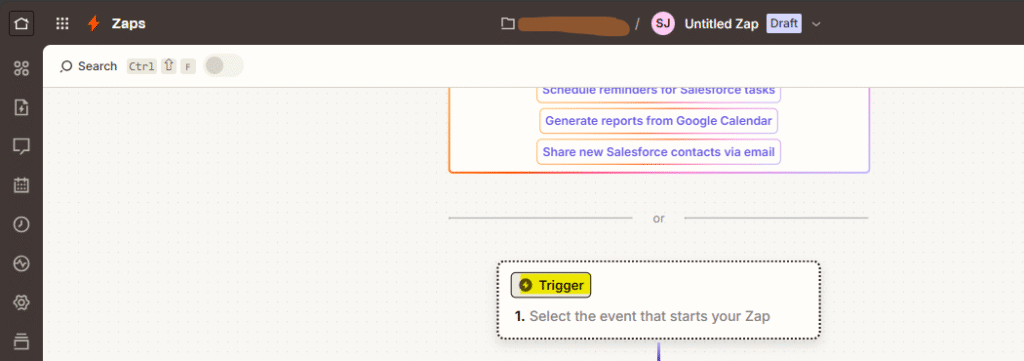
- Choose “New Record” as the trigger event.
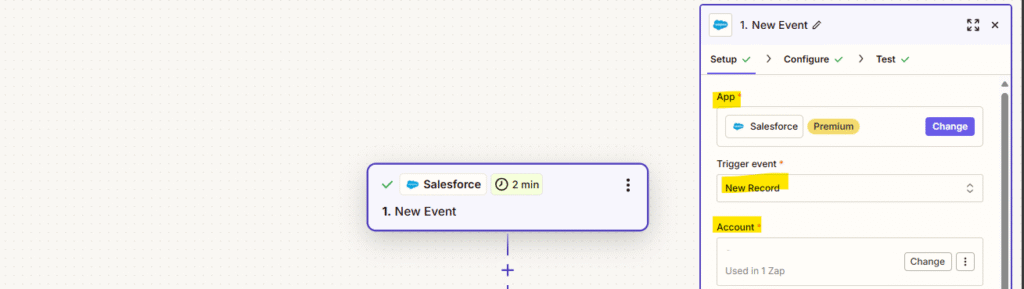
- Click Sign in to Salesforce and follow the OAuth prompts to authorize Zapier.
- Tip: Use a System Administrator account for initial setup so that account will have access to all object permissions.
- Tip: Use a System Administrator account for initial setup so that account will have access to all object permissions.
- Back in Zapier, under Object, select Event.
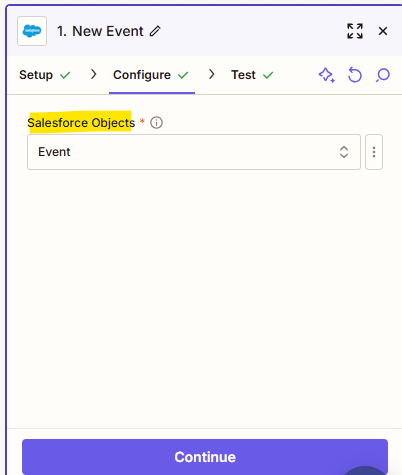
- Skip any custom filters or conditions we will be syncing all new Events.
- Click Continue, then Test Trigger. Zapier will fetch a recent Event from connected org as a sample.
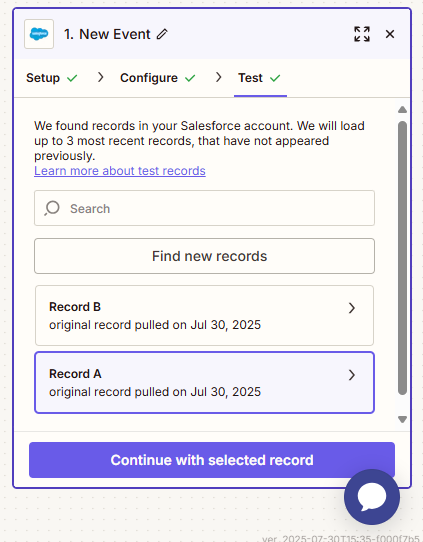
4. Connect Google Calendar as the Action
- Click the Plus icon below the trigger step to add an action.
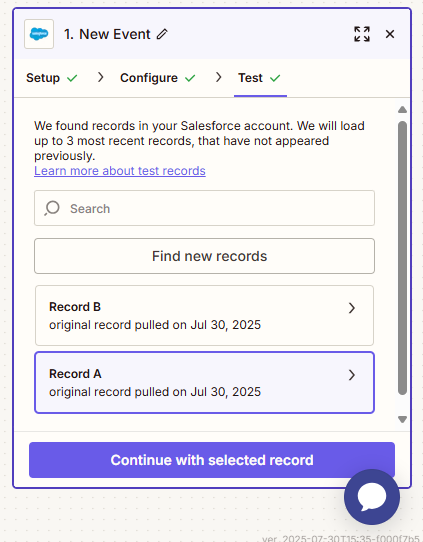
- Search for Google Calendar and pick “Create Detailed Event”.
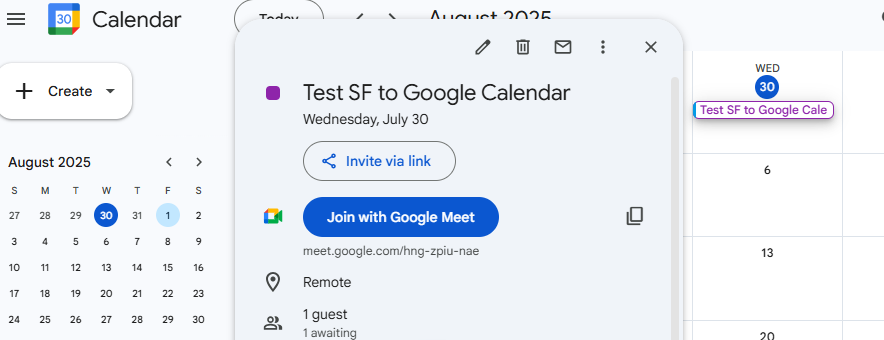
- Click Sign in to Google Calendar and grant Zapier access to signed in calendar.
- Choose which calendar that you want these events to land in (e.g. your team’s shared calendar or your personal primary calendar).
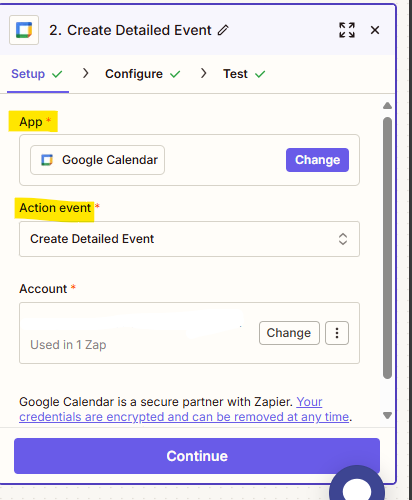
5. Map Salesforce Event Fields to Calendar Fields
Zapier now shows fields for the new Calendar event. Here’s how we can map them:
| Google Calendar Field | Salesforce Event Field |
| Summary / Title | Event → Subject |
| Description | Event → Description |
| Start Date & Time | Event → Start DateTime |
| End Date & Time | Event → End DateTime |
| Location | Event → Location |
| Guests | Event → WhoId (convert Contact Id to Email) |
| Send Notifications? | Checked, so guests get invites |
Note: The WhoId field in Salesforce points to either a Lead or a Contact. If we have both types, we may need a small lookup step or filter but we can go for Contact‑based Events for simplicity.
After mapping, click Continue, then Test & Review. Zapier will instantly create an event in Google Calendar using the sample Event data.
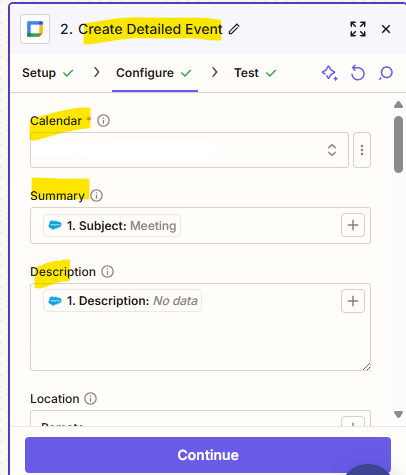
6. Turn Zap On
- At the top we can flip the toggle from Off to On.
- Zapier confirms that Zap is live.
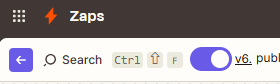
From this point on, any time a user creates an Event record in Salesforce, Zapier will automatically generate a matching Google Calendar event.
Testing and Troubleshooting
- Create a Test Event in Salesforce
- Navigate to the Salesforce Event tab and click New Event.
- Fill in Subject, Start/End Date & Time, Location and invite a Contact.
- Save.

- Check Zapier Task History
- In Zapier, click the Zap History icon (top menu) to see if your Zap fired successfully.
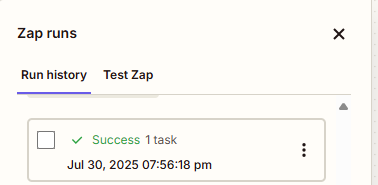
- Verify in Google Calendar
- Open the designated calendar and verify the event title, time and attendees.
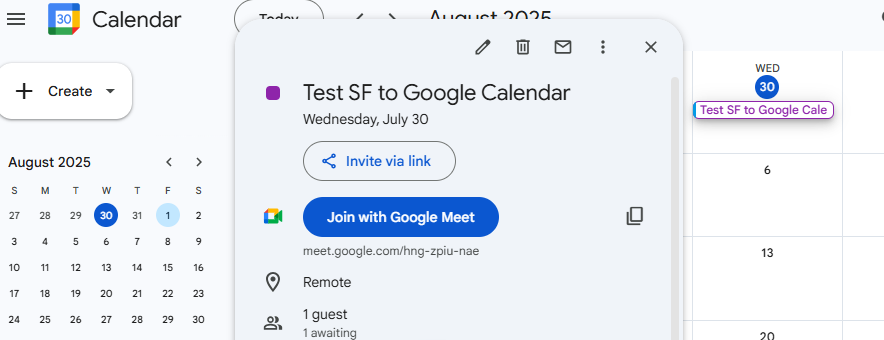
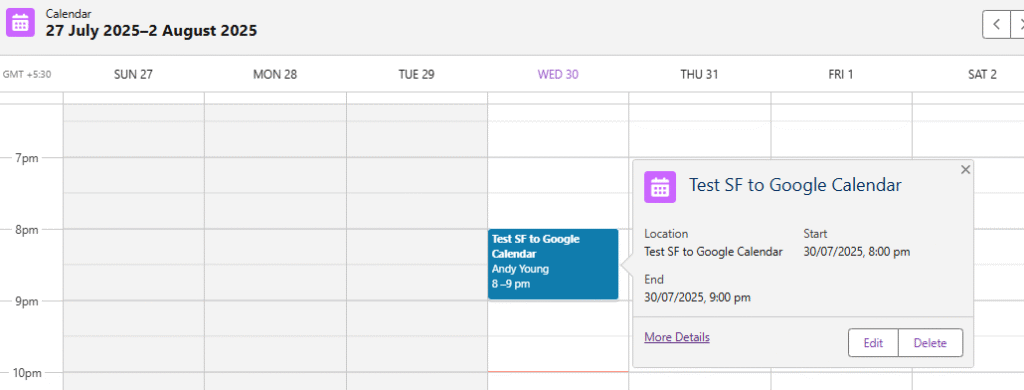
Benefits of This Approach
- Zero Code, Zero Deployments
No need to touch Apex, Visualforce or flows just configure through the Zapier UI. - Standard Objects Only
By using Salesforce’s native Event object, we avoid adding custom fields, simplifying maintenance and upgrades. - Instant Notifications
Guests receive Google Calendar invites, complete with reminders and the event link, enhancing attendance rates. - Scalable & Extensible
Later, we can add extra steps: Slack notifications to a Sales channel, a Salesforce Task assignment or conditional filters (e.g., only sync Events of certain types). - Cross‑Tool Compatibility
The same pattern works in Make, Albato, Klamp.io or any iPaaS so we are not locked into one vendor.
Conclusion
We have just built a fully automated bridge between Salesforce and Google Calendar using only out‑of‑the‑box tools and standard objects. No code, no deployments and no custom fields just point‑and‑click.
The reps will appreciate seeing all Salesforce‑scheduled meetings alongside their other commitments and our operations team will love the consistency and reliability of a no‑code solution.
Give it a try in the org today and feel free to extend the workflow with additional steps or filters to fit the unique business needs. Happy automating 🙂