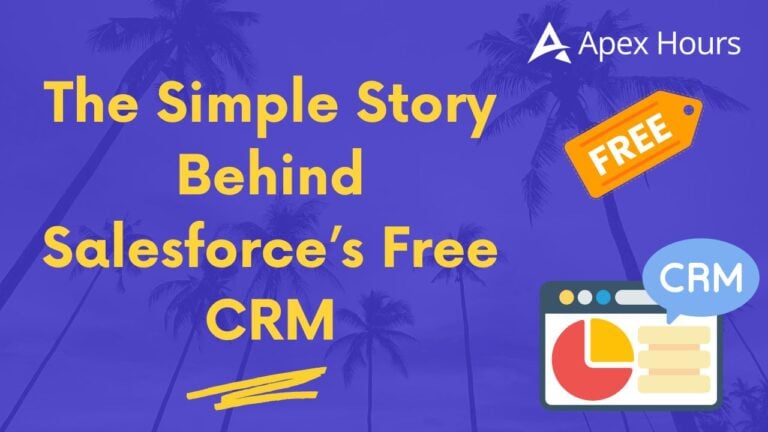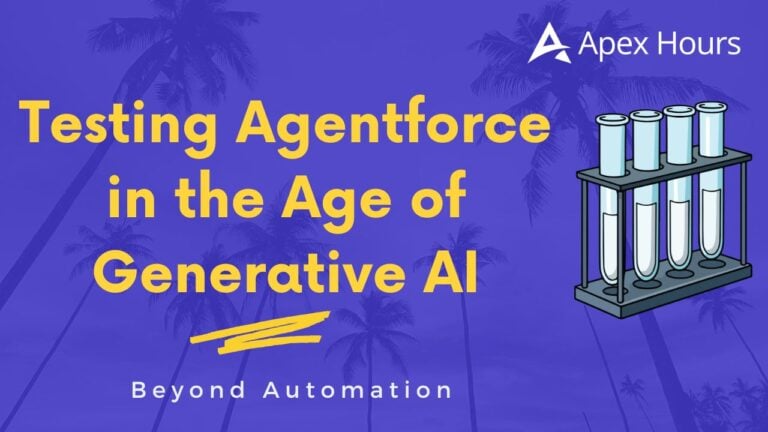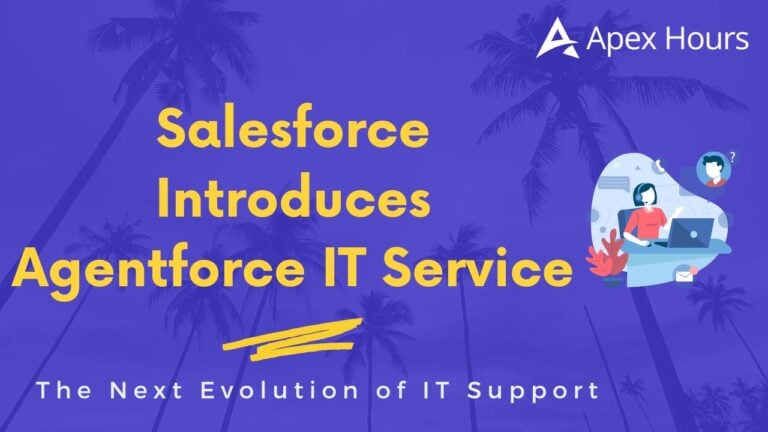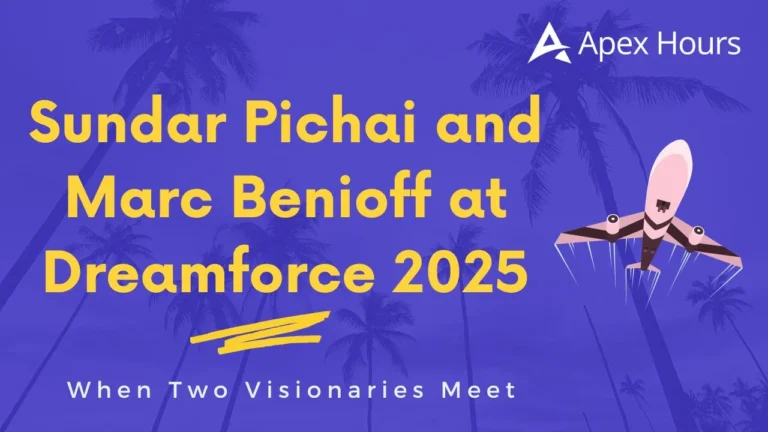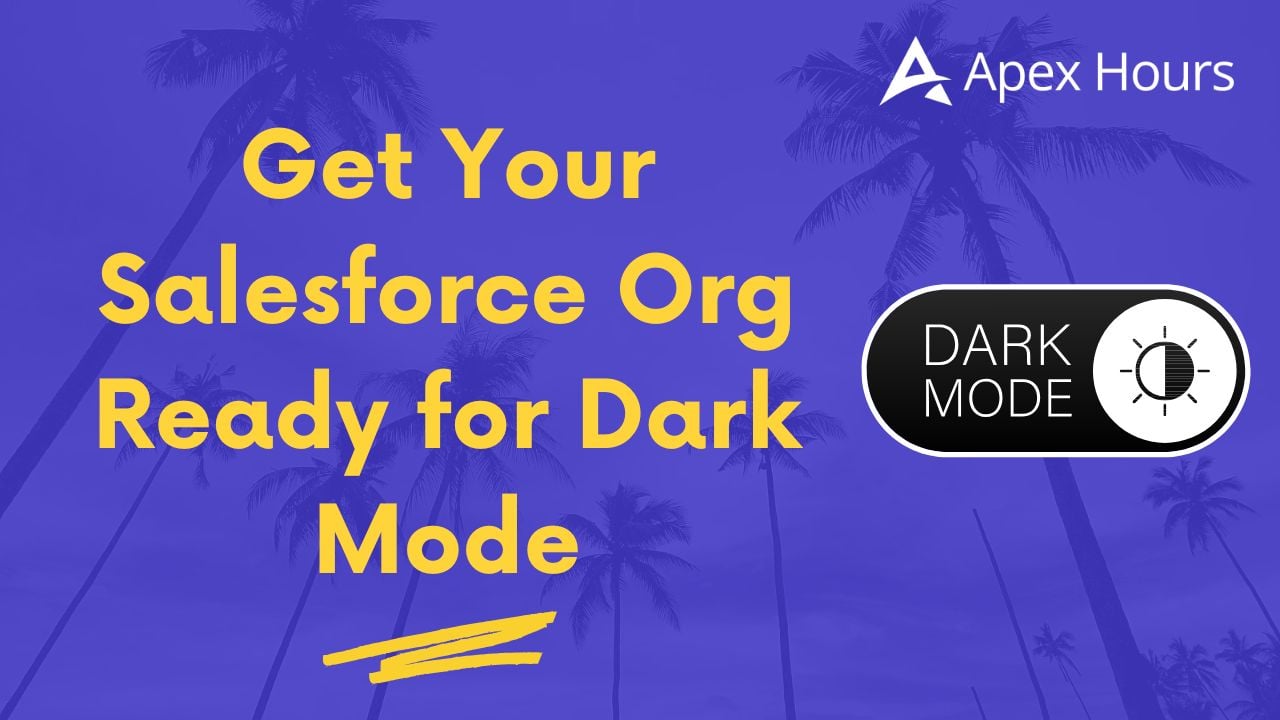
Get Your Salesforce Org Ready for Dark Mode
After years of bright screens and tired eyes, Salesforce is finally introducing Dark Mode. It’s launching in Winter ’26 for Starter orgs, and will gradually roll out to Sales and Service Clouds after that.
But before you switch it on, your org needs to be upgraded to Salesforce Lightning Design System 2 (SLDS 2). This is the design foundation that makes Dark Mode possible—and it’s the biggest UI update Salesforce has made in years.
Here’s what you need to know and how to get ready.
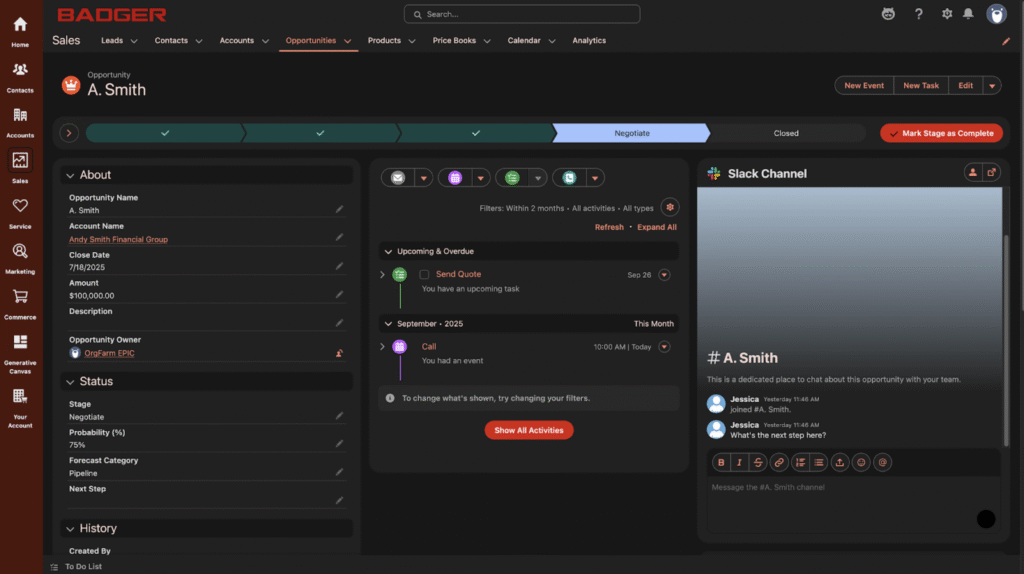
What’s New with SLDS 2
SLDS 2 changes the way Salesforce handles design. Instead of hardcoded colors and layouts, it uses styling hooks—dynamic variables that control how things like color, spacing, and typography behave.
That means when Salesforce changes the theme, your org can instantly adapt. The interface looks cleaner, more modern, and more accessible without altering how users work. No new buttons, no different click paths—just a fresher experience.
SLDS 2 also improves readability, adds better contrast, and uses smoother shapes and spacing. It feels calmer and easier on the eyes, while still looking familiar enough that users won’t feel lost.
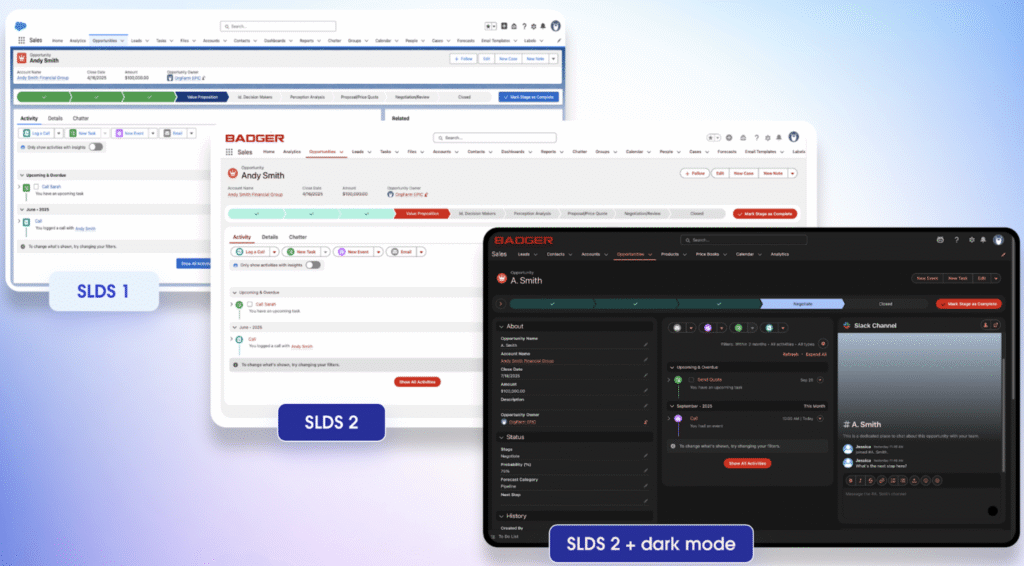
Step 1: Check Your Org’s Readiness
Before enabling SLDS 2, take a few minutes to preview how your org will look.
- Go to Setup → Themes and Branding → Salesforce Cosmos.
- Click Preview.
- Navigate through record pages, dashboards, and custom components.
If your developers followed Lightning Web Component best practices, everything should look fine. If not, you might notice issues like text color mismatches or icons that aren’t aligned.
In that case, ask your devs to run the SLDS Linter. It scans your code and helps you find and fix elements that don’t comply with SLDS 2. It can even make some corrections automatically.
And if any managed packages don’t look right, contact the vendor to confirm that their app supports SLDS 2.
Step 2: Get Business Buy-In
Some leaders might see Dark Mode as a cosmetic change. It’s your job to show them it’s more than that.
Here’s how to make your case:
- Future readiness: SLDS 2 makes the UI easier to evolve, so Salesforce can deliver new features faster.
- User comfort: Dark Mode helps reduce eye strain and supports people who prefer a darker interface.
- Accessibility: It’s a step toward a more inclusive experience for users with light sensitivity or low vision.
- Efficiency: Updating to SLDS 2 is a great opportunity to clean up old code and simplify customizations.
When positioned this way, the update becomes a smart investment, not a visual upgrade.
Step 3: Prepare Your Users
Any design change can take people by surprise. The key is to communicate early and make the transition smooth.
Start by letting a few experienced users test SLDS 2 in a sandbox environment. Ask for their feedback and use it to identify small issues before the wider rollout.
A few weeks before launch, send a short email or internal post explaining what’s changing and why. Include before-and-after screenshots so users know what to expect. Emphasize that only the appearance is changing—functionality stays the same.
Create a feedback channel where users can report anything unusual. It helps them feel supported and gives you quick visibility into real issues.
You can even give the new theme a name or host a quick “new look” session to make it feel like a shared milestone.
Step 4: Think Beyond Dark Mode
Dark Mode is just the first part of Salesforce’s broader effort to modernize the platform’s user interface. By upgrading to SLDS 2, your org is building a stronger, more flexible foundation for future releases.
It sets the stage for better personalization, improved accessibility, and a more consistent experience across devices.
Summary
- Dark Mode (beta) launches in Winter ’26 for Starter orgs.
- You need to move to SLDS 2 to enable it.
- Check your custom components and fix any hardcoded styles.
- Communicate early and involve users in testing.
- Treat this as a long-term design upgrade, not a quick visual change.
Dark Mode isn’t just about a new color palette. It’s a small but meaningful shift toward a more thoughtful, user-friendly Salesforce experience. By preparing now, you’ll help your users transition smoothly and make sure your org is ready for what’s next.