Join us to learn about Survey in Salesforce. Every business small or big wants to satisfy its customer’s need since customers are the lifeblood of any business. If you do not know what customers think about your service, you will never be able to give them the best customer experience so any contact with a customer is an opportunity to identify any issues that customers are experiencing and correct them, and survey is a best way to ask questions
Salesforce introduced a new feature which will allow companies to to create very sleek surveys using a simple editor and store the survey data in your org. This data can be used later by companies to delight customers with experiences that are more intuitive, relevant, and predictive than ever. Let’s see how to enable, customize and activate a Salesforce Survey. Surveys should be enabled in your org but first you will need to embed Salesforce community that allows public access
Enable Surveys in Salesforce
Navigate to Setup > Survey > Survey Settings
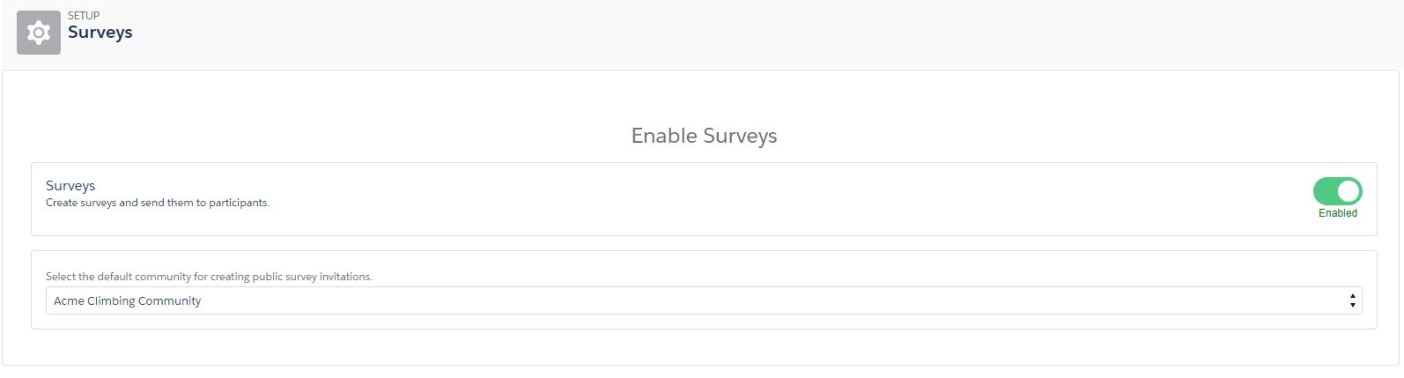
Create Permission set for Surveys
After surveys are enabled create a permission set to give Read, Create, Edit and Delete permissions to Surveys and Survey Invitation objects and this permission set should be assigned to the users who want to create the survey.
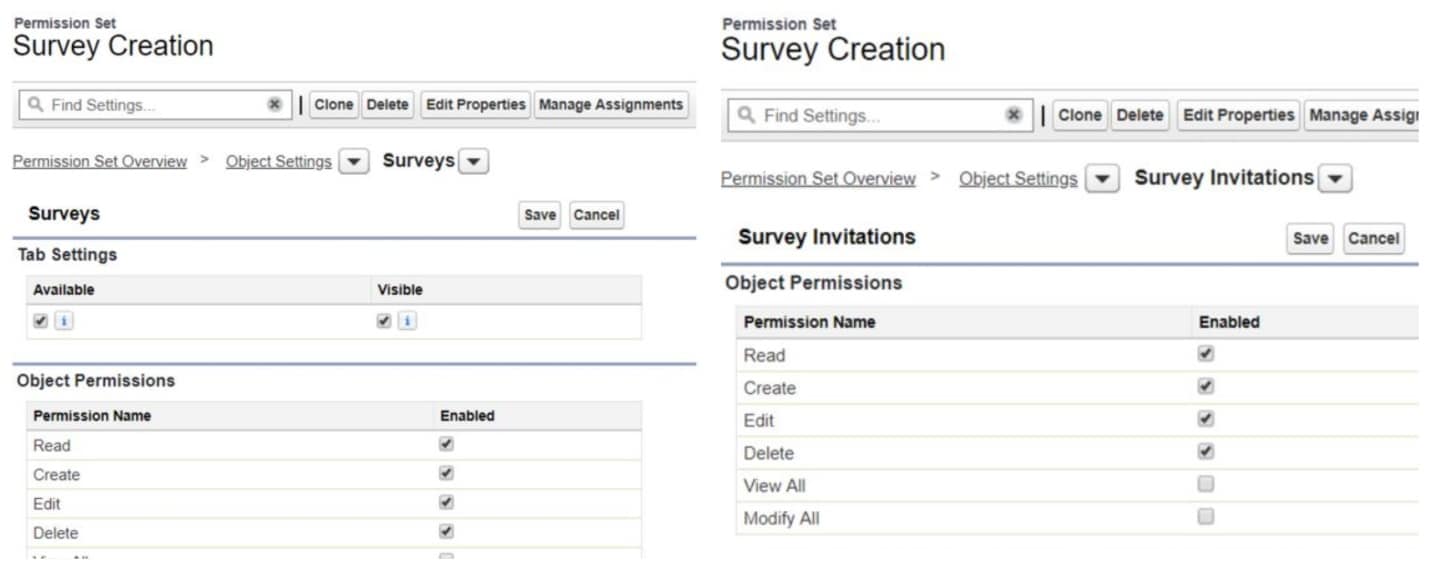
Setup Survey in Salesforce
Navigate to the App launcher and Select Survey from the list of Apps and Click new to Create a Survey
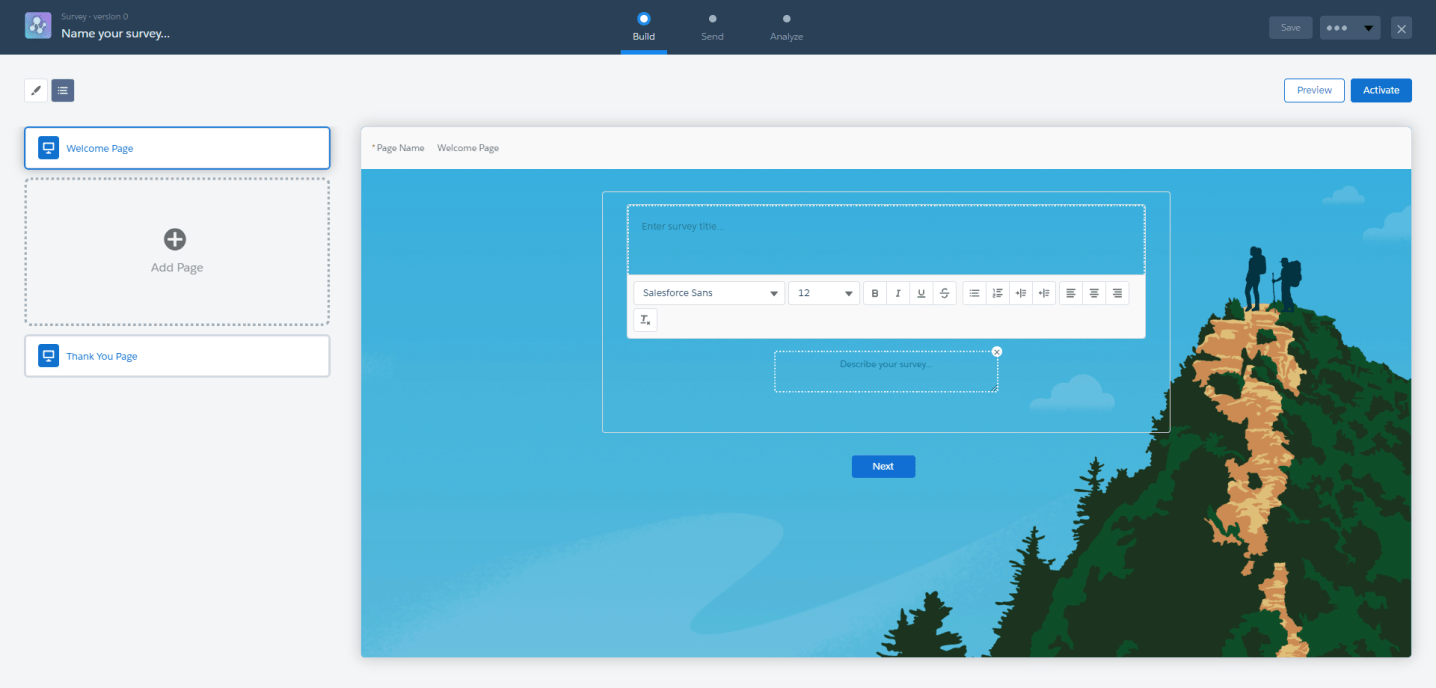
Using Survey builder Background Image, Text color and Button Color can be customized as per requirement.
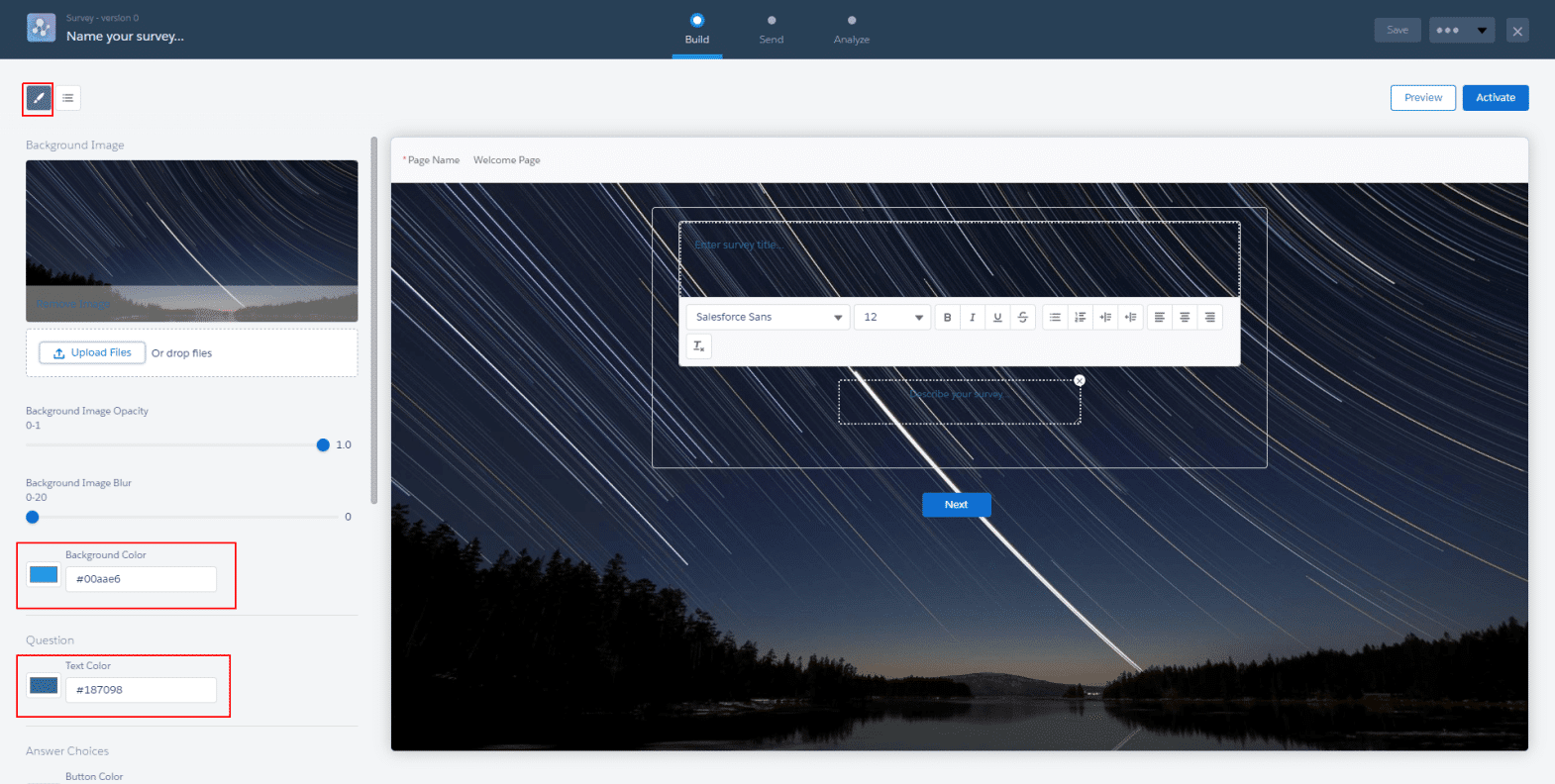
Different question types like Date, Radio, Rating, Text can be added
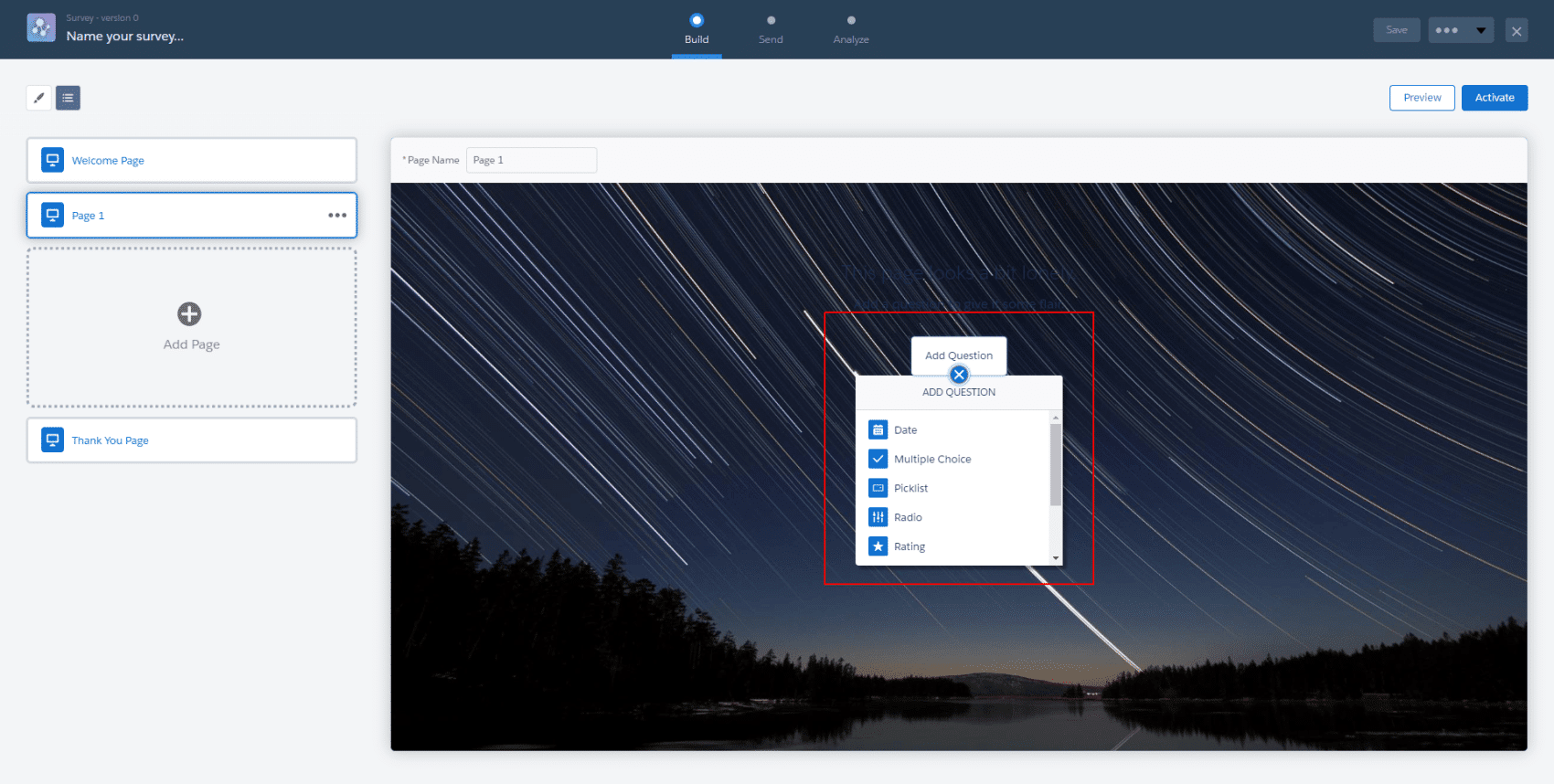
Lets jump in and add few questions
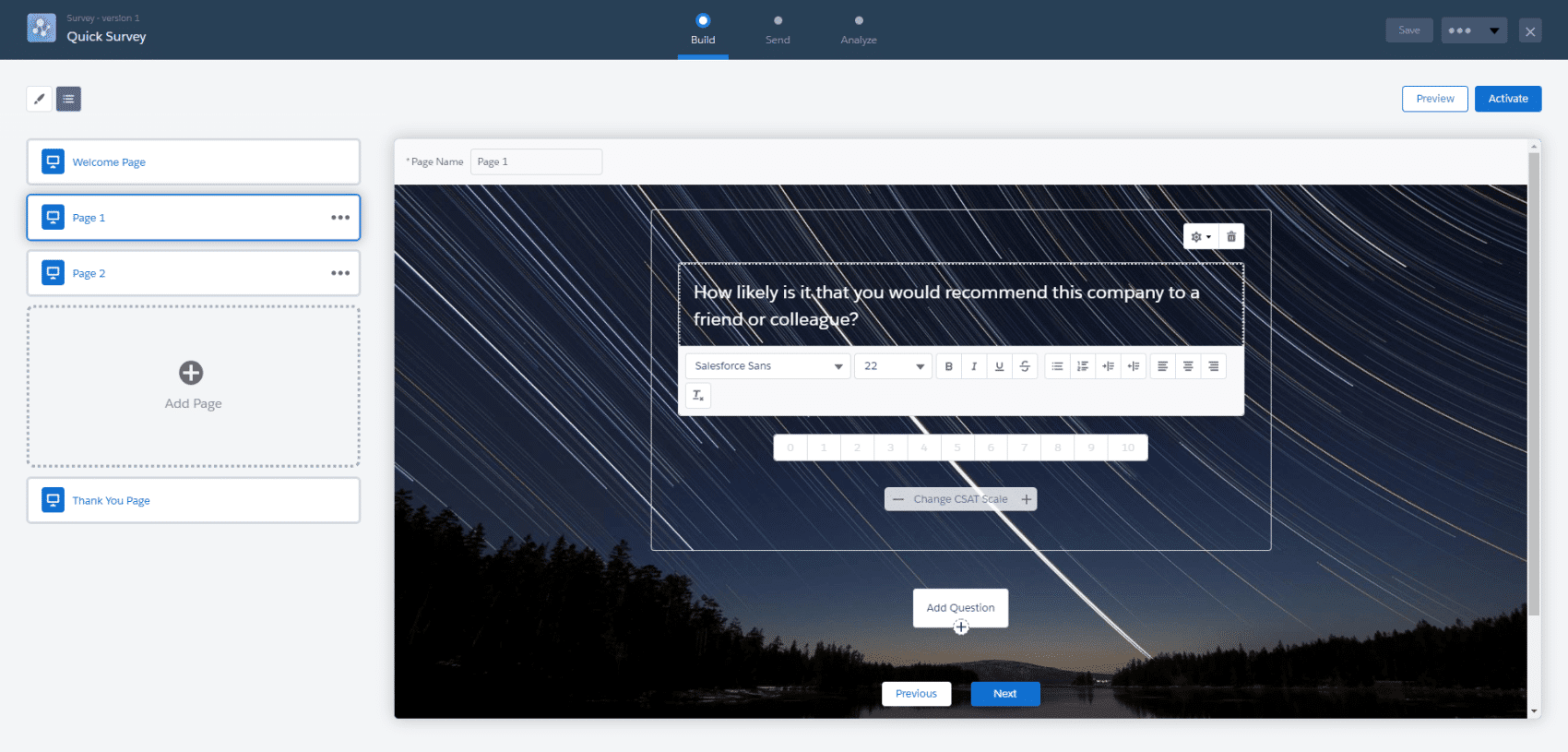
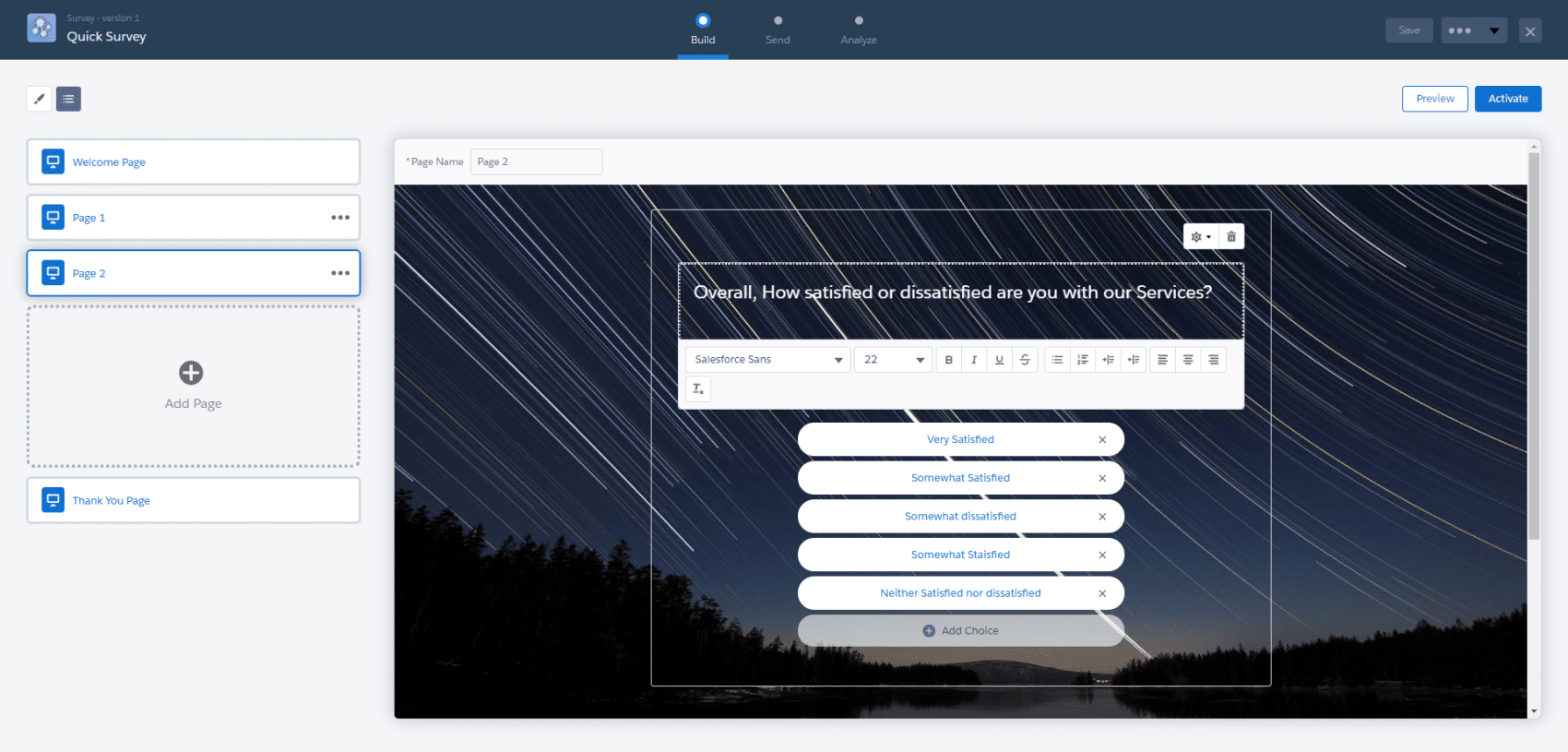
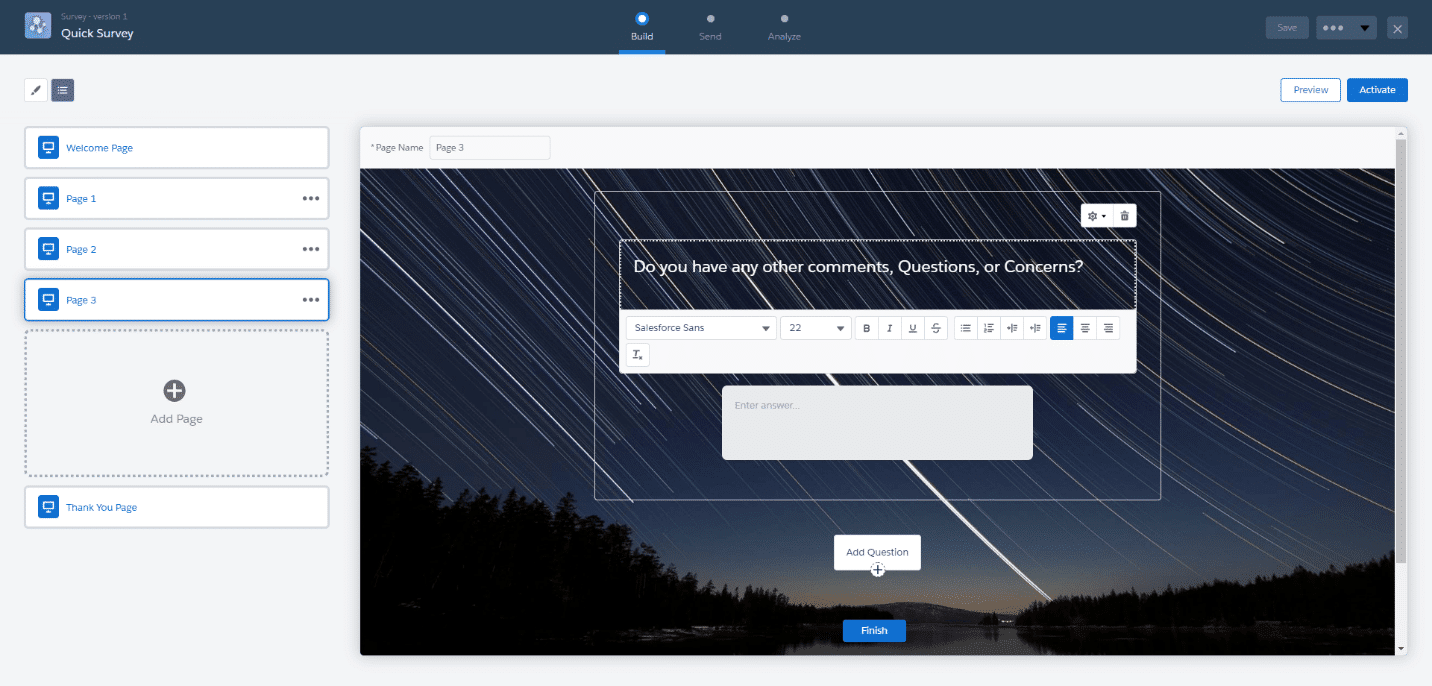
Once all the questions are added and Thank you page is customized survey can be made active by clicking on the Activate button on the top right.
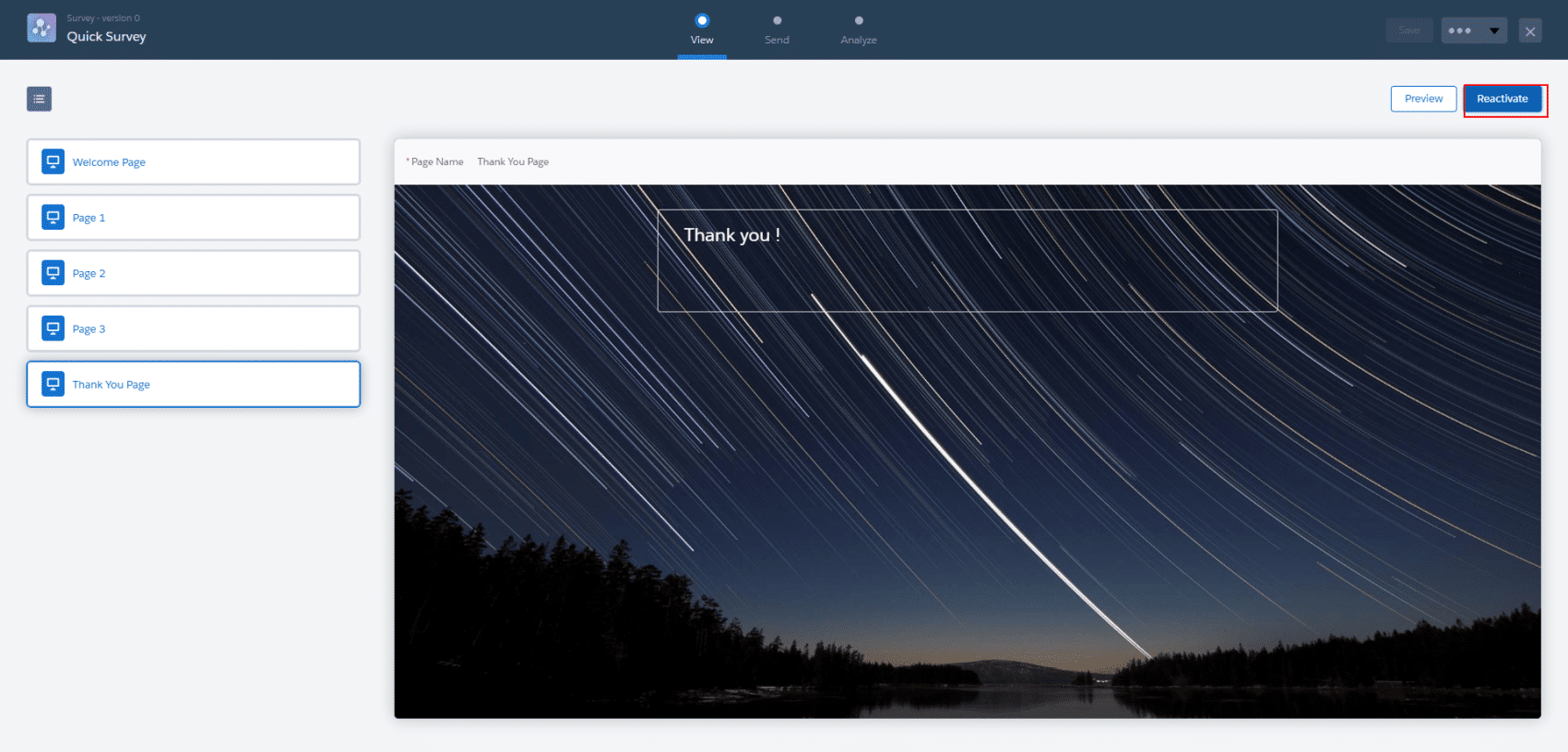
Survey is now active and a link can be sent to the users. Survey links can be obtained based on if the user is internal or external.
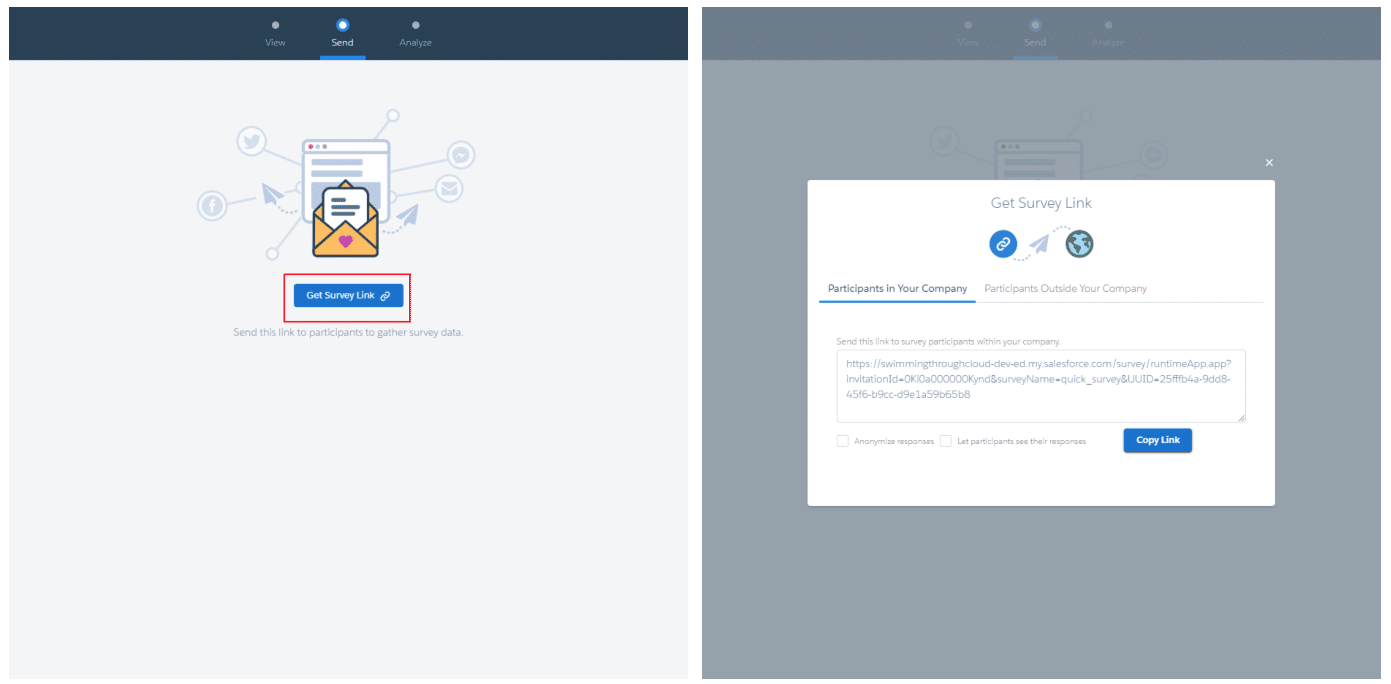
After the Survey is sent to the users, Click on Analyze to view the Responses for all the survey questions.
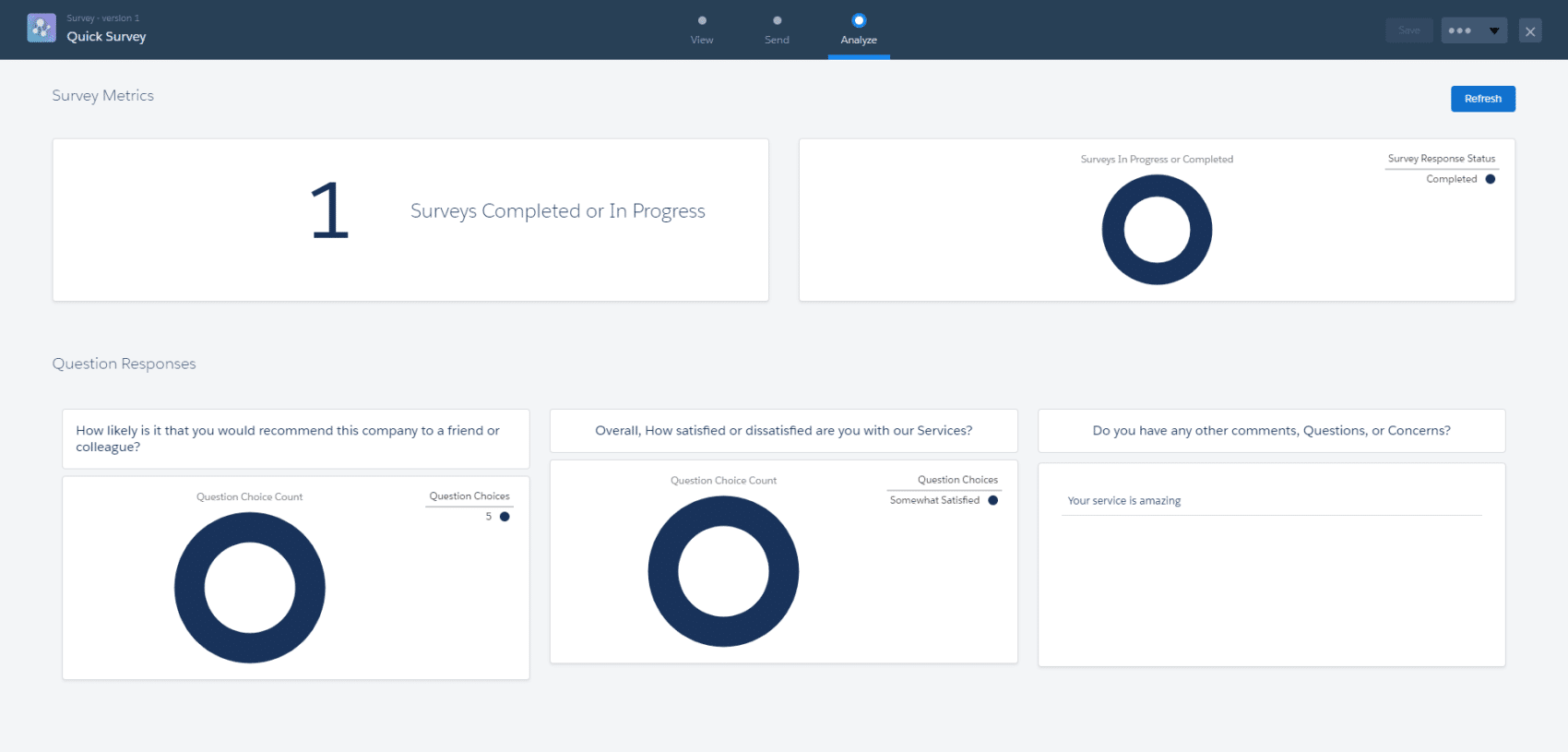
If analyze page doesn’t give much information then a custom report for Surveys can be created. Salesforce will allow you to create reports on all the survey related primary objects.
Summary
Always try to keep the surveys short and language simple. To stay ahead companies should start asking meaningful questions. There are good questions, and there are bad questions. Companies should ask good questions because the wrong questions can get you the wrong answers.

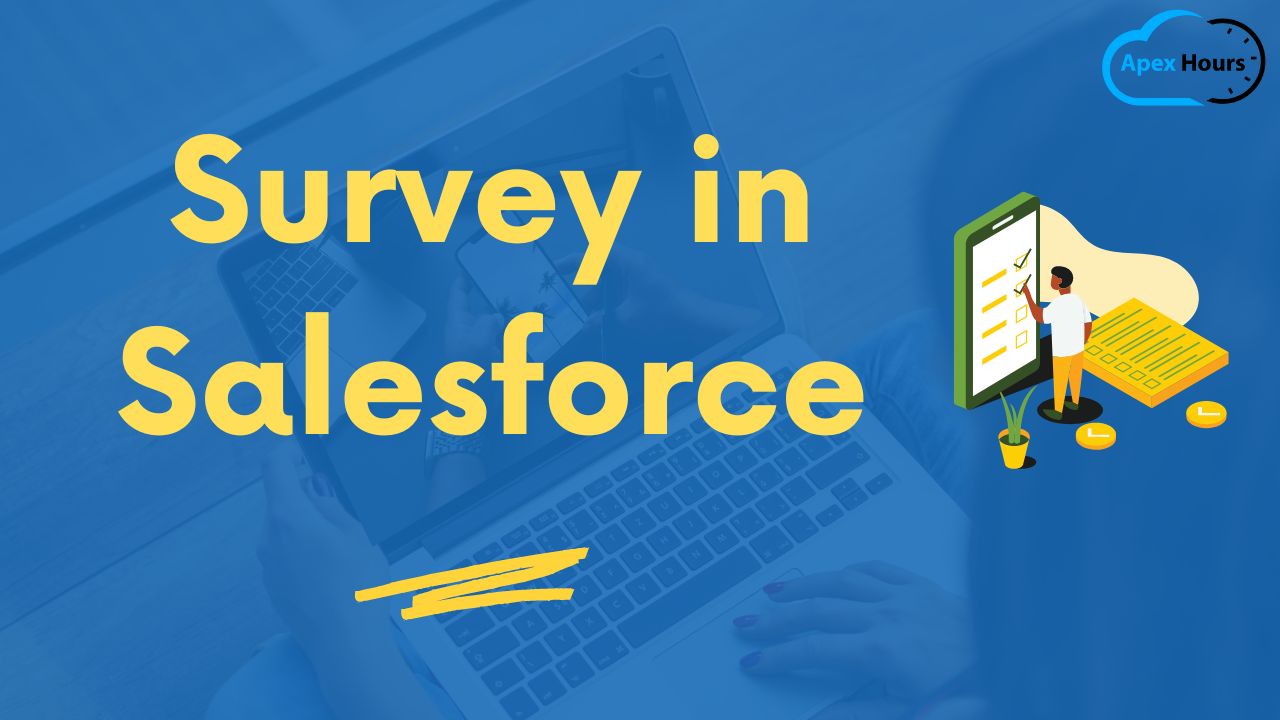



Well written, keep them coming!!
Thanks for you feedback
Good work Raghava Narayana
Hi
Can we directly edit or create survey responses in the salesforce or we need to follow the same steps like send the invitation first and then answers the questions?….. Please help me here.